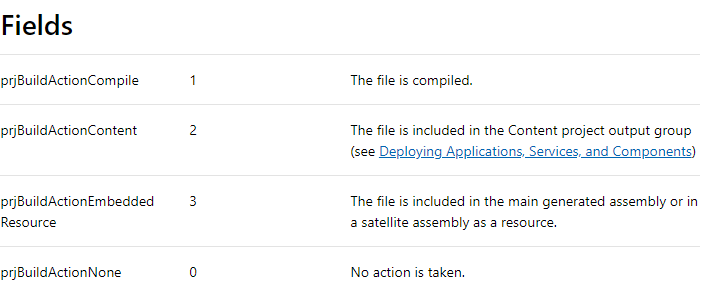I generate a nuget package from a project with this command in the post-build event. the variable %conf% is set to the right configuration (debug or release) and %1 is the project name (e.g. "MyCompany.MyProject").
nuget pack -Prop Configuration=%conf% "%1.csproj" -exclude *.sql -IncludeReferencedProjects
This package is for our own usage only, it will never be published on nuget. It ends in our private repository.
In the project, there is a file that is set to generate action : content and copy local : always. (My Visual Studio is in French, so I'm not 100% sure of the translation). Let's name it importantfile.xml.
In the generated package, I end up with this structure :
- content
- importantfile.xml
- lib
-net45 (.NetFramework,Version=v4.5)
-MyCompany.MyProject.dll
Which is fine, I want importantfile.xml to be deployed in the package, because, well, this file is important!
When I install the package in another project, importantfile.xml is deployed at the root of the project. That's OK. But it is not set to copy local : always.
I need importantfile.xml to be copy local : always in this project where I install my package.
How can I achieve that?
Notes :
I can set copy local : always on the file just after installing the package, that's no big deal. I would live with it if later updates of the package would let this property as-is, which is not the case. When updating the package, copy local is reset to never (as stated here).
There's a nuspec file in the project's folder, here it is :
<?xml version="1.0"?>
<package >
<metadata>
<id>$id$</id>
<version>$version$</version>
<title>$title$</title>
<authors>$author$</authors>
<owners>$author$</owners>
<requireLicenseAcceptance>false</requireLicenseAcceptance>
<description>$description$</description>
<copyright>Copyright 2014</copyright>
<tags>some random tags</tags>
</metadata>
</package>