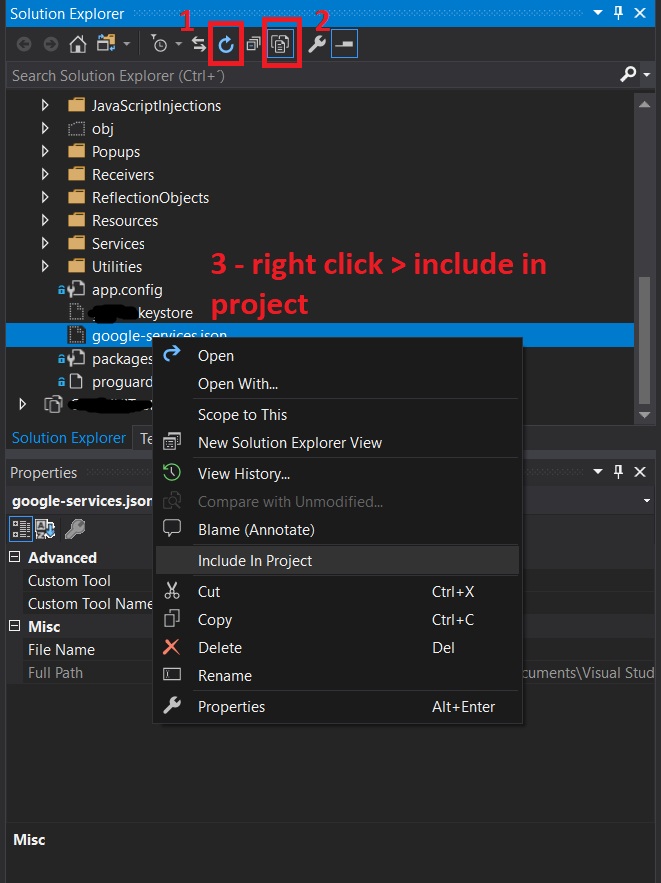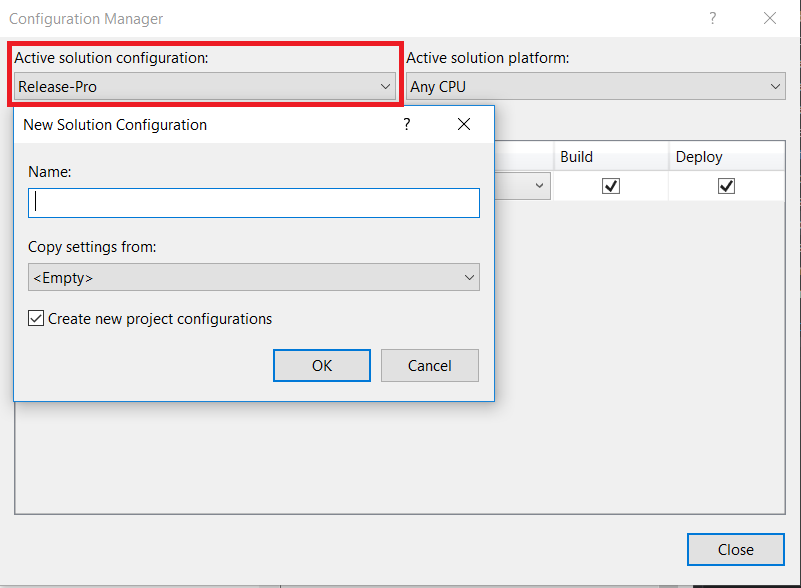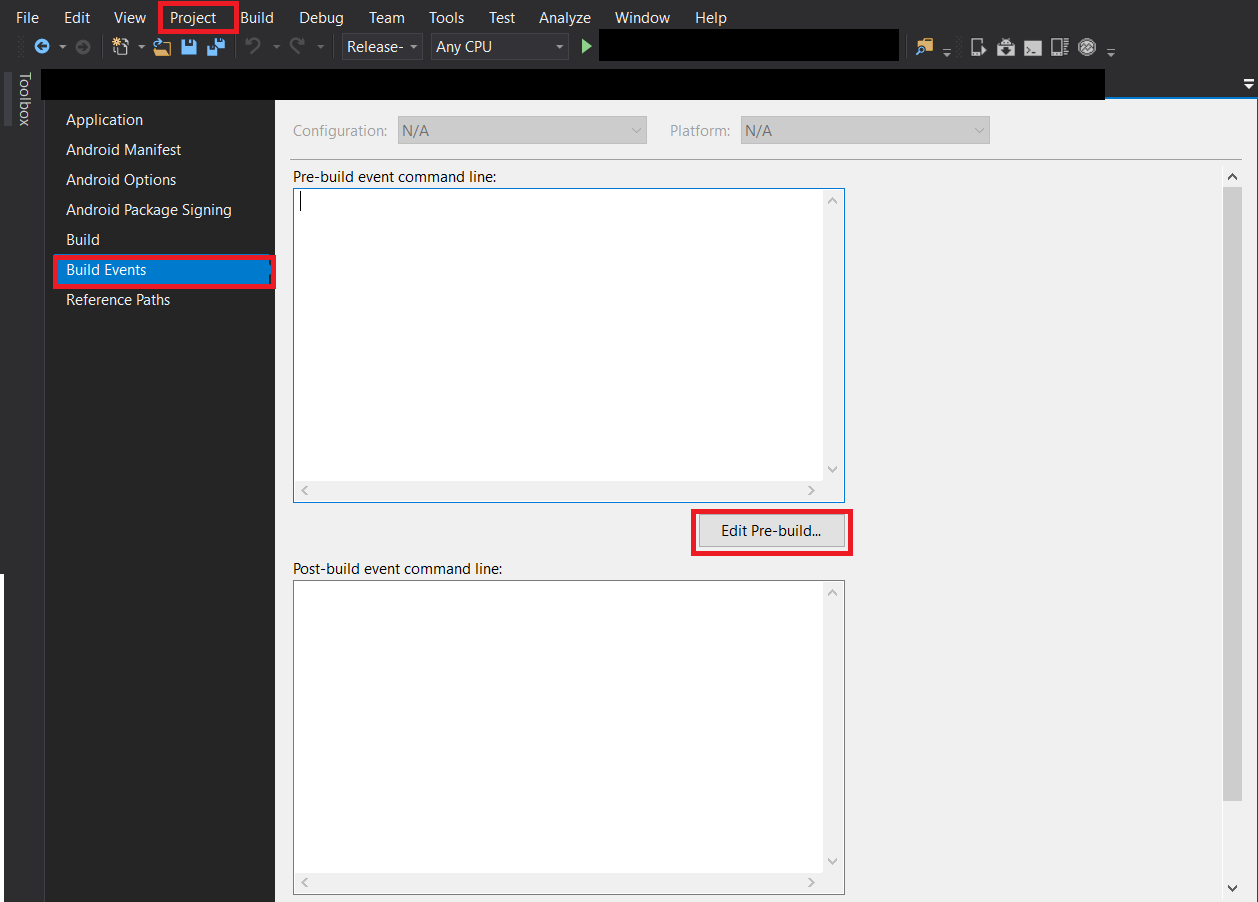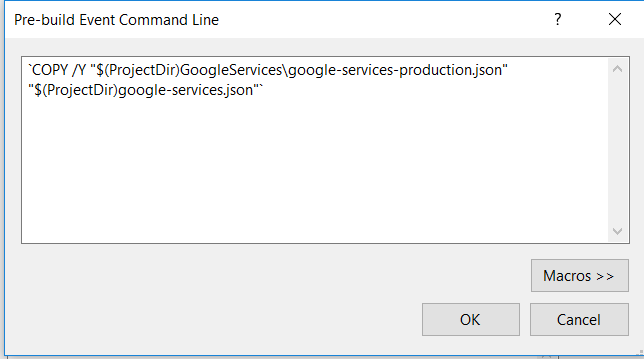Solved: Xamarin firebase different google-services.json for different compilation settings.
After trying @SushiHangover solution, the following exception occurred when doing build, something like this:
Failed to Read or Deserialize GoogleServicesJson file:
google-services.json System.IO.FileNotFoundException: Could not find
file [your root directory]\google-services.json'.
at
[your packages directory]\Xamarin.GooglePlayServices.Basement.60.1142.1\build\MonoAndroid80\Xamarin.GooglePlayServices.Basement.targets(66,5):
error : Failed to Read or Deserialize GoogleServicesJson file:
google-services.json.
Solution: Using Pre-Build event command line
1. Create the folder that contains the different google-services.json files at your [ProjectDir].
Example:
[ProjectDir]/GoogleServices >
google-services-development.json
google-services-production.json
google-services-any.json
where [ProjectDir] is your project directory path.
2. Create a fake google-services.json at your [ProjectDir] level.
3. Include that at your project.
![enter image description here]()
4. Go to properties > Build Action> GoogleServicesJson.
![enter image description here]()
5. Create your build configuration. This is what you will use to change the configuration before compiling and executing the project and choosing which GoogleServiceJson will take action with your configuration.
Go to Build> Configuration manager...> Active solution configuration > New...
![enter image description here]()
Set the name of your configuration and click Ok.
6. Select the configuration you just created (Go to Build> Configuration manager...> Active solution configuration and select it, then close) and configure the command to copy the file from your folder GoogleServices to the [ProjectDir] in the pre-compiled event.
Go to Project> [Your project name] properties... > Build > Pre-Build event command line> Edit pre-build
![enter image description here]()
7. Add your command to copy the file specified to your configuration.
Example with production configuration:
![enter image description here]()
Repeat steps from 5 to 7 for each google-service.json you have.
Visual Studio for Windows Commands:
Example command for development configuration:
COPY /Y "$(ProjectDir)GoogleServices\google-services-development.json" "$(ProjectDir)google-services.json"
Example command for production configuration:
COPY /Y "$(ProjectDir)GoogleServices\google-services-production.json" "$(ProjectDir)google-services.json"
Example command for any configuration:
COPY /Y "$(ProjectDir)GoogleServices\google-services-any.json" "$(ProjectDir)google-services.json"
Visual Studio for MAC Commands:
Example command for development configuration:
cp "$(ProjectDir)GoogleServices\google-services-development.json" "$(ProjectDir)google-services.json"
Example command for production configuration:
cp "$(ProjectDir)GoogleServices\google-services-production.json" "$(ProjectDir)google-services.json"
Example command for any configuration:
cp "$(ProjectDir)GoogleServices\google-services-any.json" "$(ProjectDir)google-services.json"
Now you can switch between Build configurations dinamically to execute the json you want. The Logic is create a Fake file to replace with the selected configuration using Copy and Replace commands as Pre-Build commands.