I'm trying to merge multiple ts chunk files to one single file, without any loss of quality or reencoding. The files are taken from a live stream, however I'm trying to merge them in a diffrent order and not the order they were streamed.
Example of files:
0000000033.ts
0000000034.ts
0000000039.ts
0000000044.ts
I tried:
cat 0000000033.ts 0000000034.ts 0000000039.ts 0000000044.ts >combined.ts
and
ffmpeg -i "concat:0000000033.ts|concat:0000000034.ts|concat:0000000039.ts|concat:0000000044.ts" -c copy -bsf:a aac_adtstoasc output.mp4
This kinda works, however I instead of beeing 4 seconds long it's around 15. It plays this way:
[first 2 clips]
[5 secs pause]
[39.ts]
[5 secs pause]
[44.ts]
[done]
This happens to both the cat and ffmpeg combined version. So it seems the ts chunks contain timestamps from the stream that are beeing used.
How can I fix that to make it one continous clip?
The chunks here are more of an example, the chunks will be dynamically selected.

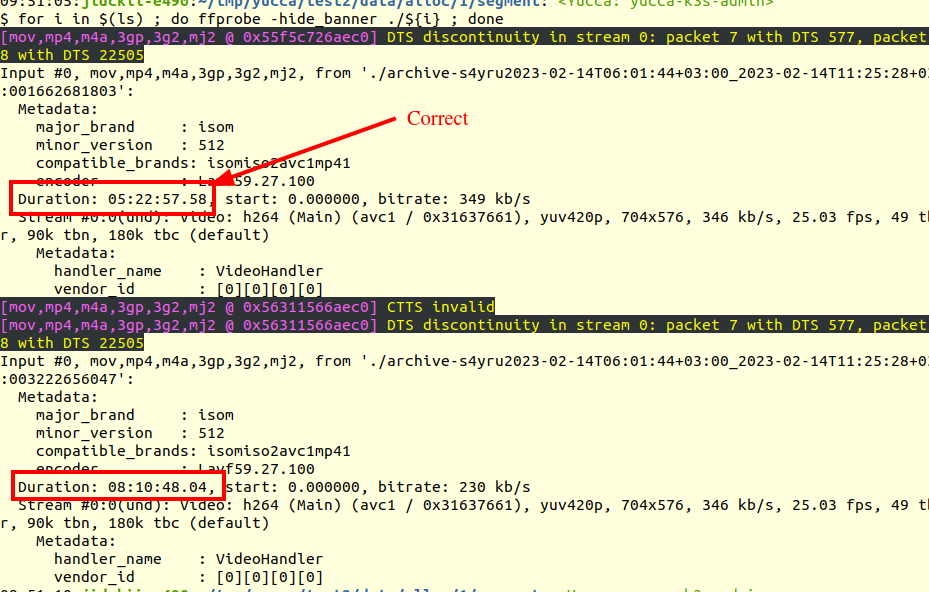
Show packetsin the menu and post a screenshot of the PTS/DTS diagram. – Witten