I've just started using g++, downloading the latest version from the site, and I've made a simple HelloWorld program.
#include <iostream>
using namespace std;
int main()
{
cout << "Hello World!" << endl;
return 0;
}
When I try to execute using the powershell window and g++, in the right directory, I use the following command:
g++ HelloWorld.cpp -o HelloWorld.exe
This gives no output and makes no files. I used the -v command as per some other answer I read on the site and it gave me this. I don't know how to proceed and execute my program.

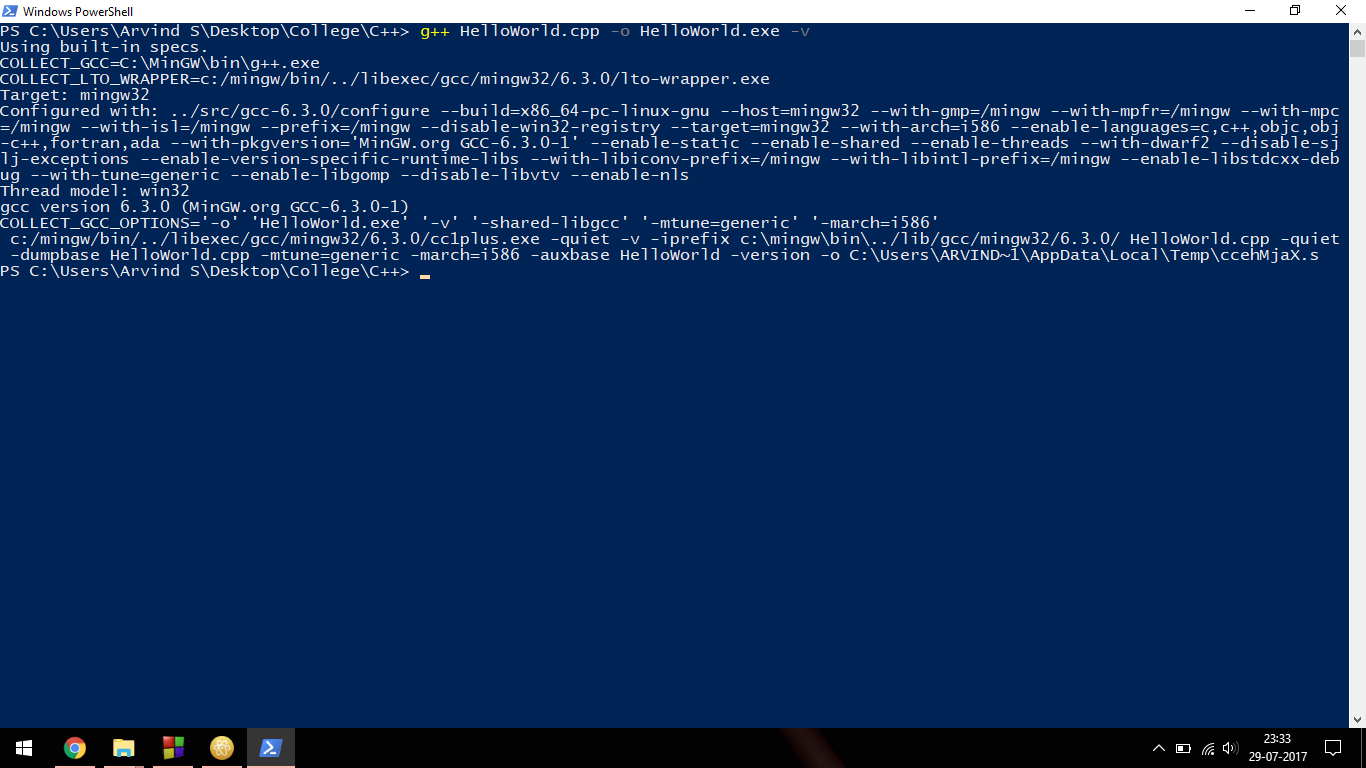
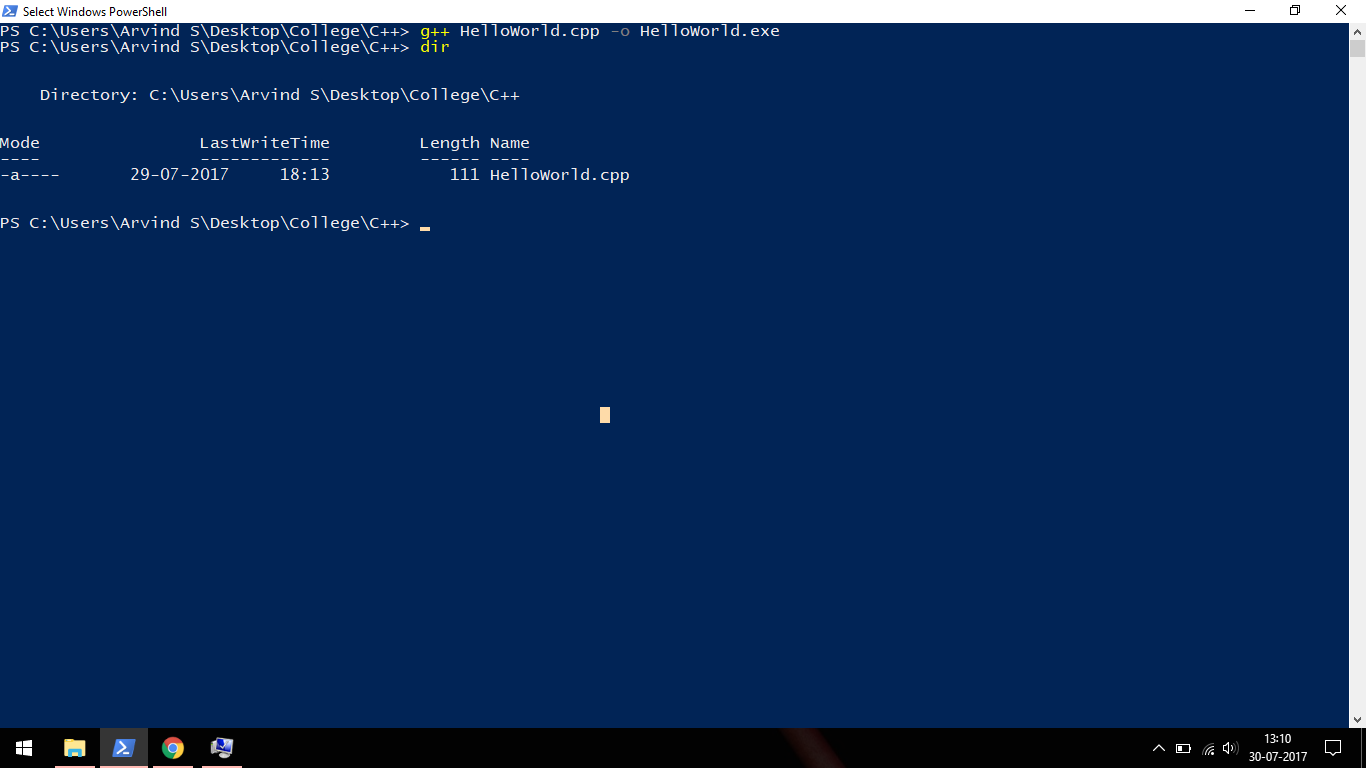
g++? (just add command and make new screenshoot) – Prandialg++ HelloWorld.cppwithout specifying output? Is result the same: noa.outgenerated? – PrandialHelloWorld.exeover the while drive C:); 2) something is wrong with the tools and/or environment (Try to reinstall mingw, and others) – Prandial