I'm trying to to change the size of my sidebar in sublime text 3, version for Ubuntu, but i just can't get it working, i read lots of posts about it, they said that i should have something like this:
{
"class": "sidebar_label",
"color": [0, 0, 0],
"font.bold": false,
"font.size": 14
},
on my settings - default, but nothing like it in there, for example i find there "bold_folder_labels": true and works like a charm in my settings - user, but i try to put here the "class": "sidebar_label" with "font.size" and not results at all, maybe I'm just doing it wrong, please a little help, the text is so small that i can hardly read it. Another thing i observed:
- Changing theme doesn't affects the sidebar
I don't remember if this is always true, but i think on my older laptop changing that change the colors of the sidebar and fonts, i remember use it before soda theme for getting smaller fonts on a low resolution laptop.
Thanks in advance, regards

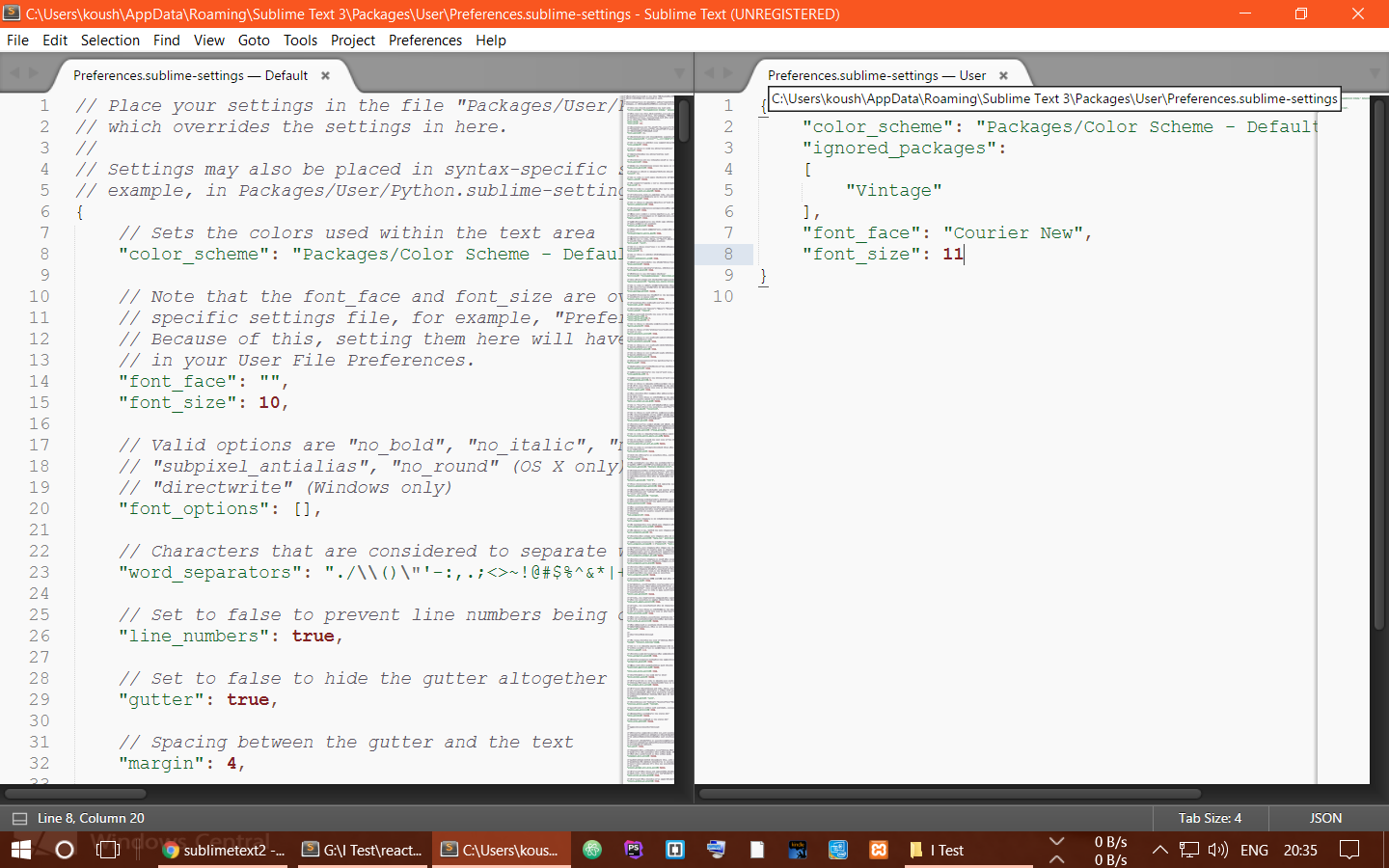
"theme"setting in your preferences. If that isn't set at all, you're using the Default theme. You had mentioned Soda in your comment, and my answer will vary depending on which theme you're using... – Foist