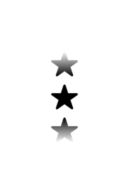First, keep in mind that there are usage rules around SF Symbols. It may or may not be allowed to modify them in this way. In particular there is a list of "As-Is" symbols that cannot be used for arbitrary purposes. But that doesn't change much about the answer.
The second thing to note is that SF Symbols are a strange beast between text and images. They often act like text, and they often draw outside their frames. That creates problems. You can fix that by forcing them to be real images as discussed in the linked answer.
let config = UIImage.SymbolConfiguration(scale: .large)
let image = Image(uiImage: UIImage(systemName:"star.fill", withConfiguration: config)!)
In the end, as long as you can get an Image that has the correct frame, the rest of this will work. It doesn't matter that it's a SF Symbol.
Asperi's answer explains how to fix this by using resizable.
let image = Image(systemName: "star.fill").resizable().aspectRatio(contentMode: .fit)
(I've added aspectRatio so it doesn't distort.)
First, define your Gradient. This is how the fade will work, and you can configure it with a set of colors or individual color stops. The only thing that matters here is the opacity.
let fade = Gradient(colors: [Color.clear, Color.black])
(See Asperi's answer for an example using stops, which give you more control over the fade.)
With that, you can apply this gradient as a mask:
let fade = Gradient(colors: [Color.clear, Color.black])
let image = Image(systemName: "star.fill")
.resizable().aspectRatio(contentMode: .fit).frame(height: 48)
struct ContentView: View {
var body: some View {
VStack {
image
.mask(LinearGradient(gradient: fade, startPoint: .top, endPoint: .bottom))
image
image
.mask(LinearGradient(gradient: fade, startPoint: .bottom, endPoint: .top))
}
}
}
This raises issues about sizing. This approach is a flexible stack. It will grow to fill whatever container it's put in. You may want to constrain it a couple of ways.
First, you can decide the height of the entire stack by putting a frame on it:
VStack {
image
.mask(LinearGradient(gradient: fade, startPoint: .top, endPoint: .bottom))
image
image
.mask(LinearGradient(gradient: fade, startPoint: .bottom, endPoint: .top))
}.frame(height: 128)
^^^^^^^^^^^^^^^^^^^
Or you could fix the size of each image instead:
let image = Image(systemName: "star.fill")
.resizable().aspectRatio(contentMode: .fit).frame(width: 48)
^^^^^^^^^^^^^^^^^
![Three symbols with fading at top and bottom]()