I have move my project from another machine with latest Xcode installed in it. But now when i'm running project it giving me error as
Info.plist:0: error: reading data: The file “Info.plist” couldn’t be opened because there is no such file.
Previously project running with no issue but now on new system project has error. Previous version was Xcode 7.3.


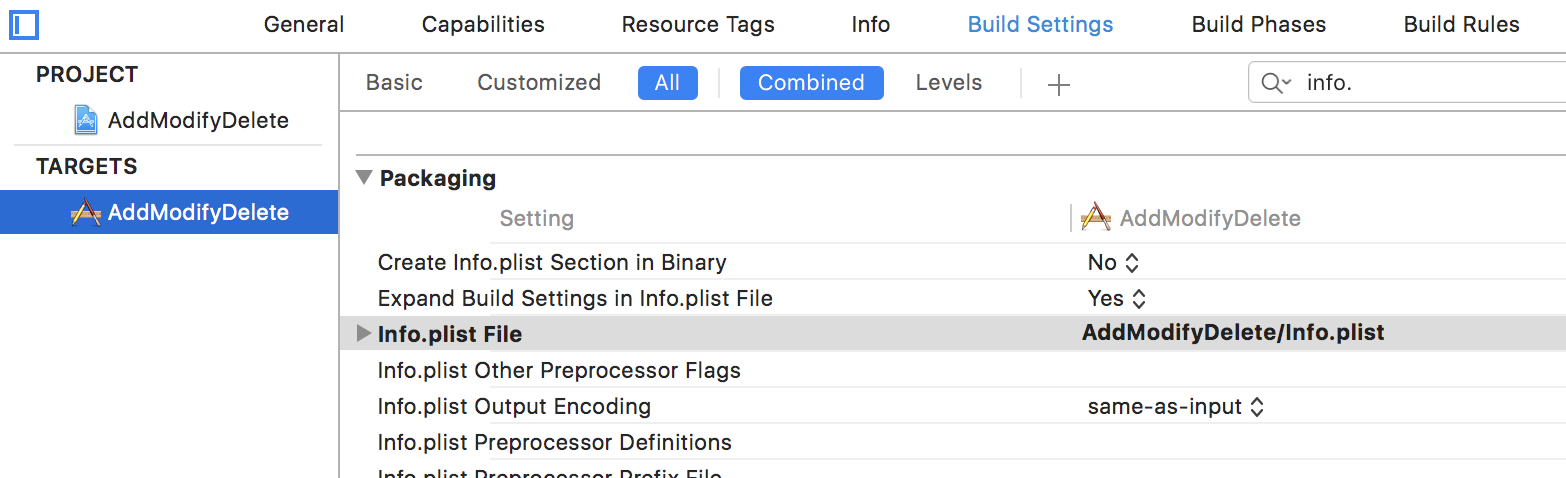
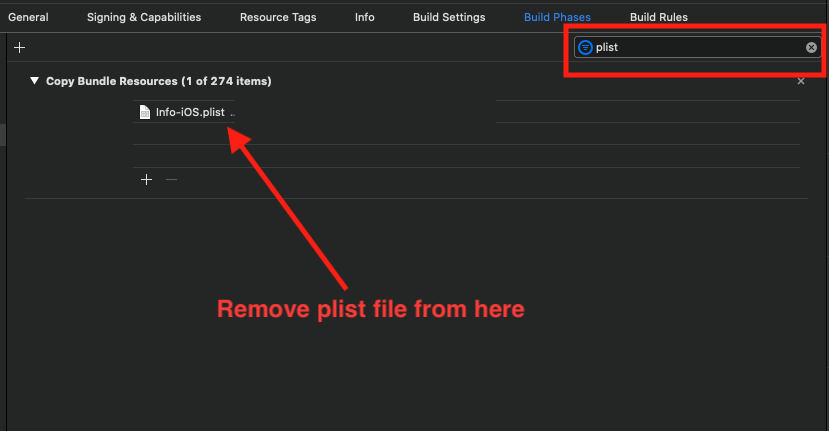
Info.plistin Build Settings. It's a relative path and probably doesn't match the new location. – Amarylinfo.plistfile &Remove referencefrom project & add that file again to project.. This worked for me... – Benison