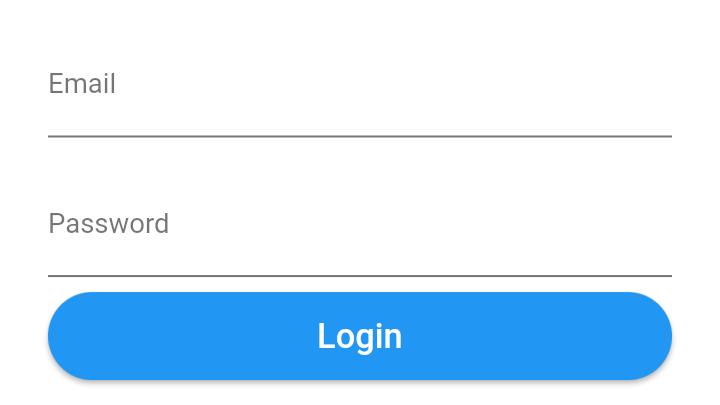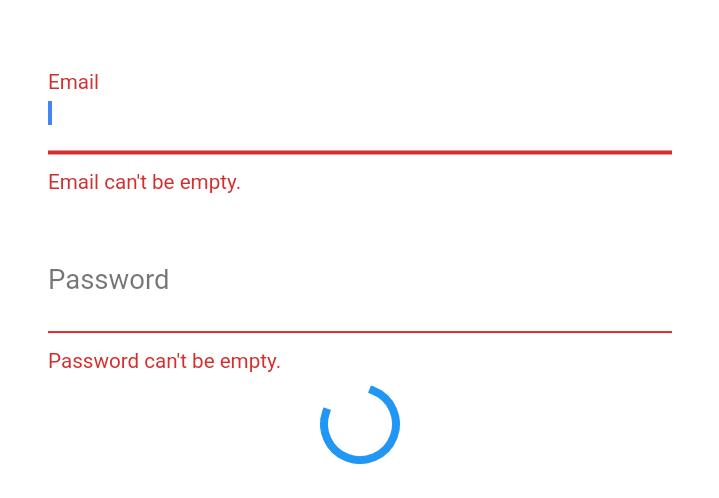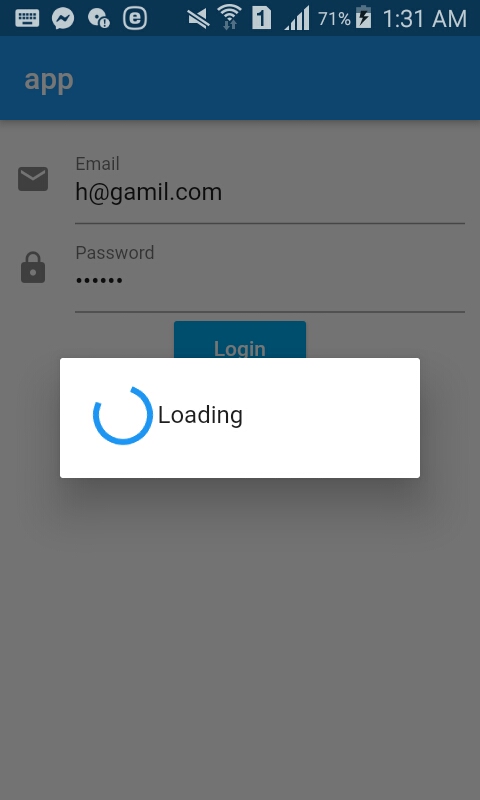I'm newbie in flutter and wanted to know what is better way to add CircularProgressIndicator in my layout. For example, my login view. This view have username, password and login Button. I did want create a overlay layout (with Opacity) that, when loading, show progress indicator like I use in NativeScript, but I'm little confused with how to do and too if it is the better way. On NativeScript, for example, I add IndicatorActivity in main layout and set busy to true or false, so it overlay all view components when is loading.
Edit:
I was able to reach this result:
void main() {
runApp(new MyApp());
}
class MyApp extends StatelessWidget {
// This widget is the root of your application.
@override
Widget build(BuildContext context) {
return new MaterialApp(
title: 'Flutter Demo',
theme: new ThemeData(
primarySwatch: Colors.blue,
),
home: new MyHomePage(title: 'Flutter Demo Home Page'),
);
}
}
class MyHomePage extends StatefulWidget {
MyHomePage({Key key, this.title}) : super(key: key);
final String title;
@override
_MyHomePageState createState() => new _MyHomePageState();
}
class _MyHomePageState extends State<MyHomePage> {
bool _loading = false;
void _onLoading() {
setState(() {
_loading = true;
new Future.delayed(new Duration(seconds: 3), _login);
});
}
Future _login() async{
setState((){
_loading = false;
});
}
@override
Widget build(BuildContext context) {
var body = new Column(
children: <Widget>[
new Container(
height: 40.0,
padding: const EdgeInsets.all(10.0),
margin: const EdgeInsets.fromLTRB(15.0, 150.0, 15.0, 0.0),
decoration: new BoxDecoration(
color: Colors.white,
),
child: new TextField(
decoration: new InputDecoration.collapsed(hintText: "username"),
),
),
new Container(
height: 40.0,
padding: const EdgeInsets.all(10.0),
margin: const EdgeInsets.all(15.0),
decoration: new BoxDecoration(
color: Colors.white,
),
child: new TextField(
decoration: new InputDecoration.collapsed(hintText: "password"),
),
),
],
);
var bodyProgress = new Container(
child: new Stack(
children: <Widget>[
body,
new Container(
alignment: AlignmentDirectional.center,
decoration: new BoxDecoration(
color: Colors.white70,
),
child: new Container(
decoration: new BoxDecoration(
color: Colors.blue[200],
borderRadius: new BorderRadius.circular(10.0)
),
width: 300.0,
height: 200.0,
alignment: AlignmentDirectional.center,
child: new Column(
crossAxisAlignment: CrossAxisAlignment.center,
mainAxisAlignment: MainAxisAlignment.center,
children: <Widget>[
new Center(
child: new SizedBox(
height: 50.0,
width: 50.0,
child: new CircularProgressIndicator(
value: null,
strokeWidth: 7.0,
),
),
),
new Container(
margin: const EdgeInsets.only(top: 25.0),
child: new Center(
child: new Text(
"loading.. wait...",
style: new TextStyle(
color: Colors.white
),
),
),
),
],
),
),
),
],
),
);
return new Scaffold(
appBar: new AppBar(
title: new Text(widget.title),
),
body: new Container(
decoration: new BoxDecoration(
color: Colors.blue[200]
),
child: _loading ? bodyProgress : body
),
floatingActionButton: new FloatingActionButton(
onPressed: _onLoading,
tooltip: 'Loading',
child: new Icon(Icons.check),
),
);
}
}

I'm still adapting to the idea of states. This code is within the expected when working with flutter?