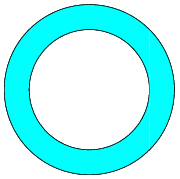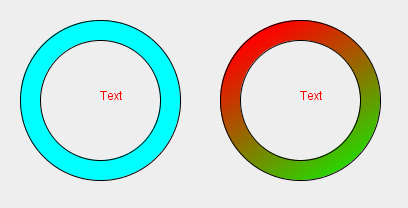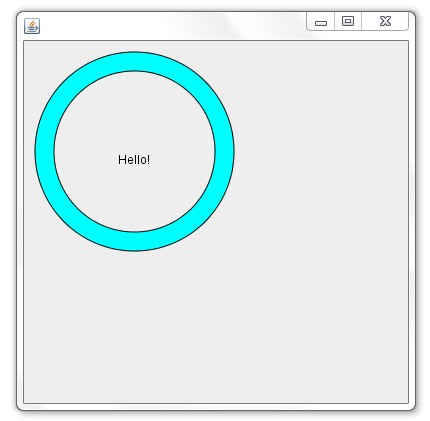You can create an Area from an Ellipse2D that describes the outer circle, and subtract the ellipse that describes the inner circle. This way, you will obtain an actual Shape that can either be drawn or filled (and this will only refer to the area that is actually covered by the ring!).
The advantage is that you really have the geometry of the ring available. This allows you, for example, to check whether the ring shape contains a certain point, or to fill it with a Paint that is more than a single color:
![RingPaint01]()
Here is an example, the relevant part is the createRingShape method:
import java.awt.Color;
import java.awt.GradientPaint;
import java.awt.Graphics;
import java.awt.Graphics2D;
import java.awt.Point;
import java.awt.RenderingHints;
import java.awt.Shape;
import java.awt.geom.Area;
import java.awt.geom.Ellipse2D;
import javax.swing.JFrame;
import javax.swing.JPanel;
import javax.swing.SwingUtilities;
public class RingPaintTest
{
public static void main(String[] args)
{
SwingUtilities.invokeLater(new Runnable()
{
@Override
public void run()
{
createAndShowGUI();
}
});
}
private static void createAndShowGUI()
{
JFrame f = new JFrame();
f.setDefaultCloseOperation(JFrame.EXIT_ON_CLOSE);
RingPaintTestPanel p = new RingPaintTestPanel();
f.getContentPane().add(p);
f.setSize(800,800);
f.setLocationRelativeTo(null);
f.setVisible(true);
}
}
class RingPaintTestPanel extends JPanel
{
@Override
protected void paintComponent(Graphics gr)
{
super.paintComponent(gr);
Graphics2D g = (Graphics2D)gr;
g.setRenderingHint(
RenderingHints.KEY_ANTIALIASING,
RenderingHints.VALUE_ANTIALIAS_ON);
g.setColor(Color.RED);
g.drawString("Text", 100, 100);
g.drawString("Text", 300, 100);
Shape ring = createRingShape(100, 100, 80, 20);
g.setColor(Color.CYAN);
g.fill(ring);
g.setColor(Color.BLACK);
g.draw(ring);
Shape otherRing = createRingShape(300, 100, 80, 20);
g.setPaint(new GradientPaint(
new Point(250, 40), Color.RED,
new Point(350, 200), Color.GREEN));
g.fill(otherRing);
g.setColor(Color.BLACK);
g.draw(otherRing);
}
private static Shape createRingShape(
double centerX, double centerY, double outerRadius, double thickness)
{
Ellipse2D outer = new Ellipse2D.Double(
centerX - outerRadius,
centerY - outerRadius,
outerRadius + outerRadius,
outerRadius + outerRadius);
Ellipse2D inner = new Ellipse2D.Double(
centerX - outerRadius + thickness,
centerY - outerRadius + thickness,
outerRadius + outerRadius - thickness - thickness,
outerRadius + outerRadius - thickness - thickness);
Area area = new Area(outer);
area.subtract(new Area(inner));
return area;
}
}