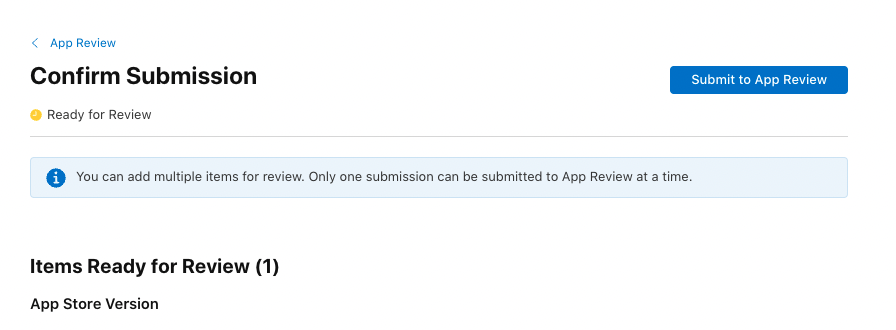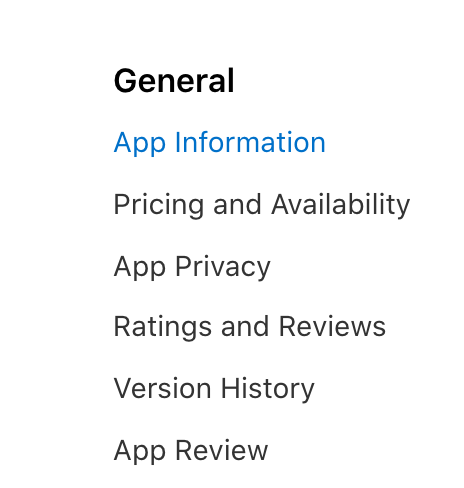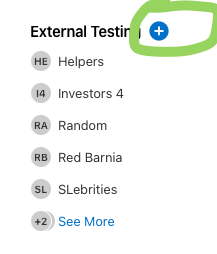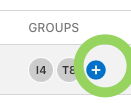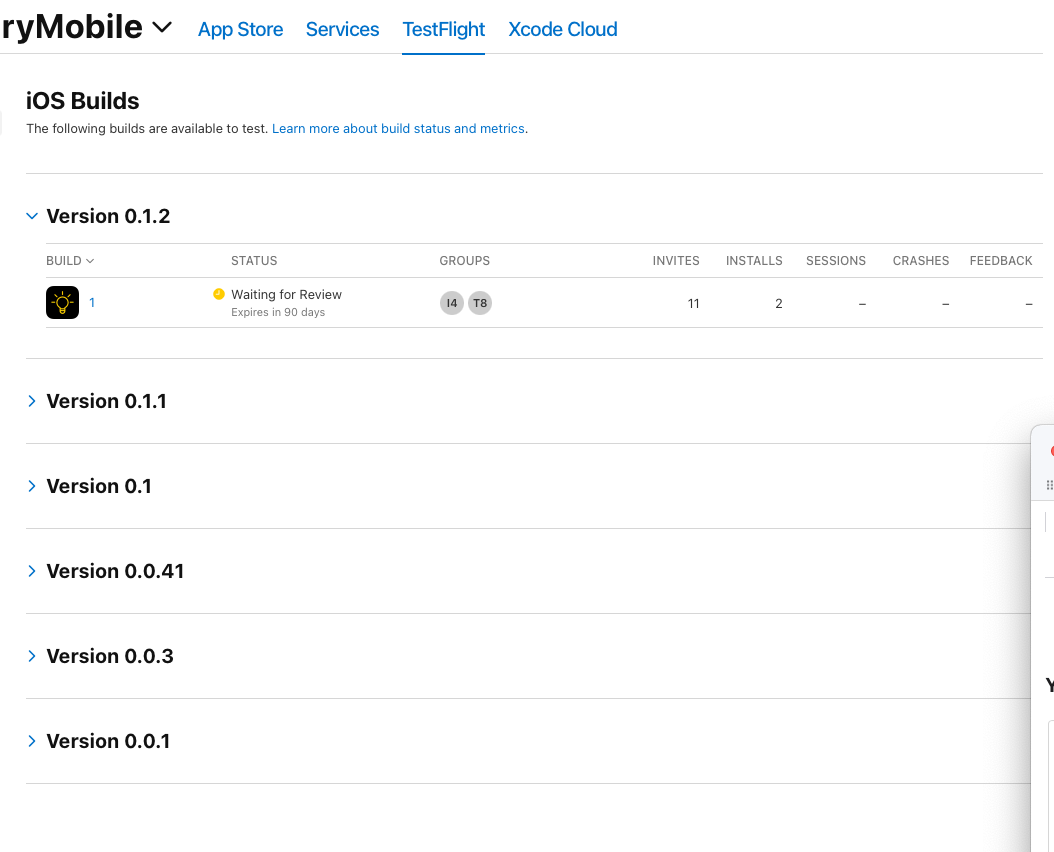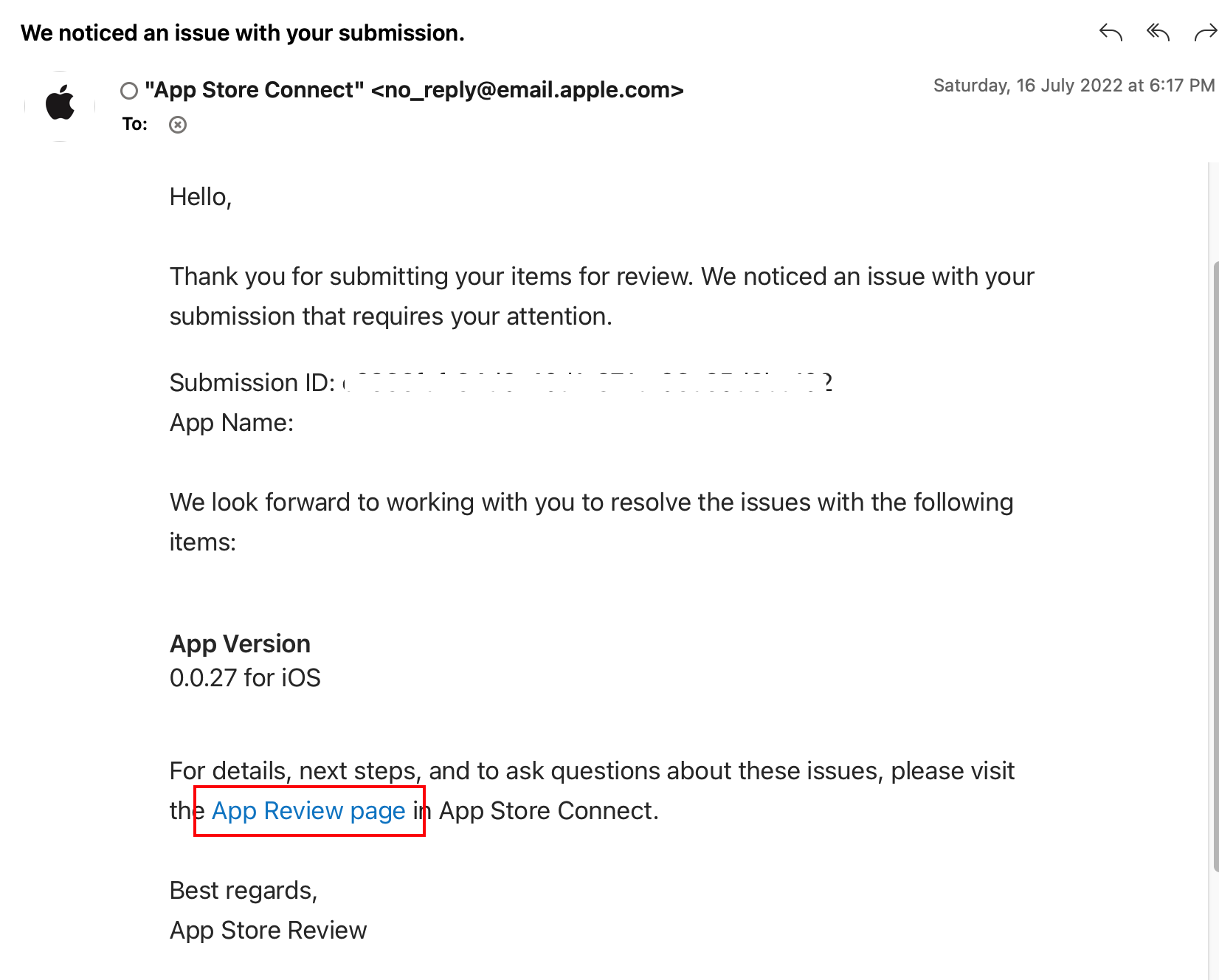There's so many Apple developers who have no clue what to do; why wouldn't Apple make this clearer? Even an information (i) button would do the trick, instead of people having to come to forums and StackOverflow and waste time trying to figure something out which should be incredibly easy to present to them.
The solution:
- Make a testing group by pressing the blue plus button under the header "External Testing" on the LHS of the App Store Connect page, and add your people to it (email required)
![enter image description here]()
- Add a testing group to your app version, by pressing the plus button (to the right of Status column, and under the Groups column header).
![enter image description here]()
When you do this, you'll be taken to another page where you can write test requirements or a general message about your Test Flight app to your testers (What's New? etc...). This is where you "submit for review" your app, so that a human (?) can review your app and make sure it's ok for testing.
Observe that when you click back to Builds iOS (upper left) you see status change to "🕙waiting for review" (yellow clock) instead of "Ready to Submit".
![enter image description here]()
Also note that your "invites" count should go up based on which groups you invited, so the invites seem to be sent even before the review is completed-- that's a nice touch Apple.
5. Wait. in < 24 hours (typically), you'll switch to a green icon under Status. Not sure what this does, other than prevents your test app from being removed maybe? After it turns green, this is when you'll be given the option to submit your Test Flight app to the main app store, but this is done by clicking on "App Store" menu to the right of your App Name, and then under "iOS App" on the LHS you should see something like "1.0 Prepare for Submission" and that's how you enter the big leagues, and should expect a more thorough review.