I'm trying to push my project via the https protocol on bitbucket using sourcetree.
But I can't connect to bitbucket with my login and password (which work on the website), I have a fatal error : "Authentication failed".
I read on other posts I can work around the problem using the ssh protocol instead of the https one, so I set up a ssh key following instructions on the source tree faq. But now I don't know how I can change to the ssh protocol when I want to push my code. Someone know how I can do this ? Thank you.




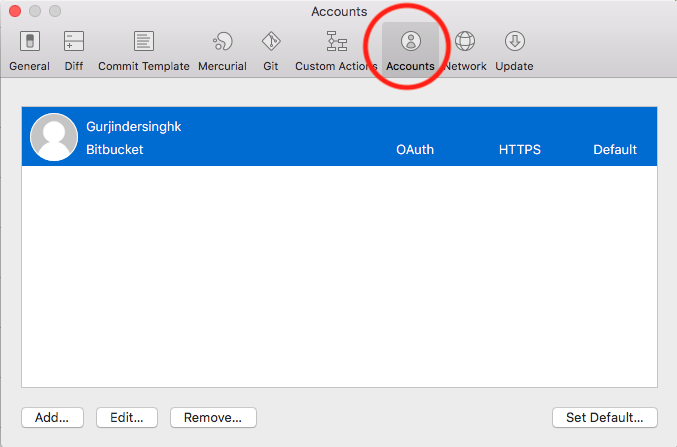







C:\Users\USERNAME\AppData\Local\Atlassian\SourceTreeand removing thepasswdfile – Quickie