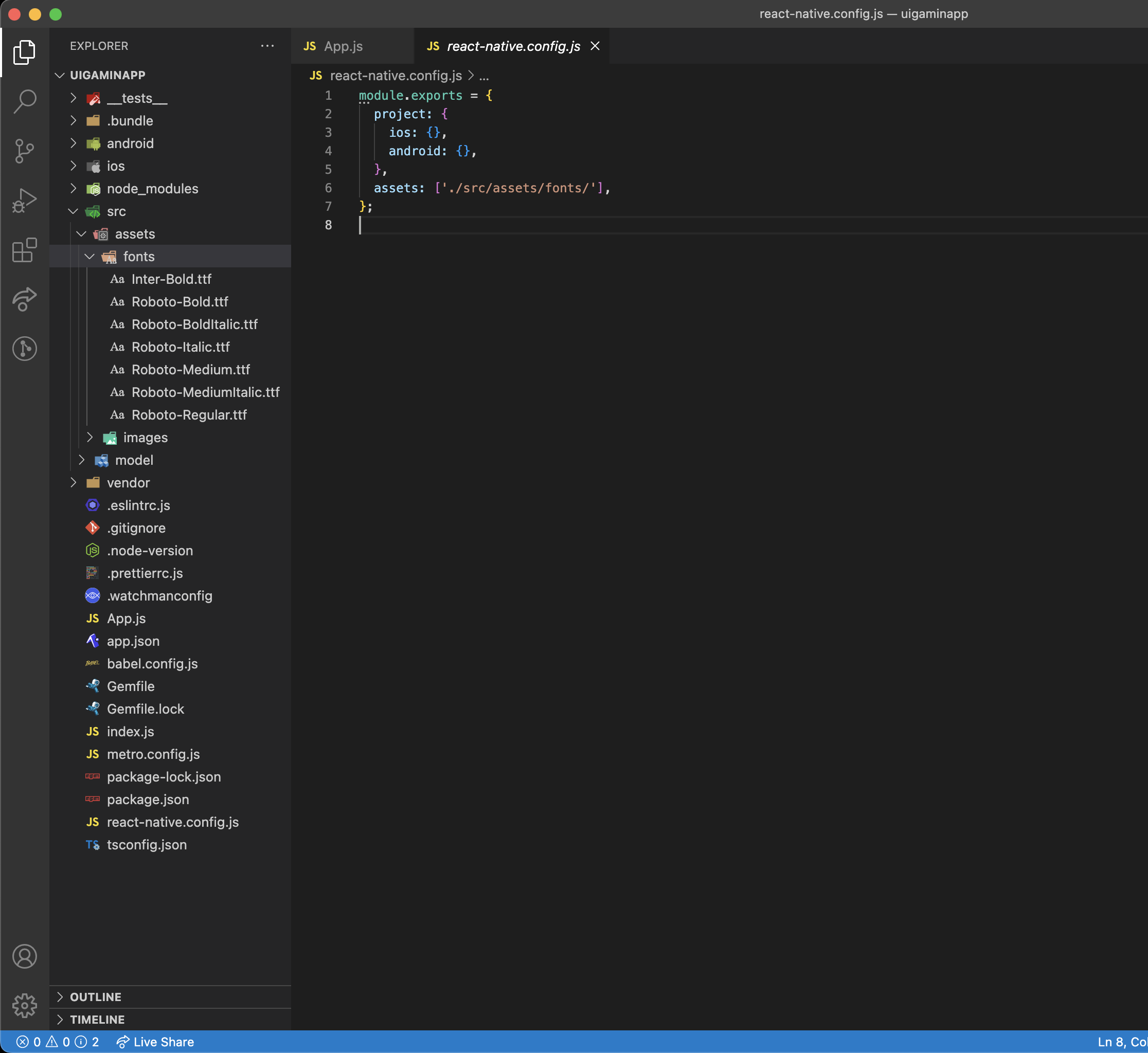I want to use a custom font family in my react-native project for that when I run the command
npx react-native link
it shows me the error error Unrecognized command "link". As I checked this may be because react-native removed the link command from the latest version of react-native.
So that I want to know how I can link the font family without using the react-native link command. I'm using the following version of react and react-native
"react": "18.0.0",
"react-native": "0.69.1",
Lastly Thank You For Your Help In Advance.