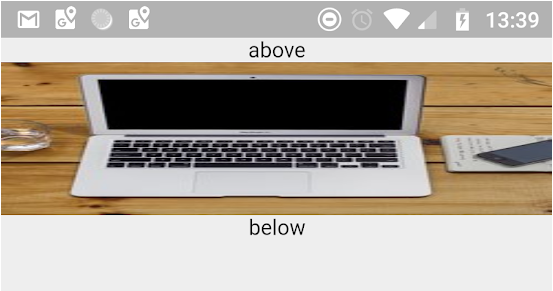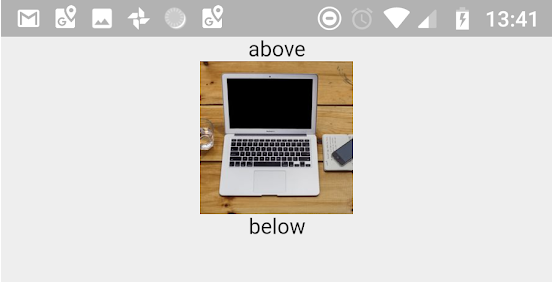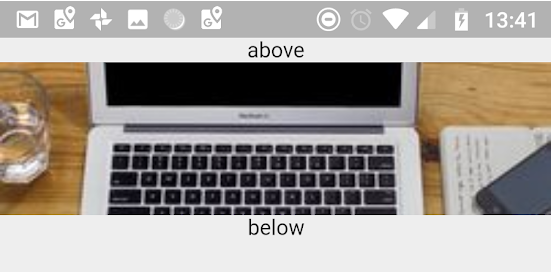I have an image that doesn't match the aspect ratio of my device's screen. I want to stretch the image so that it fully fills the screen, and I don't want to crop any part of the image.
CSS has the concept of percentages, so I could just set height and width to 100%. But it doesn't seem like Flutter has that concept, and it's bad to just hard code the height and width, so I'm stuck.
Here's what I have (I'm using a Stack since I have something in the foreground of the image):
Widget background = new Container(
height: // Not sure what to put here!
width: // Not sure what to put here!
child: new Image.asset(
asset.background,
fit: BoxFit.fill, // I thought this would fill up my Container but it doesn't
),
);
return new Stack(
children: <Widget>[
background,
foreground,
],
);