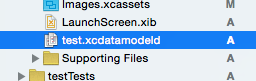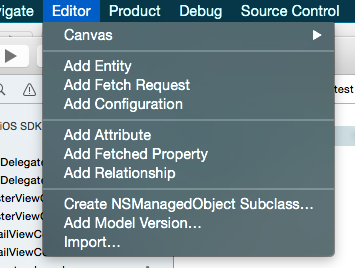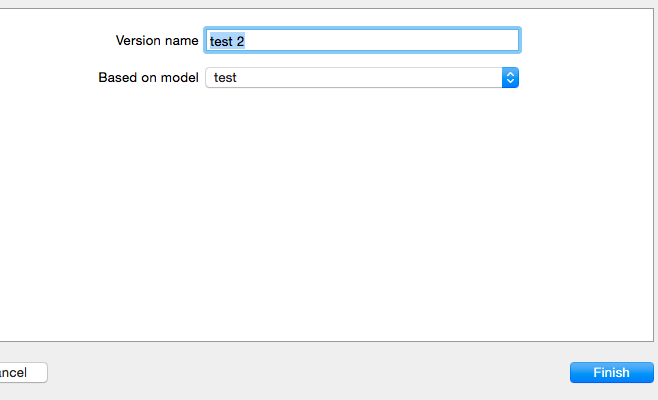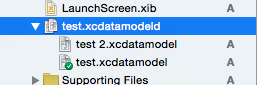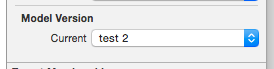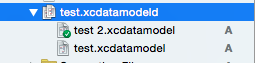I have hit a brick wall trying to setup lightweight migration of Core Data using MagicalRecord. I have looked at all of the posts on this subject, using Google and SO. I understand how the persistentStoreCoordinator works and what the settings I am trying to make also do.
Here's my code:
AppDeligate.h
NSPersistentStoreCoordinator *persistentStoreCoordinator;
AppDelegate.m
- (NSPersistentStoreCoordinator *)persistentStoreCoordinator {
if (persistentStoreCoordinator != nil) {
return persistentStoreCoordinator;
}
NSURL *storeUrl = [NSURL fileURLWithPath: [[self applicationDocumentsDirectory] stringByAppendingPathComponent: @"saori.sqlite"]];
// handle db upgrade
NSDictionary *options = [NSDictionary dictionaryWithObjectsAndKeys:
[NSNumber numberWithBool:YES], NSMigratePersistentStoresAutomaticallyOption,
[NSNumber numberWithBool:YES], NSInferMappingModelAutomaticallyOption, nil];
NSError *error = nil;
persistentStoreCoordinator = [[NSPersistentStoreCoordinator alloc] initWithManagedObjectModel: [self managedObjectModel]];
if (![persistentStoreCoordinator addPersistentStoreWithType:NSSQLiteStoreType configuration:nil URL:storeUrl options:options error:&error]) {
// Handle error
}
return persistentStoreCoordinator;
}
I'm getting the following errors, which I understand; what I don't know is where are these objects (I have looked in my app, and found nothing):
No visible @interface for 'AppDelegate' declares the selector 'applicationDocumentsDirectory' and
No visible @interface for 'AppDelegate' declares the selector 'managedObjectModel'
I have already created the stores:

Most, if not all of the code I have looked at is similar; I don't know if MagicalRecord handles this for me or not because I can't find any docs that would indicate how to do this using MR. My question is: what do I have to do to make this work?