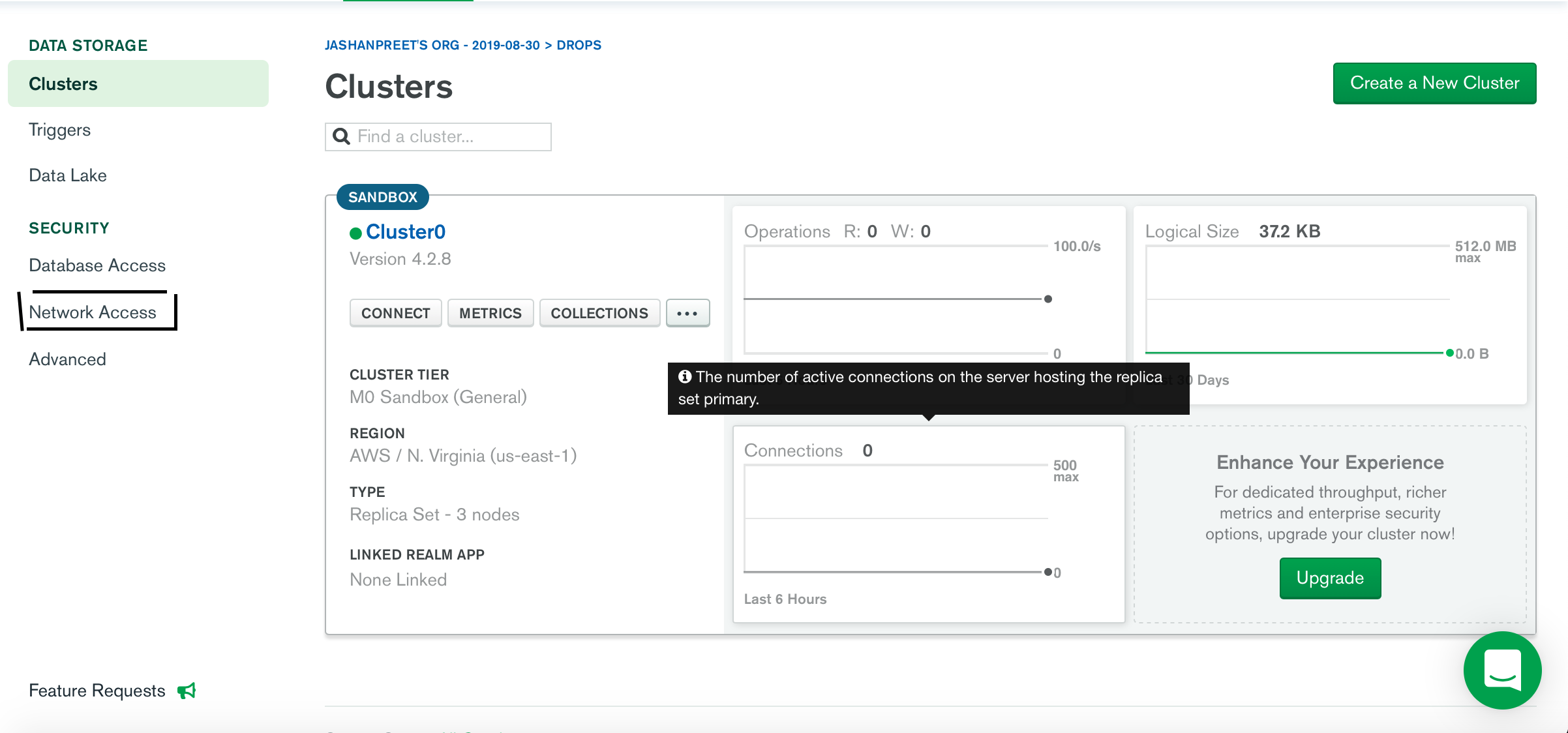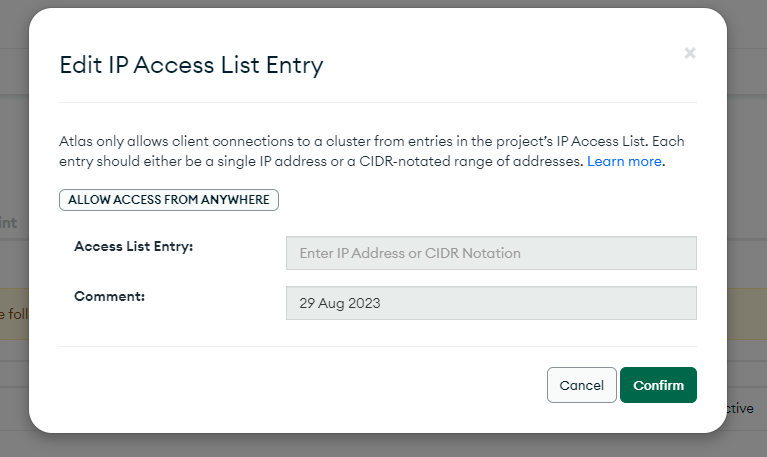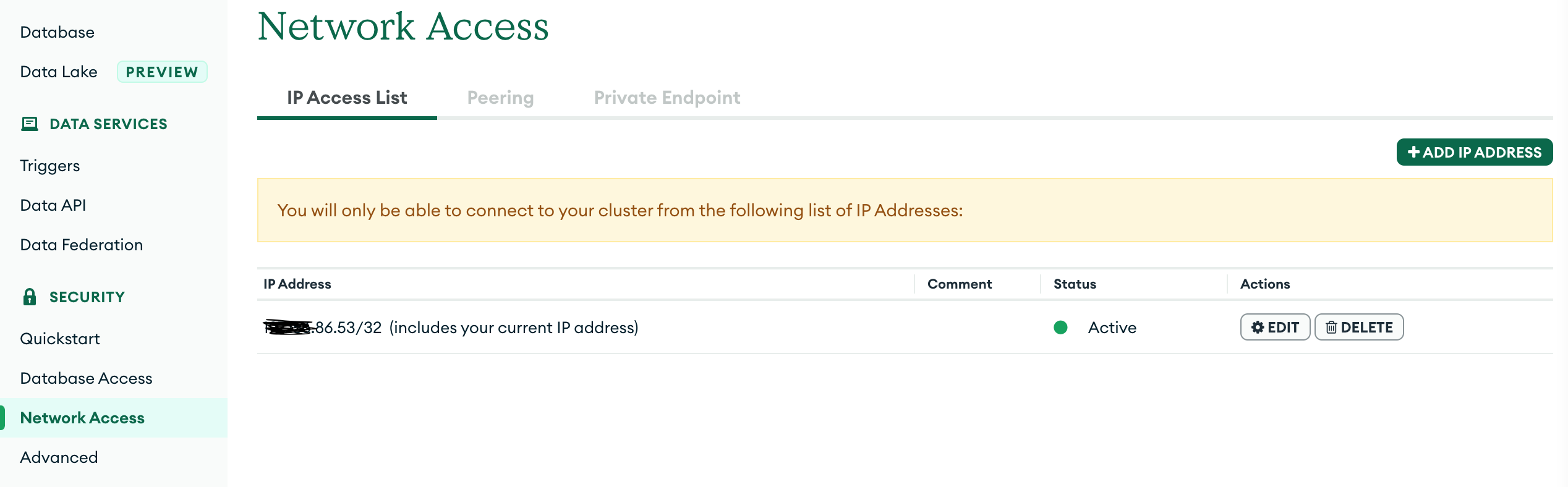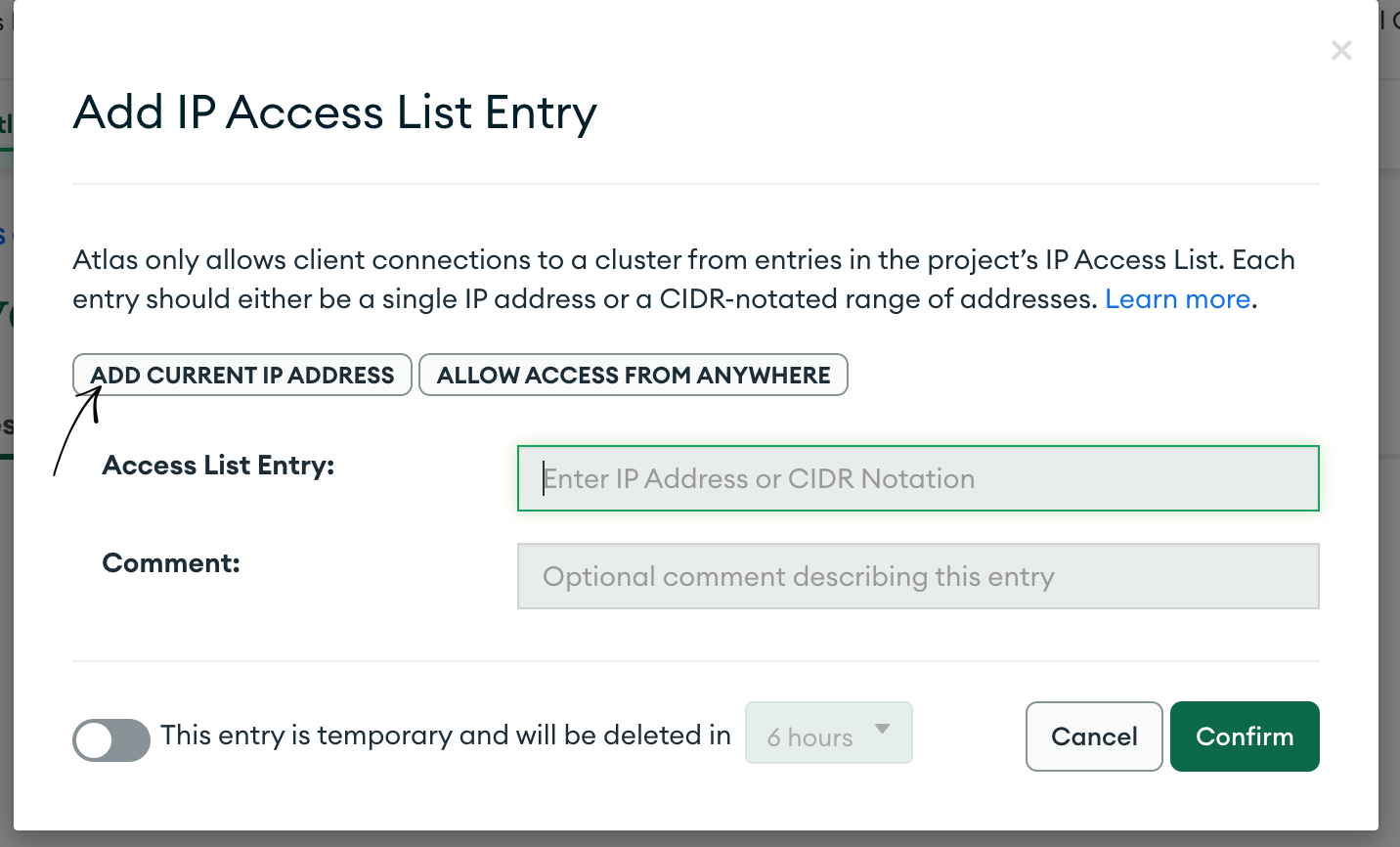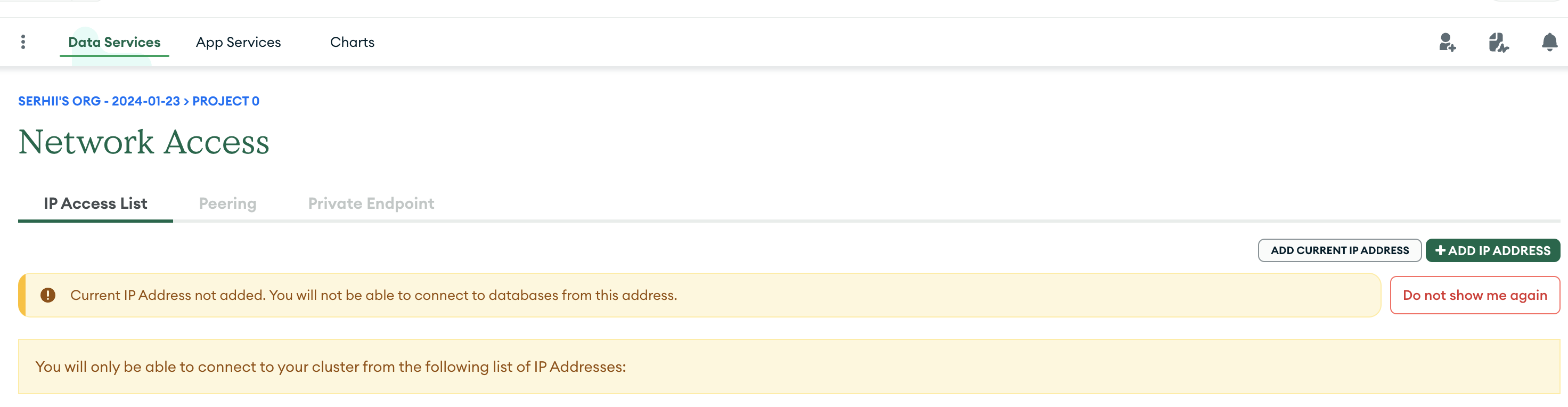I am having an issue which I tried to fix for a long time.
I am trying to connect to Mongo Atlas cloud from nodejs viamongoose.
It's not my first time but I just can't find the answer.
Mongoose version: 5.9.22
Here is my code:
const express = require('express')
const mongoose = require('mongoose')
const bodyparser = require('body-parser')
const app = express()
app.use(bodyparser.json())
mongoose.connect("mongodb+srv://dudvil1:[email protected]/shopping_list?
retryWrites=true&w=majority", {
useNewUrlParser: true,
useUnifiedTopology: true
})
useNewUrlParser: true,
useUnifiedTopology: true
})
.then(() => console.log('mongo connected'))
.catch(err => console.log(err));
const port = process.env.PORT || 5000
app.listen(port, () => console.log(`server started in port ${port}`))
My whitelist settings include only 0.0.0.0/0 My username and password in the Database access is very simple and without any special characters, but always get the same error:
MongooseServerSelectionError: Could not connect to any servers in your MongoDB Atlas cluster. One common reason is that you're trying to access the database from an IP that isn't whitelisted. Make sure your current IP address is on your Atlas cluster's IP whitelist: https://docs.atlas.mongodb.com/security-whitelist/
at NativeConnection.Connection.openUri (C:\Users\Dudu\Desktop\MERN\node_modules\mongoose\lib\connection.js:826:32)
at Mongoose.connect (C:\Users\Dudu\Desktop\MERN\node_modules\mongoose\lib\index.js:335:15)
at Object.<anonymous> (C:\Users\Dudu\Desktop\MERN\server.js:10:10)
at Module._compile (internal/modules/cjs/loader.js:956:30)
at Object.Module._extensions..js (internal/modules/cjs/loader.js:973:10)
at Module.load (internal/modules/cjs/loader.js:812:32)
at Function.Module._load (internal/modules/cjs/loader.js:724:14)
at Function.Module.runMain (internal/modules/cjs/loader.js:1025:10)
at internal/main/run_main_module.js:17:11 {
message: "Could not connect to any servers in your MongoDB Atlas cluster. One common reason is that you're trying to access the database from an IP that isn't whitelisted. Make sure your current IP address is on your Atlas cluster's IP whitelist: https://docs.atlas.mongodb.com/security-whitelist/",
reason: TopologyDescription {
type: 'ReplicaSetNoPrimary',
setName: null,
maxSetVersion: null,
maxElectionId: null,
servers: Map {
'cluster0-shard-00-02.guxmm.mongodb.net:27017' => [ServerDescription],
'cluster0-shard-00-00.guxmm.mongodb.net:27017' => [ServerDescription],
'cluster0-shard-00-01.guxmm.mongodb.net:27017' => [ServerDescription]
},
stale: false,
compatible: true,
compatibilityError: null,
logicalSessionTimeoutMinutes: null,
heartbeatFrequencyMS: 10000,
localThresholdMS: 15,
commonWireVersion: null
}
}
Thanks a lot.