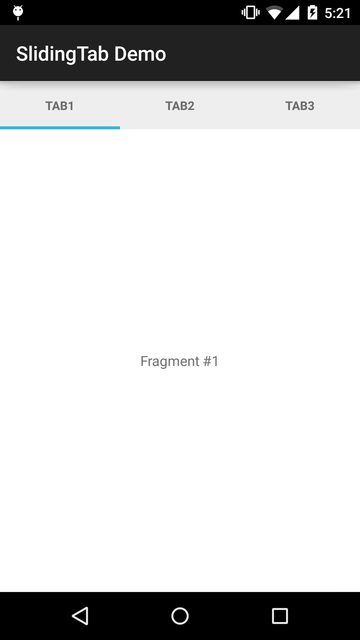Your layout file will have tabs on the top and a ViewPager on the bottom as shown in the code snippet below:
<com.astuetz.PagerSlidingTabStrip
android:id="@+id/tabs"
app:pstsShouldExpand="true"
app:pstsTextAllCaps="true"
android:layout_width="match_parent"
android:layout_height="48dp">
</com.astuetz.PagerSlidingTabStrip>
<android.support.v4.view.ViewPager
android:id="@+id/viewpager"
android:layout_width="match_parent"
android:layout_height="wrap_content"
android:background="@android:color/white" />
Create Fragment
create fragment [res/layout/fragment_page.xml] and copy and paste this code
<TextView
android:id="@+id/tvTitle"
android:text="Fragment #X"
android:layout_width="match_parent"
android:layout_height="match_parent"
android:gravity="center" />
In PageFragment.java define the inflation logic for the fragment section of tab content:
public class PageFragment extends Fragment {
private int mPage;
public static final String ARG_PAGE = "ARG_PAGE";
public static PageFragment newInstance(int page) {
Bundle args = new Bundle();
args.putInt(ARG_PAGE, page);
PageFragment fragment = new PageFragment();
fragment.setArguments(args);
return fragment;
}
@Override
public void onCreate(Bundle savedInstanceState) {
super.onCreate(savedInstanceState);
mPage = getArguments().getInt(ARG_PAGE);
}
// Inflate the fragment layout we defined above for this fragment
// Set the associated text for the title
@Override
public View onCreateView(LayoutInflater inflater, ViewGroup container, Bundle savedInstanceState) {
View view = inflater.inflate(R.layout.fragment_page, container, false);
TextView tvTitle = (TextView) view.findViewById(R.id.tvTitle);
tvTitle.setText("Fragment #" + mPage);
return view;
}
Implement FragmentPagerAdapter
The next thing to do is to implement the adapter for your ViewPager which controls the order of the tab.
public class SampleFragmentPagerAdapter extends FragmentPagerAdapter{
final int PAGE_COUNT = 3;
private String tabTitles[] = new String[] { "Tab1", "Tab2", "Tab3" };
public SampleFragmentPagerAdapter(FragmentManager fm) {
super(fm);
}
@Override
public int getCount() {
return PAGE_COUNT;
}
@Override
public Fragment getItem(int position) {
return PageFragment.newInstance(position + 1);
}
@Override
public CharSequence getPageTitle(int position) {
// Generate title based on item position
return tabTitles[position];
}}
Setup Sliding Tabs
Finally, we need to attach our ViewPager to the SampleFragmentPagerAdapter and then configure the sliding tabs with a two step process:
In the onCreate() method of your activity, find the ViewPager and connect the adapter.
Set the ViewPager on the PagerSlidingTabStrip to connect the pager with the tabs.
public class MainActivity extends FragmentActivity {
@Override
protected void onCreate(Bundle savedInstanceState) {
super.onCreate(savedInstanceState);
setContentView(R.layout.activity_main);
// Get the ViewPager and set it's PagerAdapter so that it can display items
ViewPager viewPager = (ViewPager) findViewById(R.id.viewpager);
viewPager.setAdapter(new SampleFragmentPagerAdapter(getSupportFragmentManager()));
// Give the PagerSlidingTabStrip the ViewPager
PagerSlidingTabStrip tabsStrip = (PagerSlidingTabStrip) findViewById(R.id.tabs);
// Attach the view pager to the tab strip
tabsStrip.setViewPager(viewPager);
}}
And this is the result
![enter image description here]()
for more information , check out the following link
Good Luck