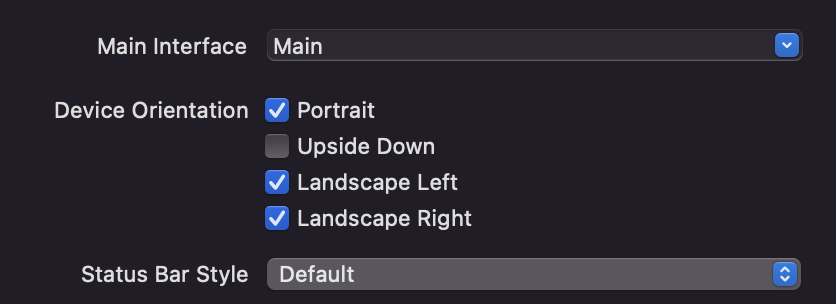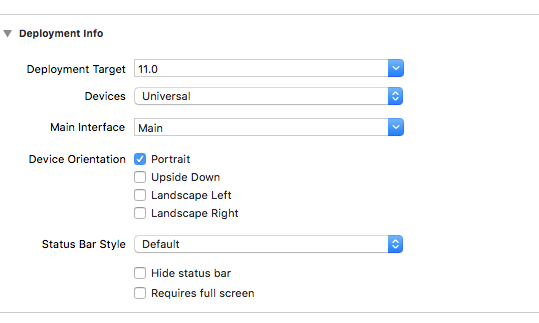Things can get quite messy when you have a complicated view hierarchy, like having multiple navigation controllers and/or tab view controllers.
This implementation puts it on the individual view controllers to set when they would like to lock orientations, instead of relying on the App Delegate to find them by iterating through subviews.
Swift 3, 4, 5
In AppDelegate:
/// set orientations you want to be allowed in this property by default
var orientationLock = UIInterfaceOrientationMask.all
func application(_ application: UIApplication, supportedInterfaceOrientationsFor window: UIWindow?) -> UIInterfaceOrientationMask {
return self.orientationLock
}
In some other global struct or helper class, here I created AppUtility:
struct AppUtility {
static func lockOrientation(_ orientation: UIInterfaceOrientationMask) {
if let delegate = UIApplication.shared.delegate as? AppDelegate {
delegate.orientationLock = orientation
}
}
/// OPTIONAL Added method to adjust lock and rotate to the desired orientation
static func lockOrientation(_ orientation: UIInterfaceOrientationMask, andRotateTo rotateOrientation:UIInterfaceOrientation) {
self.lockOrientation(orientation)
UIDevice.current.setValue(rotateOrientation.rawValue, forKey: "orientation")
UINavigationController.attemptRotationToDeviceOrientation()
}
}
Then in the desired ViewController you want to lock orientations:
override func viewWillAppear(_ animated: Bool) {
super.viewWillAppear(animated)
AppUtility.lockOrientation(.portrait)
// Or to rotate and lock
// AppUtility.lockOrientation(.portrait, andRotateTo: .portrait)
}
override func viewWillDisappear(_ animated: Bool) {
super.viewWillDisappear(animated)
// Don't forget to reset when view is being removed
AppUtility.lockOrientation(.all)
}
If iPad or Universal App
Make sure that "Requires full screen" is checked in Target Settings -> General -> Deployment Info. supportedInterfaceOrientationsFor delegate will not get called if that is not checked.
![enter image description here]()