When I type python into the command line, the command prompt says python is not recognized as an internal or external command, operable program, or batch file. What should I do?
Note: I have Python 2.7 and Python 3.2 installed on my computer.
When I type python into the command line, the command prompt says python is not recognized as an internal or external command, operable program, or batch file. What should I do?
Note: I have Python 2.7 and Python 3.2 installed on my computer.
It finally worked!!!
I needed to do things to get it to work
I had to add these to both for it to work.
If I added any subdirectories, it did not work for some reason.
Thank you all for your responses.
python nothing happend, also no error message. I found out that in %USERPROFILE%\AppData\Local\Microsoft\WindowsApps Windows created a python.exe with 0kb which was in my path before the actual installation. - > may be worth checking when there is no "was not reckognized..." but if it's still not working. –
Biondo which python in CMD. –
Hone I have installed the latest Python for Win10 from Releases for Windows.
Just typing py in the Command Prompt Window starts Python.
Microsoft Windows [Version 10.0.15048]
(c) 2017 Microsoft Corporation. All rights reserved.
C:\Users\sg7>py
Python 3.6.3 (v3.6.3:2c5fed8, Oct 3 2017, 18:11:49) [MSC v.1900 64 bit (AMD64)] on win32
Type "help", "copyright", "credits" or "license" for more information.
>>>`enter code here`
Testing:
>>> print("hello!")
hello!
>>>
Please be aware that in my case Python was installed in C:\Users\sg7\AppData\Local\Programs\Python\Python36> directory
C:\Users\sg7\AppData\Local\Programs\Python\Python36>dir
Volume in drive C is Windows7_OS
Volume Serial Number is 1226-12D1
Directory of C:\Users\sg7\AppData\Local\Programs\Python\Python36
08/05/2018 07:38 AM <DIR> .
08/05/2018 07:38 AM <DIR> ..
12/18/2017 09:12 AM <DIR> DLLs
12/18/2017 09:12 AM <DIR> Doc
12/18/2017 09:12 AM <DIR> include
12/18/2017 09:12 AM <DIR> Lib
12/18/2017 09:12 AM <DIR> libs
10/03/2017 07:17 PM 30,334 LICENSE.txt
10/03/2017 07:17 PM 362,094 NEWS.txt
10/03/2017 07:15 PM 100,504 python.exe
10/03/2017 07:12 PM 58,520 python3.dll
10/03/2017 07:12 PM 3,610,776 python36.dll
10/03/2017 07:15 PM 98,968 pythonw.exe
08/05/2018 07:38 AM 196,096 Removescons.exe
08/05/2018 07:38 AM 26,563 scons-wininst.log
08/05/2018 07:38 AM <DIR> Scripts
12/18/2017 09:12 AM <DIR> tcl
12/18/2017 09:12 AM <DIR> Tools
06/09/2016 11:53 PM 87,888 vcruntime140.dll
9 File(s) 4,571,743 bytes
10 Dir(s) 20,228,898,816 bytes free
When I am at C:\Users\sg7> directory level python can be invoked by typing
AppData\Local\Programs\Python\Python36\python
C:\Users\samg>AppData\Local\Programs\Python\Python36\python
Python 3.6.3 (v3.6.3:2c5fed8, Oct 3 2017, 18:11:49) [MSC v.1900 64 bit (AMD64)] on win32
Type "help", "copyright", "credits" or "license" for more information.
>>>
Newer Python 3.7 will be installed at:
C:\Users\YourUserNameHere\AppData\Local\Programs\Python\Python37
If you wish you can add to your path environment variable:
%USERPROFILE%\AppData\Local\Programs\Python\Python36
python and then checking sys.executable gives me C:\\Python27\\python.exe. Calling py, I get C:\\Users\\{user}\\AppData\\Local\\Continuum\\anaconda3\\python.exe. Anaconda is in my PATH but Python27 isn't. If someone has insight into why this is the way it is, I'd very much appreciate it! EDIT: tried running py -i {filename} and it ran in Python 2.7. Grr. –
Francinefrancis pip and have no idea what I should type. –
Engelhart python was the command to invoke Python. I have 3.10.6. Today, I woke up to python not working. I repaired it, I modified it, updated PATH variables, rebooted multiple times. Python was installed, the terminal was there so, idk what was going on until I read this, and indeed now it is py to invoke. Which is really weird. –
Laclos It finally worked!!!
I needed to do things to get it to work
I had to add these to both for it to work.
If I added any subdirectories, it did not work for some reason.
Thank you all for your responses.
python nothing happend, also no error message. I found out that in %USERPROFILE%\AppData\Local\Microsoft\WindowsApps Windows created a python.exe with 0kb which was in my path before the actual installation. - > may be worth checking when there is no "was not reckognized..." but if it's still not working. –
Biondo which python in CMD. –
Hone The video was very useful.
it worked for me
Rather than the command "python", consider launching Python via the py launcher, as described in sg7's answer, which runs your latest version of Python (or lets you select a specific version). The py launcher is enabled via a check box during installation (default: "on").
Nevertheless, you can still put the "python" command in your PATH, either at "first installation" or by "modifying" an existing installation.
First Installation:
Checking the "[x] Add Python x.y to PATH" box on the very first dialog. Here's how it looks in version 3.8:

This has the effect of adding the following to the PATH variable:
C:\Users\...\AppData\Local\Programs\Python\Python38-32\Scripts\
C:\Users\...\AppData\Local\Programs\Python\Python38-32\
Modifying an Existing Installation:
Re-run your installer (e.g. in Downloads, python-3.8.4.exe) and Select "Modify".
Check all the optional features you want (likely no changes), then click [Next]. Check [x] "Add Python to environment variables", and [Install].
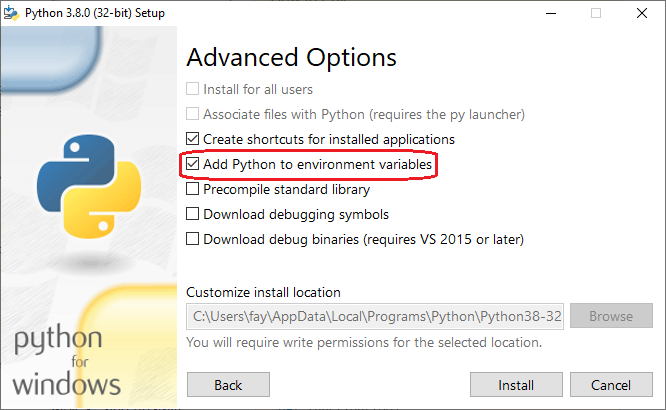
In case someone else has the same issue, if you have already added to PATH and it (C:\Users\pete.kirkham\AppData\Local\Programs\Python\Python39\python) works if you run with a full path, on Win 10 the command line command python is by default aliased to the Windows store.
Go to settings > App execution aliases and disable the alias for python that runs App installer instead.
More details can be found in this question CMD opens window store when I type python
(presumably if your organisation doesn't disable the Windows Store and you install via the Store it disables this when you install, but installing via download from python.org does not)
In Windows 7 python start command in command prompt is
c:\>python3
but in Windows 10 python start command in command prompt is
C:\>py
Python 3.6.3 (v3.6.3:2c5fed8, Oct 3 2017, 17:26:49) [MSC v.1900 32 bit (Intel)] on win32
Type "help", "copyright", "credits" or "license" for more information.
>>>
C:\>py --version
Python 3.6.3
C:\>
But in Windows 10 python3 syntax not work also not given any error.
Django start command also uses py instead of python3.
d:\>py manage.py runserver
But in Windows 11 after the installation path is not added, sometimes we need to add using Environment Variable in the User variable section.
python3, python is enough. There is a python.exe file in the install directory, at least for version 3.8.6 I use. –
Loculus python is not recognized but py works. –
Beamends This working for me :
PS C:\Users\MyUsername> py -V
Python 3.9.0
Python 3.10 uses py and not python.
Try py --version if you are using this version.
They gave us a script to do this for us already
C:\Users\hUTBER\AppData\Local\Programs\Python\tools\scripts\win_add2path.py
You'll need to make sure that you close and open the cmd otherwise it won't have the new path there.
If you can't find this script these are the paths that it will add and I had to add manually in the end.
C:\Users\hUTBER\AppData\Local\Programs\Python\Python35
C:\Users\hUTBER\AppData\Local\Programs\Python\Python35\Scripts
Where mine and now python works in the cmd
Even after following the instructions from the valuable answers above, calling python from the command line would open the Microsoft Store and redirect me to a page to download the software.
I discovered this was caused by a 0 Ko python.exe file in AppData\Local\Microsoft\WindowsApps which was taking precedence over my python executable in my PATH.
Removing this folder from my PATH solved it.
Kalle posted a link to a page that has this video on it, but it's done on XP. If you use Windows 7:
alt + nalt + e; (that's a semicolon)C:\Python27windows key + r to bring up the run dialog. Type in python and press enter.Just a few comments:
Don't set PYTHONPATH if all you want is to get Python on the PATH. The PYTHONPATH environment variable tells Python where to look for modules to import. Setting it to C:\Python27\ will not accomplish anything useful, although it's probably harmless.
Modifying environment variables (including PATH) from the "Edit System Variables" has no effect on already running processes. This means you have to re-launch cmd.exe for the changes to work. A reboot, however, is not required.
When modifying the PATH, also add the Scripts subdirectory. Or, to put it in other words (and using the previous example): add ;C:\Python27;C:\Python27\Scripts. This will allow you to run scripts like easy_install, pip, virtualenv or sphinx from the command line - once you install those, that is. This is about as UNIX-y as it gets for Windows. (N.B. The Scripts subdirectory is not present after a clean install of Python, but will be created when needed.)
Don't put any additional Lib or DLL directory on the PATH. There's no need, and it might do harm.
If you have installed multiple versions of Python (which isn't all that uncommon) you might be better off not putting any of them on the PATH but instead create different shortcuts to cmd.exe for the different versions which set the PATH for each version. You might also be interested in PEP-397.
I am probably the most novice user here, I have spent six hours just to run python in the command line in Windows 8. Once I installed the 64-bit version, then I uninstalled it and replaced it with 32-bit version. Then, I tried most suggestions here, especially by defining path in the system variables, but still it didn't work.
Then I realised when I typed in the command line: echo %path%
The path still was not directed to C:\python27. So I simply restarted the computer, and now it works.
You have to add the python executable in your SYSTEM PATH, do the following, My Computer > Properties > Advanced System Settings > Environment Variables > Then under system variables I create a new Variable called "PythonPath". In this variable I have "C:\Python27\Lib;C:\Python27\DLLs;C:\Python27\Lib\lib-tk;C:\other-foolder-on-the-path".

C:\Python27 as one of the paths. It should work. And check that your python directory is named correctly. –
Trebizond C:\Python27\python.exe –
Trebizond Here's one for for office workers using a computer shared by others.
I did put my user path in path and created the PYTHONPATH variables in my computer's PATH variable. Its listed under Environment Variables in Computer Properties -> Advanced Settings in Windows 7.
Example:
C:\Users\randuser\AppData\Local\Programs\Python\Python37
This made it so I could use the command prompt.
Hope this helped.
Seems like the python executable is not found in your PATH, which defines where it is looking for executables. See the official instructions for instructions on how to get the python executables in your PATH.
You need to add python to your PATH. I could be wrong, but Windows 7 should have the same cmd as Windows 8. Try this in the command line. Using setx permanently makes changes to you PATH. Note there are no equal signs, and quotes are used.
setx PATH "%PYTHONPATH%;C:\python27"
Set the c:\python27 to the directory of the python version you'd like to run from the typing python into the command prompt.
setx is the permanent alternative to set, I made changes in my answer. –
Motherless Add the python bin directory to your computer's PATH variable. Its listed under Environment Variables in Computer Properties -> Advanced Settings in Windows 7. It should be the same for Windows 8.
Just go with the command py. I'm running python 3.6.2 on windows 7 and it works just fine.
I removed all the python paths from the system directory and the paths don't show up when I run the command echo %path% in cmd. Python is still working fine.
I ran into this by accidentally pressing enter while typing python...
EDIT: I didn't mention that I installed python to a custom folder C:\Python\
In my scenario, when I execute py -V it will show me the python version,
but python -V will show me Python was not found;
Answers above show us that we may need to set environment variable for python. But I already set the environment variable.
Finally, when I try to execute where.exe python command, it showed me with 2 python.exe, one of them is in path \AppData\Local\Microsoft\WindowsApps which is also set as environment, so I delete this python.exe file, then it worked.
When you add the python directory to the path (Computer > Properties > Advanced System Settings > Advanced > Environmental Variables > System Variables > Path > Edit), remember to add a semicolon, then make sure that you are adding the precise directory where the file "python.exe" is stored (e.g. C:\Python\Python27 if that is where "python.exe" is stored). Then restart the command prompt.
If you are working with command prompt and if you are facing the issue even after adding python path to system variable PATH.
Remember to restart the command prompt (cmde.exe).
I wanted to add a common problem that happens on installation. It is possible that the path installation length is too long. To avoid this change the standard path so that it is shorter than 250 characters.
I realized this when I installed the software and did a custom installation, on a WIN10 operation system. In the custom install, it should be possible to have Python added as PATH variable by the software
None of these actually worked for me. What you needed to do to really have Python recognized within it's path, is to download the latest version of it only from this website and not other website: https://www.python.org/downloads/
But be careful while installing; the default installation is set not to add Python's path to the Environmental Variables in the Control Panel if you have a Windows computer, but you should change the setting so that the installation does it, and it will all be done by itself.
© 2022 - 2024 — McMap. All rights reserved.