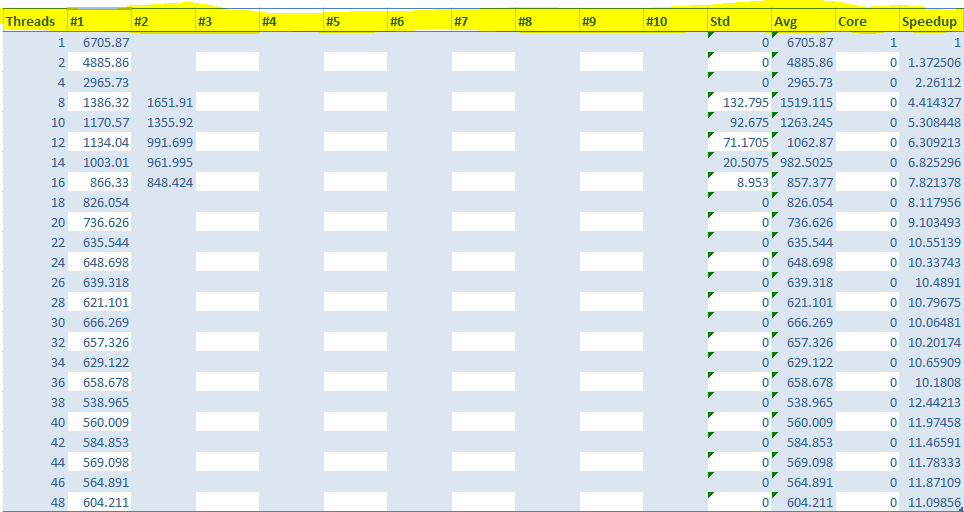The title said it all :)
But still, I'm using the class Table from openpyxl.worksheet.table to define a table in excel file which I create. My problem is that the table that is created has Filter on the first row that I want to remove (from the script, not by opening the Excel file).
This is the calling for Table class:
tab = Table(displayName='Table_{}'.format(table_name.replace(' ', '_')),
ref="{}:{}".format(table_start, table_end))
This is what I get:
This is what I want to get:
I search for it at OpenPyXL Docs but find only adding that filtering...
There is any way to remove this?
Many thanks!