My container component looks like this:
<Container className="contact-content debug-border">
<Row className="justify-content-center">
<Col md={2} className="text-center text-md-right">
Phone:
</Col>
<Col md={3} className="text-center text-md-left">
XXXXXXXXX
</Col>
</Row>
<Row className="justify-content-center">
<Col md={2} className="text-center text-md-right">
Email-ID:
</Col>
<Col md={3} className="text-center text-md-left">
XXXXXXXXXXX
</Col>
</Row>
</Container>
My CSS is as follows:
.contact-content{
height: 83vh;
}
.debug-border{
border: 2px;
border-style: dashed;
}
What it looks like is this:
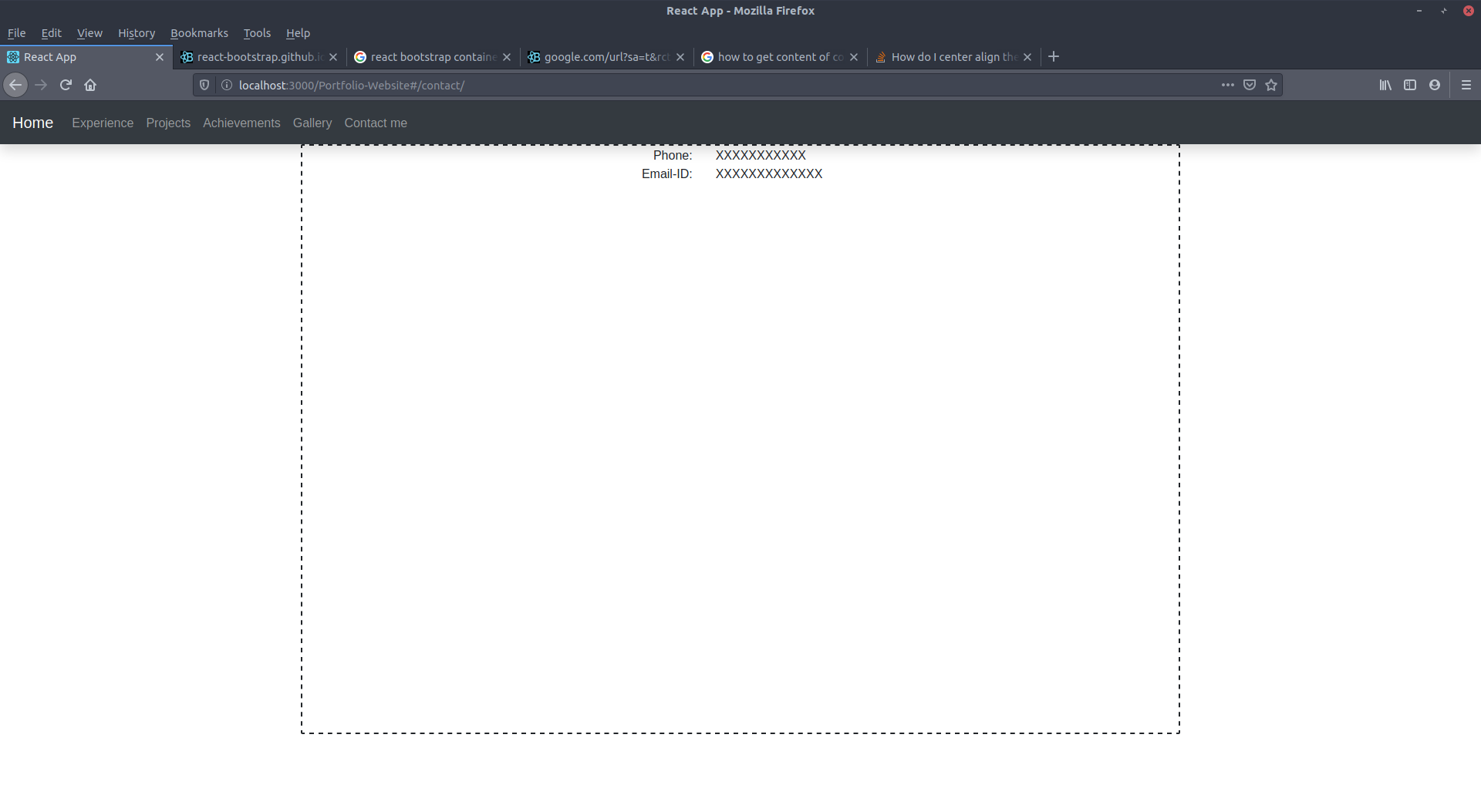 What I want is the row and columns with the phone and email data to be shown in the middle of page
What I want is the row and columns with the phone and email data to be shown in the middle of page
What I tried out:
I tried to add classes to the container:
- align-content-center
- align-items-center
- align-content-middle
- align-items-middle
- align-middle
- my-auto
- py-auto
It brings no difference to the look of the webpage.
I added padding:40vh to the contact-content css class and it worked but I want to know if there is any class in bootstrap that will align the rows and columns inside of the container to the middle of the page.

display:flexstyle on the parent. Add this style to the container and I think they should work. e.g. (<Container className="contact-content debug-border" style={{display:'flex'}} /> – Genisia