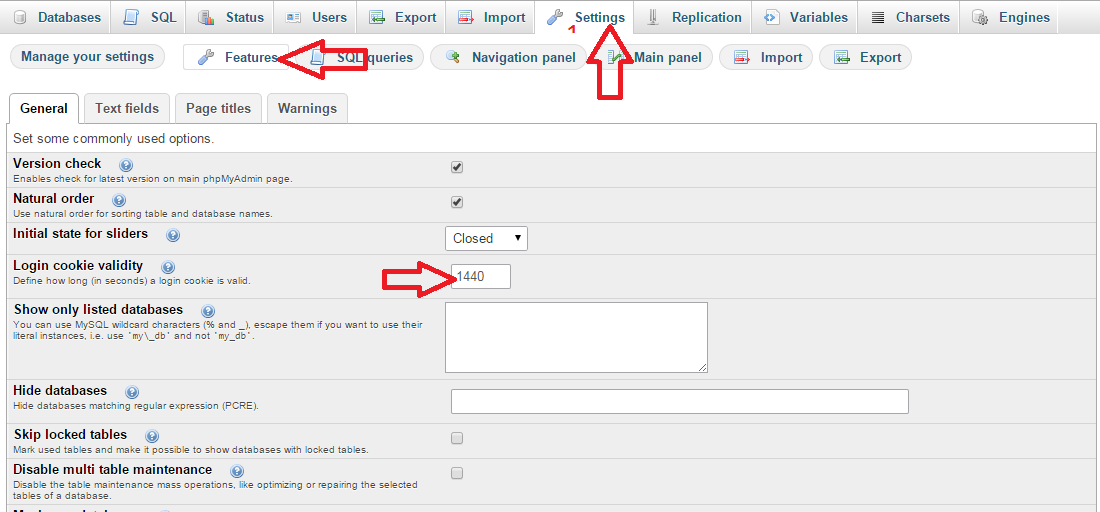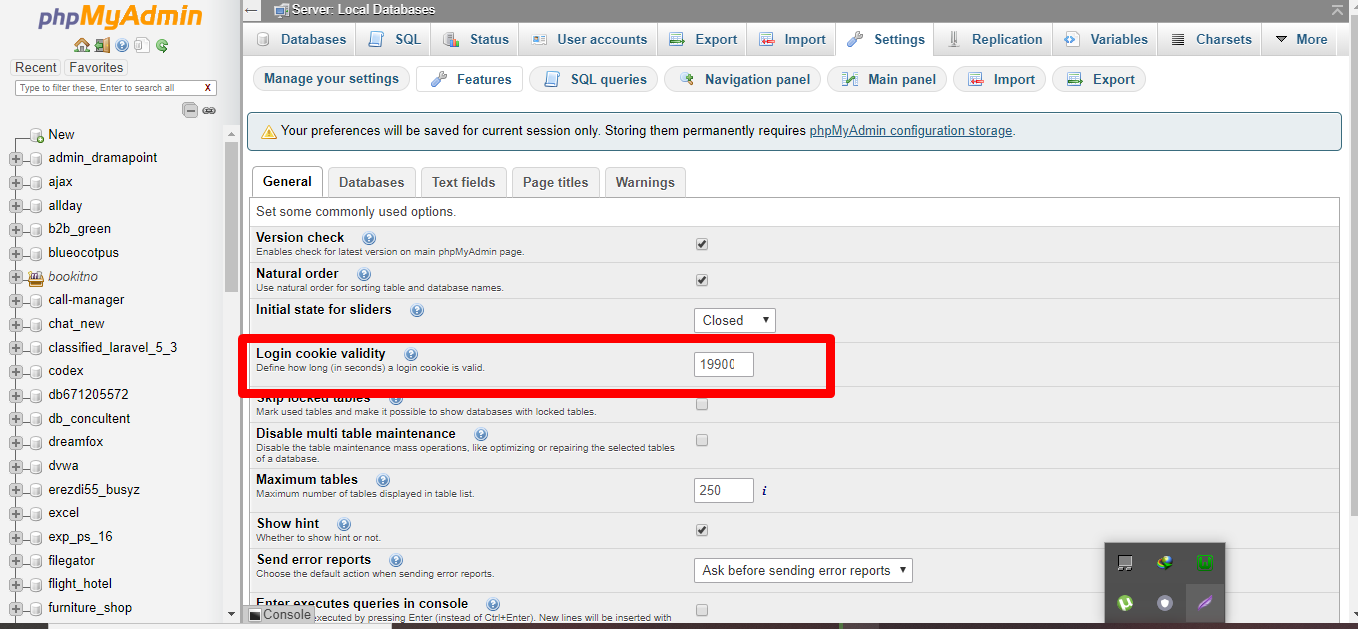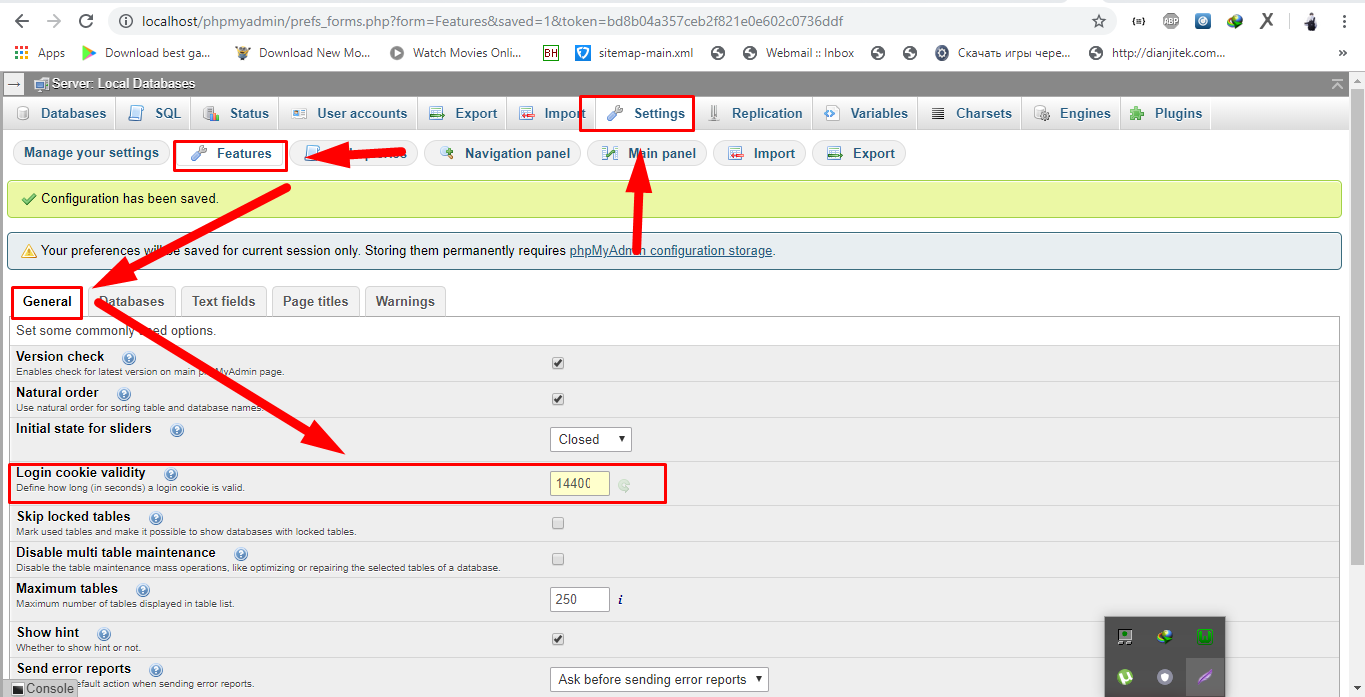You can change the cookie time session feature at phpmyadmin web interface
Settings->Features->General->Login cookie validity
OR
If you want to change the 'login cookie validity' in configuration file, then open the phpmMyAdmin configuration file, config.inc.php in the root directory of PHPMyAdmin.(root directory is usually /etc/phpmyadmin/)
After locating the config.inc.php , search for the line below and set it to the value of seconds you want phpmyadmin to timeout:
$cfg['LoginCookieValidity']
or
Add the following:
$cfg[ ' Servers'] [$i] [ ' LoginCookieValidity' ] = <your_new_timeout>;
For example:
$cfg[ ' Servers'] [$i] [ ' LoginCookieValidity' ] = <3600 * 3 >;
The Timeout is set to 3 Hours from the Example above.
session.gc_maxlifetime might limit session validity and if the session is lost, the login cookie is also invalidated. So, we may need to set the session.gc_maxlifetime in php.ini configuration file(file location is /etc/php5 /apache2/php.ini in ubuntu).
session.gc_maxlifetime = 3600 * 3
phpMyAdmin Documentation on LoginCookieValidity
$cfg['LoginCookieValidity']
Type: integer [number of seconds]
Default value: 1440
Define how long a login cookie is valid. Please note that php configuration option session.gc_maxlifetime might limit session validity and if the session is lost, the login cookie is also invalidated. So it is a good idea to set session.gc_maxlifetime at least to the same value of $cfg['LoginCookieValidity'].
NOTE:
- If your server crashed and cannot load your phpmyadmin page, check
your apache log at /var/log/apache2/error.log. If you got
PHP Fatal
error: Call to a member function get() on a non-object in
/path/to/phpmyadmin/libraries/Header.class.php on line 135, then do
a chmod 644 config.inc.php. that should take care of the error.
- You will then get another warning:
Your PHP parameter
session.gc_maxlifetime is lower that cookie validity configured in
phpMyAdmin, because of this, your login will expire sooner than
configured in phpMyAdmin.. then change the session.gc_maxlifetime
as mentioned above.