Update: User cphyc has kindly created a Github repository for the code in this answer (see here), and bundled the code into a package which may be installed using pip install matplotlib-label-lines.
Pretty Picture:
![semi-automatic plot-labeling]()
In matplotlib it's pretty easy to label contour plots (either automatically or by manually placing labels with mouse clicks). There does not (yet) appear to be any equivalent capability to label data series in this fashion! There may be some semantic reason for not including this feature which I am missing.
Regardless, I have written the following module which takes any allows for semi-automatic plot labelling. It requires only numpy and a couple of functions from the standard math library.
Description
The default behaviour of the labelLines function is to space the labels evenly along the x axis (automatically placing at the correct y-value of course). If you want you can just pass an array of the x co-ordinates of each of the labels. You can even tweak the location of one label (as shown in the bottom right plot) and space the rest evenly if you like.
In addition, the label_lines function does not account for the lines which have not had a label assigned in the plot command (or more accurately if the label contains '_line').
Keyword arguments passed to labelLines or labelLine are passed on to the text function call (some keyword arguments are set if the calling code chooses not to specify).
Issues
- Annotation bounding boxes sometimes interfere undesirably with other curves. As shown by the
1 and 10 annotations in the top left plot. I'm not even sure this can be avoided.
- It would be nice to specify a
y position instead sometimes.
- It's still an iterative process to get annotations in the right location
- It only works when the
x-axis values are floats
Gotchas
- By default, the
labelLines function assumes that all data series span the range specified by the axis limits. Take a look at the blue curve in the top left plot of the pretty picture. If there were only data available for the x range 0.5-1 then then we couldn't possibly place a label at the desired location (which is a little less than 0.2). See this question for a particularly nasty example. Right now, the code does not intelligently identify this scenario and re-arrange the labels, however there is a reasonable workaround. The labelLines function takes the xvals argument; a list of x-values specified by the user instead of the default linear distribution across the width. So the user can decide which x-values to use for the label placement of each data series.
Also, I believe this is the first answer to complete the bonus objective of aligning the labels with the curve they're on. :)
label_lines.py:
from math import atan2,degrees
import numpy as np
#Label line with line2D label data
def labelLine(line,x,label=None,align=True,**kwargs):
ax = line.axes
xdata = line.get_xdata()
ydata = line.get_ydata()
if (x < xdata[0]) or (x > xdata[-1]):
print('x label location is outside data range!')
return
#Find corresponding y co-ordinate and angle of the line
ip = 1
for i in range(len(xdata)):
if x < xdata[i]:
ip = i
break
y = ydata[ip-1] + (ydata[ip]-ydata[ip-1])*(x-xdata[ip-1])/(xdata[ip]-xdata[ip-1])
if not label:
label = line.get_label()
if align:
#Compute the slope
dx = xdata[ip] - xdata[ip-1]
dy = ydata[ip] - ydata[ip-1]
ang = degrees(atan2(dy,dx))
#Transform to screen co-ordinates
pt = np.array([x,y]).reshape((1,2))
trans_angle = ax.transData.transform_angles(np.array((ang,)),pt)[0]
else:
trans_angle = 0
#Set a bunch of keyword arguments
if 'color' not in kwargs:
kwargs['color'] = line.get_color()
if ('horizontalalignment' not in kwargs) and ('ha' not in kwargs):
kwargs['ha'] = 'center'
if ('verticalalignment' not in kwargs) and ('va' not in kwargs):
kwargs['va'] = 'center'
if 'backgroundcolor' not in kwargs:
kwargs['backgroundcolor'] = ax.get_facecolor()
if 'clip_on' not in kwargs:
kwargs['clip_on'] = True
if 'zorder' not in kwargs:
kwargs['zorder'] = 2.5
ax.text(x,y,label,rotation=trans_angle,**kwargs)
def labelLines(lines,align=True,xvals=None,**kwargs):
ax = lines[0].axes
labLines = []
labels = []
#Take only the lines which have labels other than the default ones
for line in lines:
label = line.get_label()
if "_line" not in label:
labLines.append(line)
labels.append(label)
if xvals is None:
xmin,xmax = ax.get_xlim()
xvals = np.linspace(xmin,xmax,len(labLines)+2)[1:-1]
for line,x,label in zip(labLines,xvals,labels):
labelLine(line,x,label,align,**kwargs)
Test code to generate the pretty picture above:
from matplotlib import pyplot as plt
from scipy.stats import loglaplace,chi2
from labellines import *
X = np.linspace(0,1,500)
A = [1,2,5,10,20]
funcs = [np.arctan,np.sin,loglaplace(4).pdf,chi2(5).pdf]
plt.subplot(221)
for a in A:
plt.plot(X,np.arctan(a*X),label=str(a))
labelLines(plt.gca().get_lines(),zorder=2.5)
plt.subplot(222)
for a in A:
plt.plot(X,np.sin(a*X),label=str(a))
labelLines(plt.gca().get_lines(),align=False,fontsize=14)
plt.subplot(223)
for a in A:
plt.plot(X,loglaplace(4).pdf(a*X),label=str(a))
xvals = [0.8,0.55,0.22,0.104,0.045]
labelLines(plt.gca().get_lines(),align=False,xvals=xvals,color='k')
plt.subplot(224)
for a in A:
plt.plot(X,chi2(5).pdf(a*X),label=str(a))
lines = plt.gca().get_lines()
l1=lines[-1]
labelLine(l1,0.6,label=r'$Re=${}'.format(l1.get_label()),ha='left',va='bottom',align = False)
labelLines(lines[:-1],align=False)
plt.show()




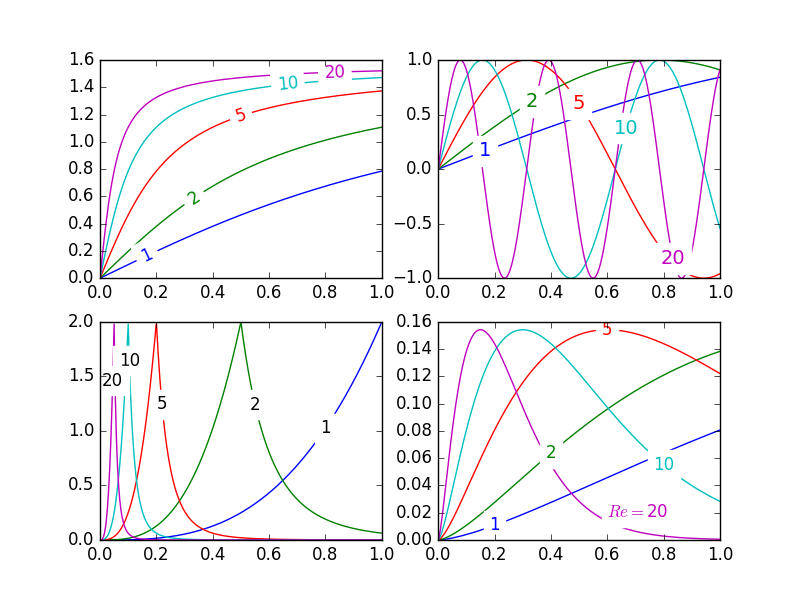
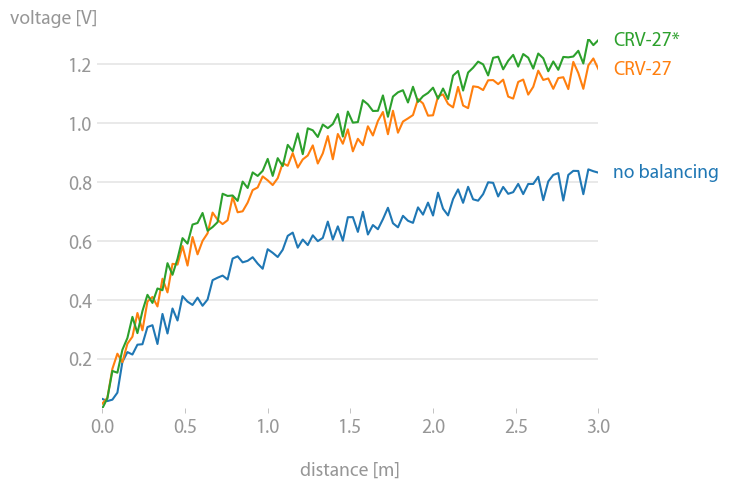
plt.plot(x2, 3*x2**2, label="3x*x"); plt.plot(x2, 2*x2**2, label="2x*x"); plt.plot(x2, 0.5*x2**2, label="0.5x*x"); plt.plot(x2, -1*x2**2, label="-x*x"); plt.plot(x2, -2.5*x2**2, label="-2.5*x*x"); my_legend();This puts one of the labels in the upper left corner. Any ideas on how to fix this? Seems like the problem may be that the lines are too close together. – Torruella