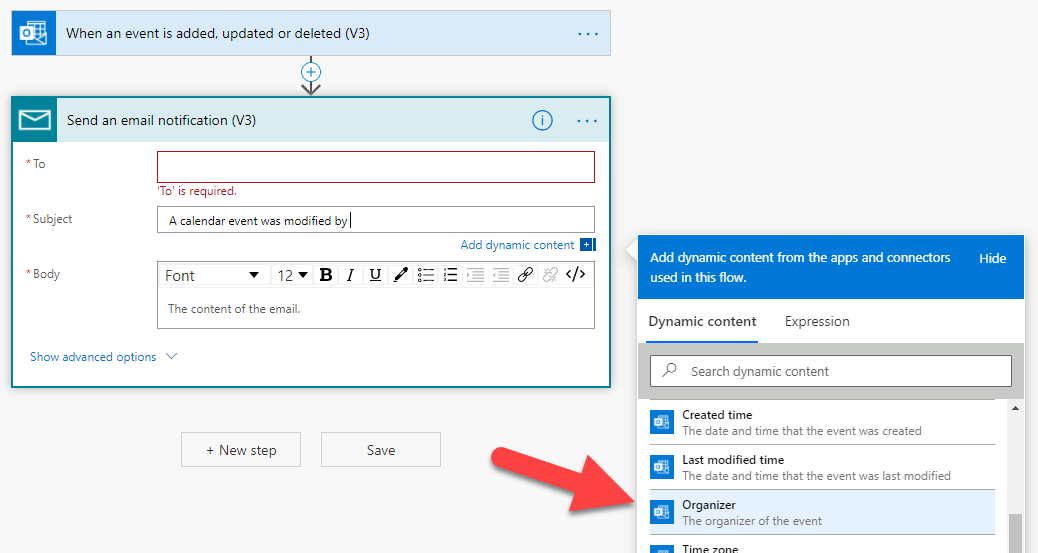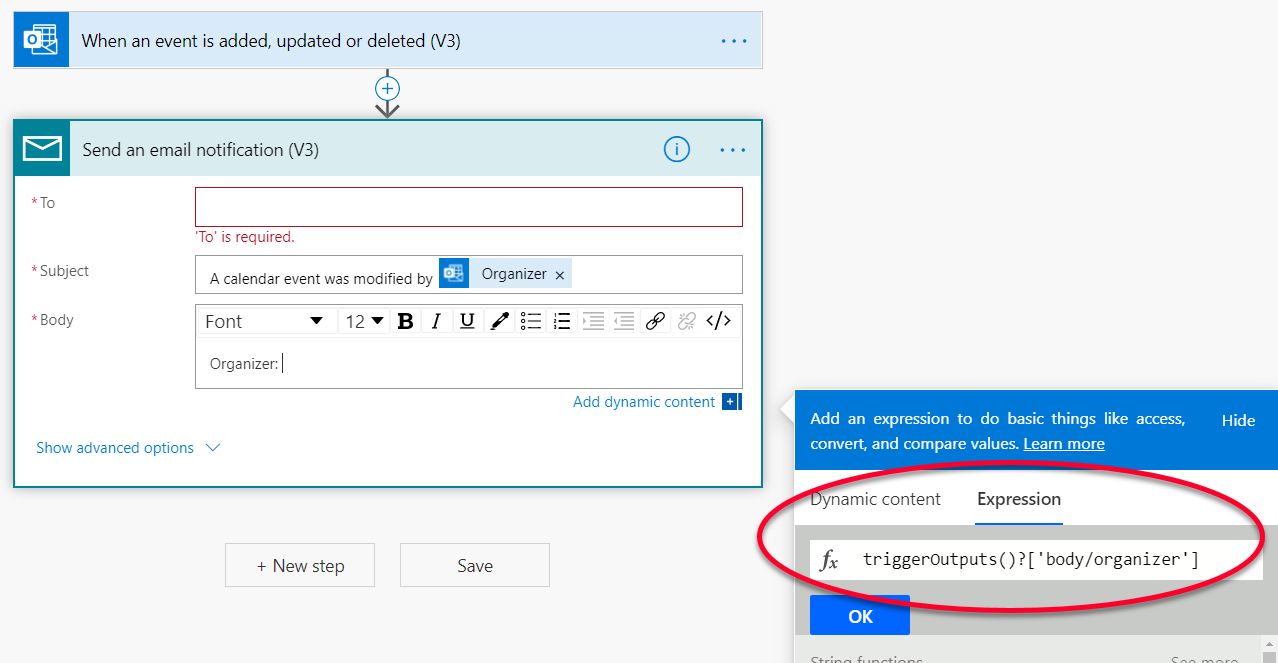I'm using the Office 365 API to request events from my calender. To be specific I have a shared calender (the one I shared it with can edit the calendar) but when requesting data from the API I can't see the difference in organisator of the events. As I would like to send different messages based on who has added the event, I would like to know who has added it.
Is there any other property or way to identify who has added/updated the event?