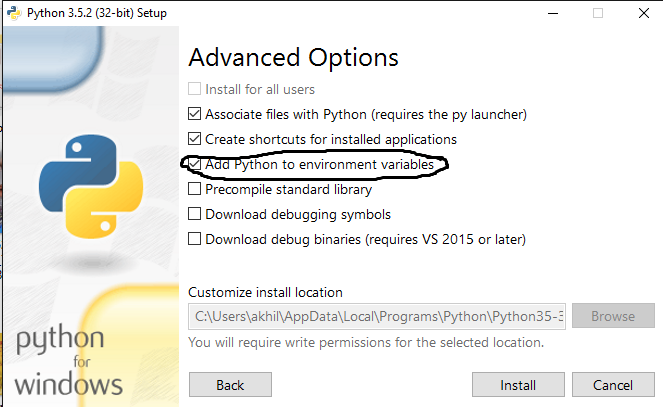So I have recently installed Python Version 2.7.5 and I have made a little loop thing with it but the problem is, when I go to cmd and type python testloop.py I get the error:
'python' is not recognized as an internal or external command
I have tried setting the path but no avail.
Here is my path:
C:\Program Files\Python27
As you can see, this is where my Python is installed. I don't know what else to do. Can someone help?