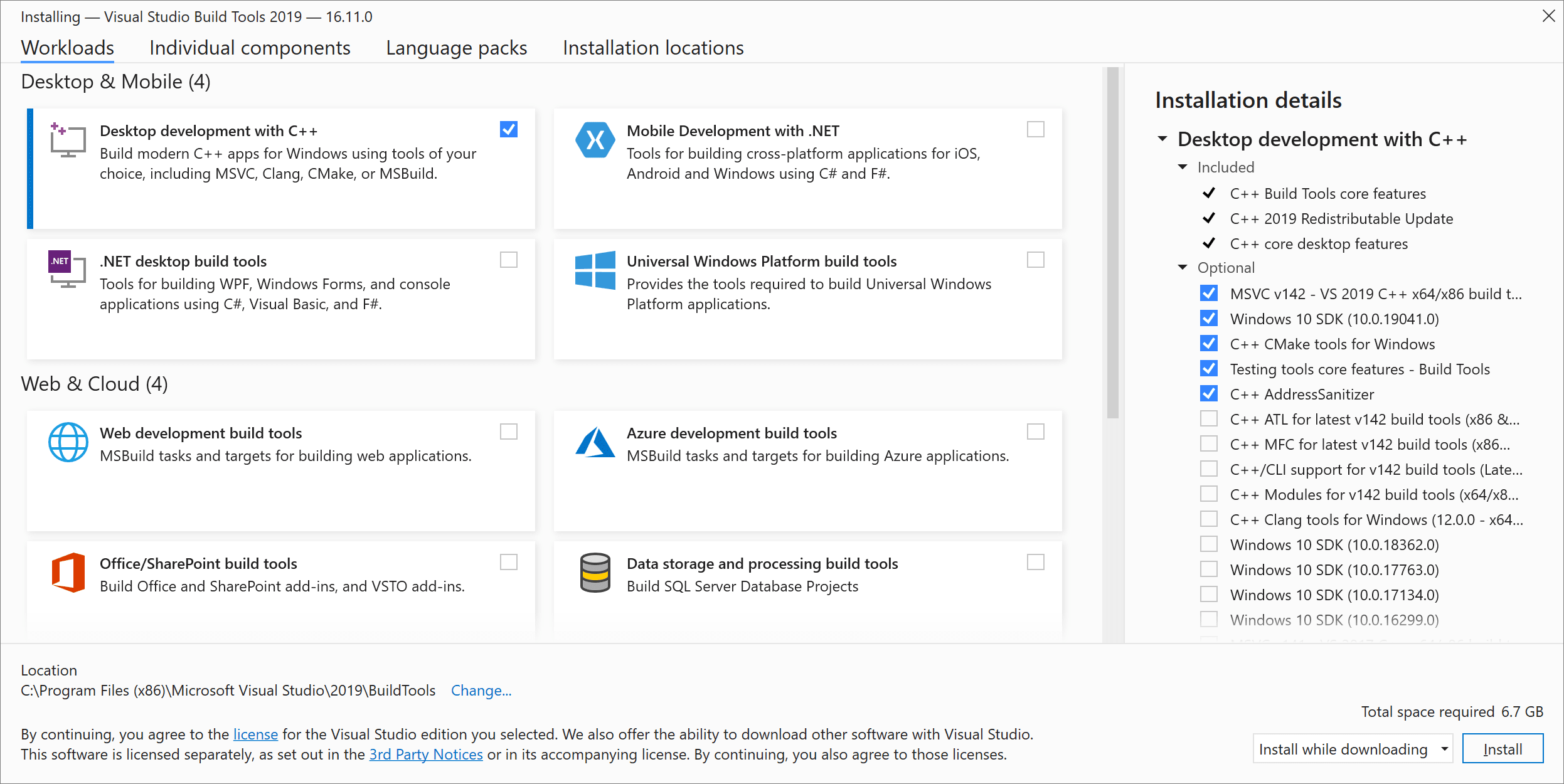Running Developer Command Prompt for VS 2022
Previously, I didn't get this error.
After try some attempt modifying the shortcut launcher using administrator, this error happens. Roll back the path and command for the launcher, keeps this error.
**********************************************************************
** Visual Studio 2022 Developer Command Prompt v17.1.3
** Copyright (c) 2022 Microsoft Corporation
**********************************************************************
The system cannot find the file specified.
C:\Program Files (x86)\Microsoft Visual Studio\2022\BuildTools>
How to fix this?
I've read this SO Answer but, in my case, there is already no AutoRun.
Open the .bat file from cmd also did not work.
PS C:\Program Files (x86)\Microsoft Visual Studio\2022\BuildTools\Common7\Tools> VsDevCmd.bat
**********************************************************************
** Visual Studio 2022 Developer Command Prompt v17.1.3
** Copyright (c) 2022 Microsoft Corporation
**********************************************************************
The system cannot find the file specified.