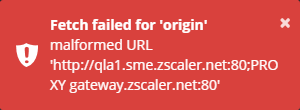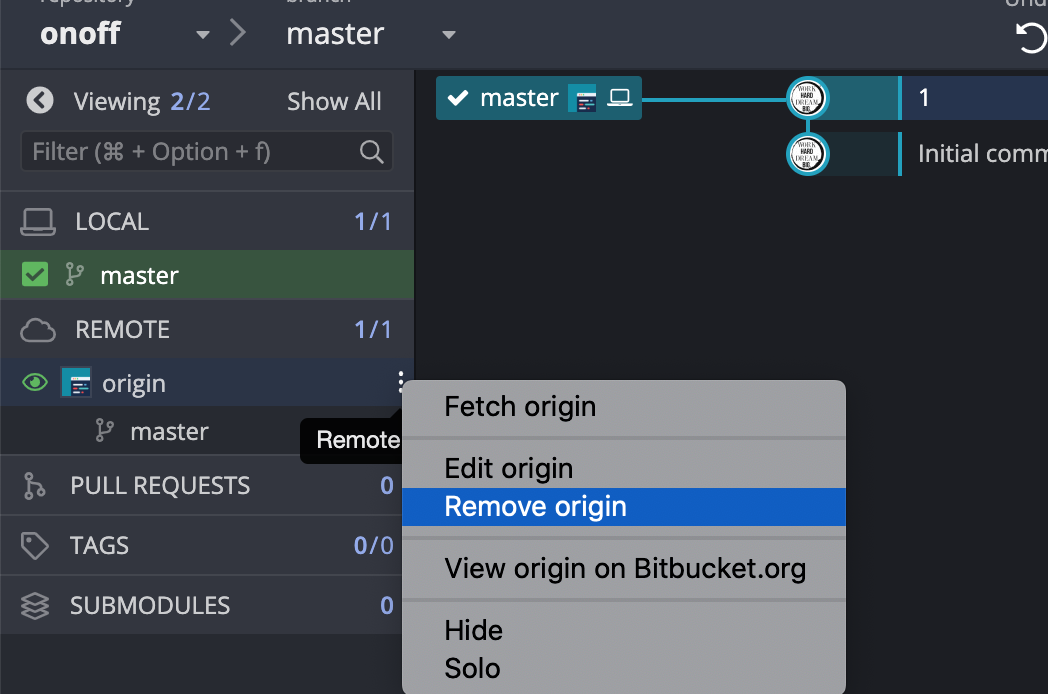When using GitKraken and attempting to perform remote actions (push/pull/fetch and possibly clone) in my corporate environment I get an error that looks like this:
Fetch failed for 'origin'
malformed URL
[Proxy information]
My repository is only accessible internally and the error message above isn't the proper remote. I've verified the proper remote on the local repository via git remote -v. I've also verified this is not a git issue since I can perform all the necessary actions with git via the command line.
My organization's Proxy Auto Configuration (PAC) file is set up properly and returns DIRECT (meaning no proxy) for my remote.
Questions:
- Why is GitKraken using a proxy when I haven't configured one?
- Why is GitKraken using an external proxy for internal addresses?
- How can I resolve this and be able to interact with my remotes?