Edit 2: OP got it to work by using export instead of command line copying
Export the whole Token Directory of Computer\HKEY_LOCAL_MACHINE\SOFTWARE\Microsoft\Speech_OneCore\Voices to a file. Replace every HKEY_LOCAL_MACHINE\SOFTWARE\Microsoft\Speech_OneCore\Voices\Tokens with HKEY_LOCAL_MACHINE\SOFTWARE\Microsoft\Speech\Voices\Tokens in the file and run the file(I removed the voices I already had before).
On the following thread a MSDN user, A.Kelany, asks a similar question, where he is only getting two voices from the GetInstalledVoices method.
He said he was able to fix this by doing the following :
I managed to get it to work in a test project by doing the following :
I opened the registry and noticed that there is a node :
Quote:
Computer\HKEY_LOCAL_MACHINE\SOFTWARE\Microsoft\Speech\Voices
which contained the voices that appear in the application GetInstalledVoices method
and there is another node :
Quote:
Computer\HKEY_LOCAL_MACHINE\SOFTWARE\Microsoft\Speech_OneCore\Voices
that contained all the voices including the ones don't appear in the aforementioned method,
So I copied one of the voices from the second node to the first node
and it worked!
He also states that he could not build on Any CPU after this change, and had to change the build type to x64

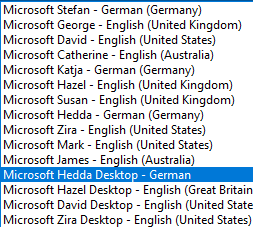
TokenDirectory ofComputer\HKEY_LOCAL_MACHINE\SOFTWARE\Microsoft\Speech_OneCore\Voicesto a file. Replace everyHKEY_LOCAL_MACHINE\SOFTWARE\Microsoft\Speech_OneCore\Voices\TokenswithHKEY_LOCAL_MACHINE\SOFTWARE\Microsoft\Speech\Voices\Tokensin the file and run the file(I removed the voices I alread have before). Change CPU tox64. Enjoy. – Compact