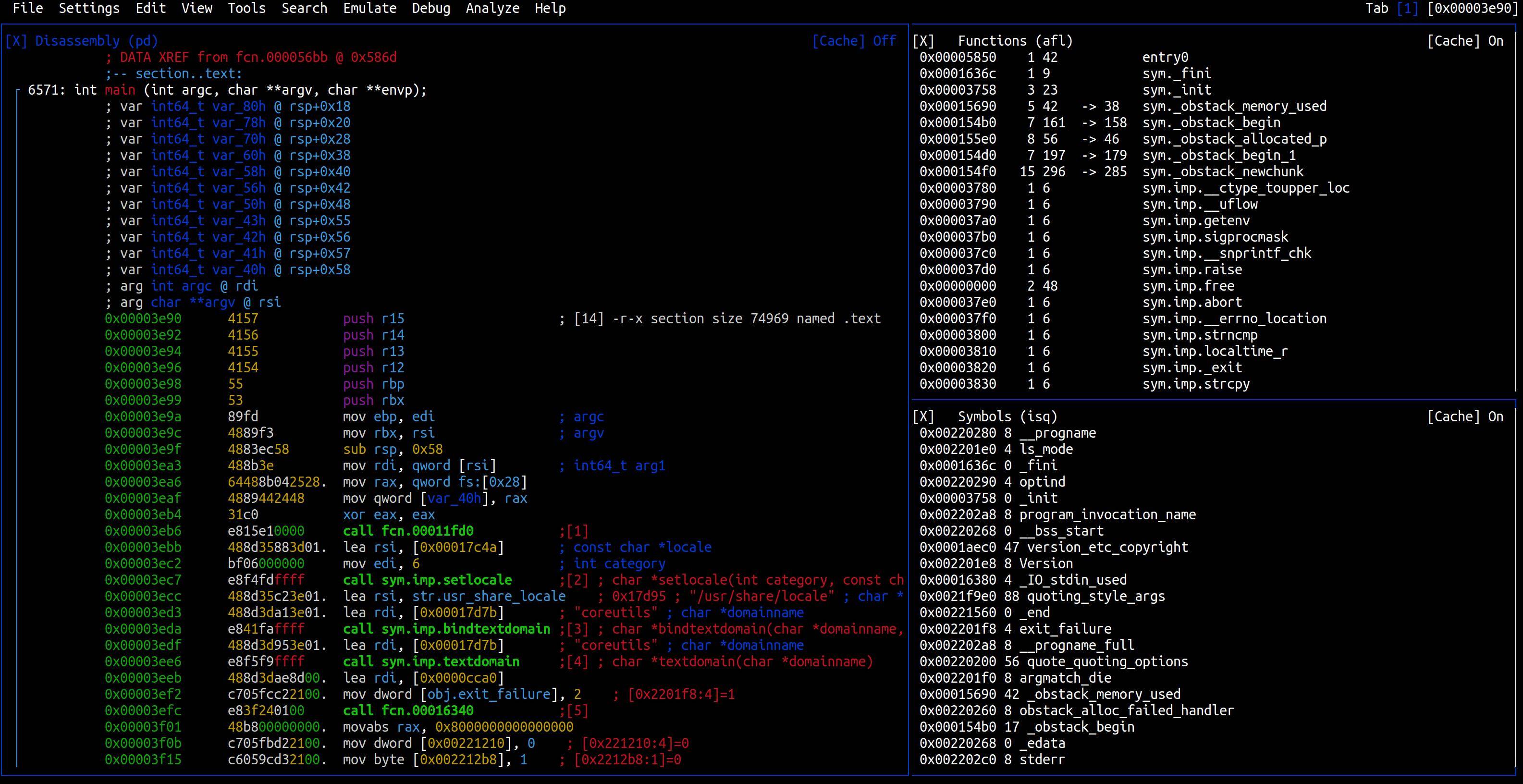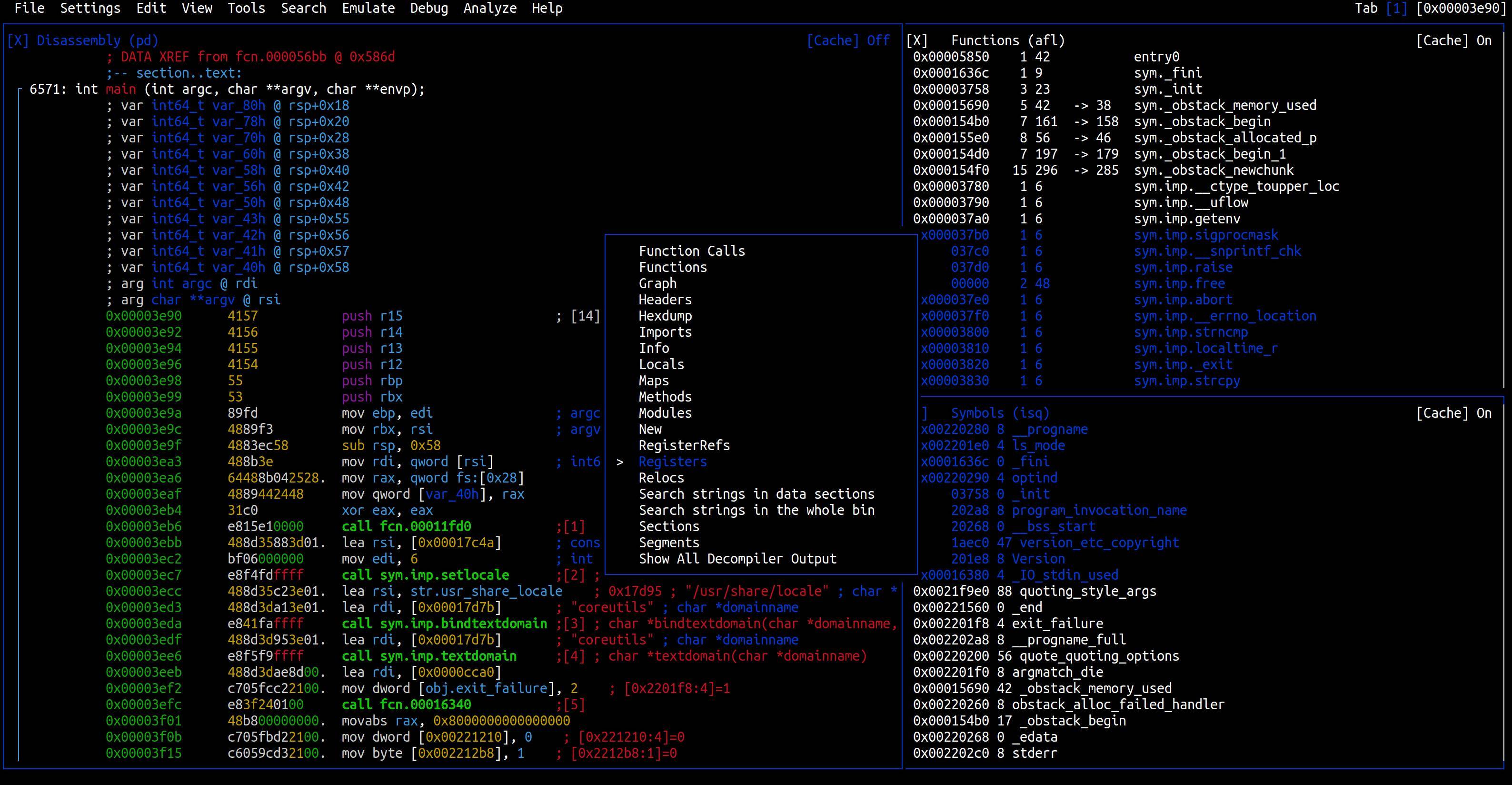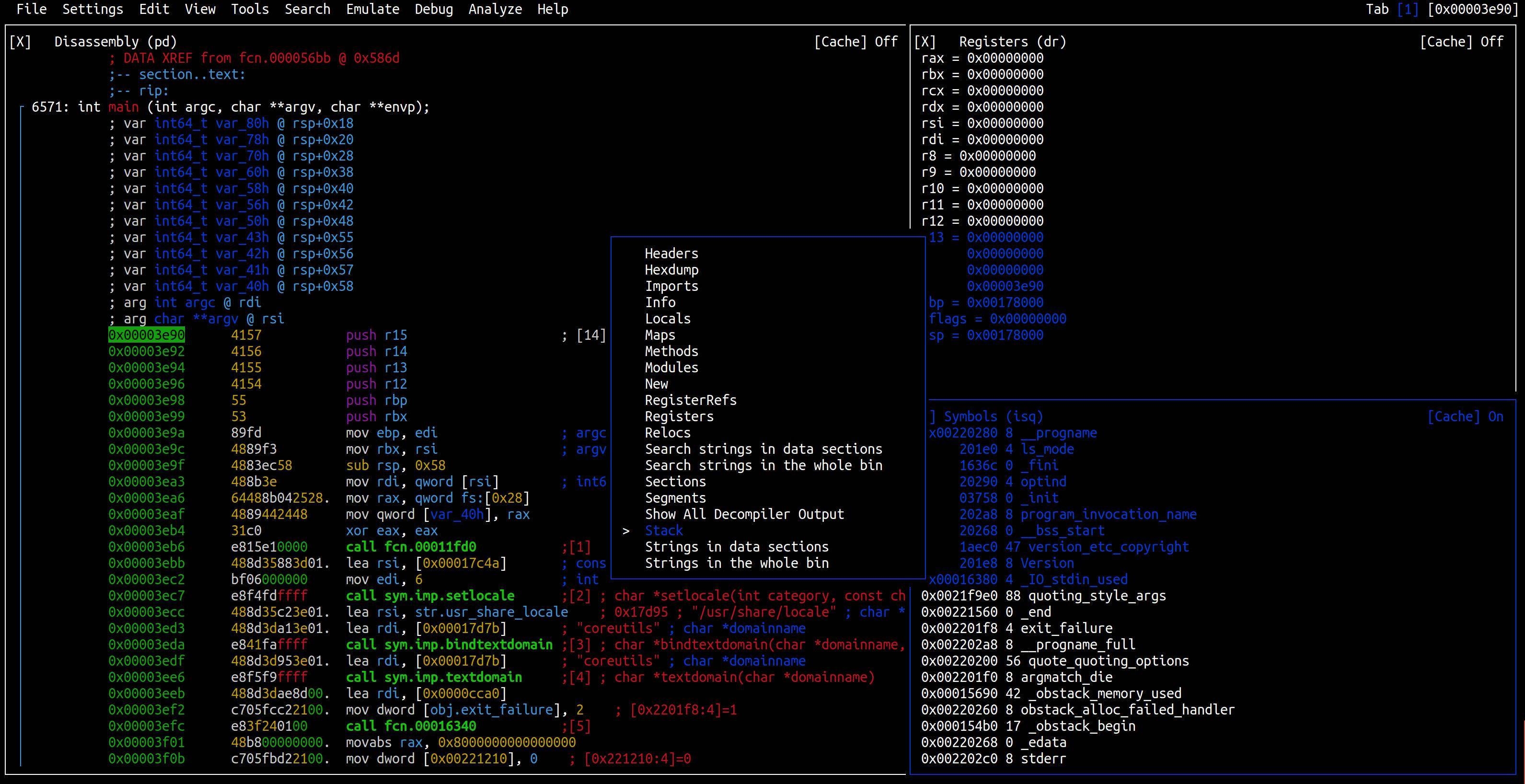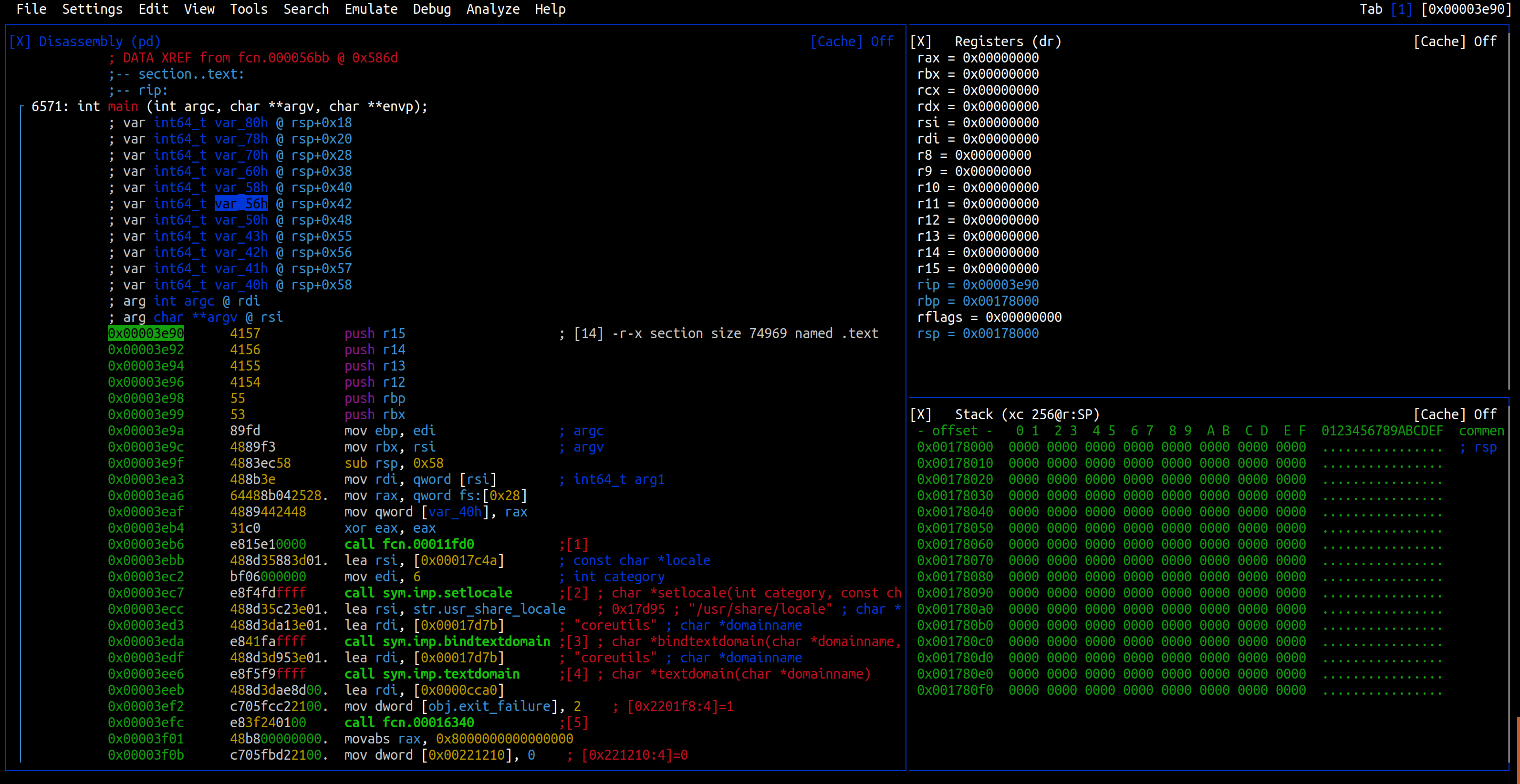I would like to use Radare2 to learn about how C is assembled into assembly but I am having trouble with the layout. I think the V! mode would be very handy as you can watch the registers update as the instruction pointer moves through the program, but I don't understand the layout.
This is an example of they layout I would like:
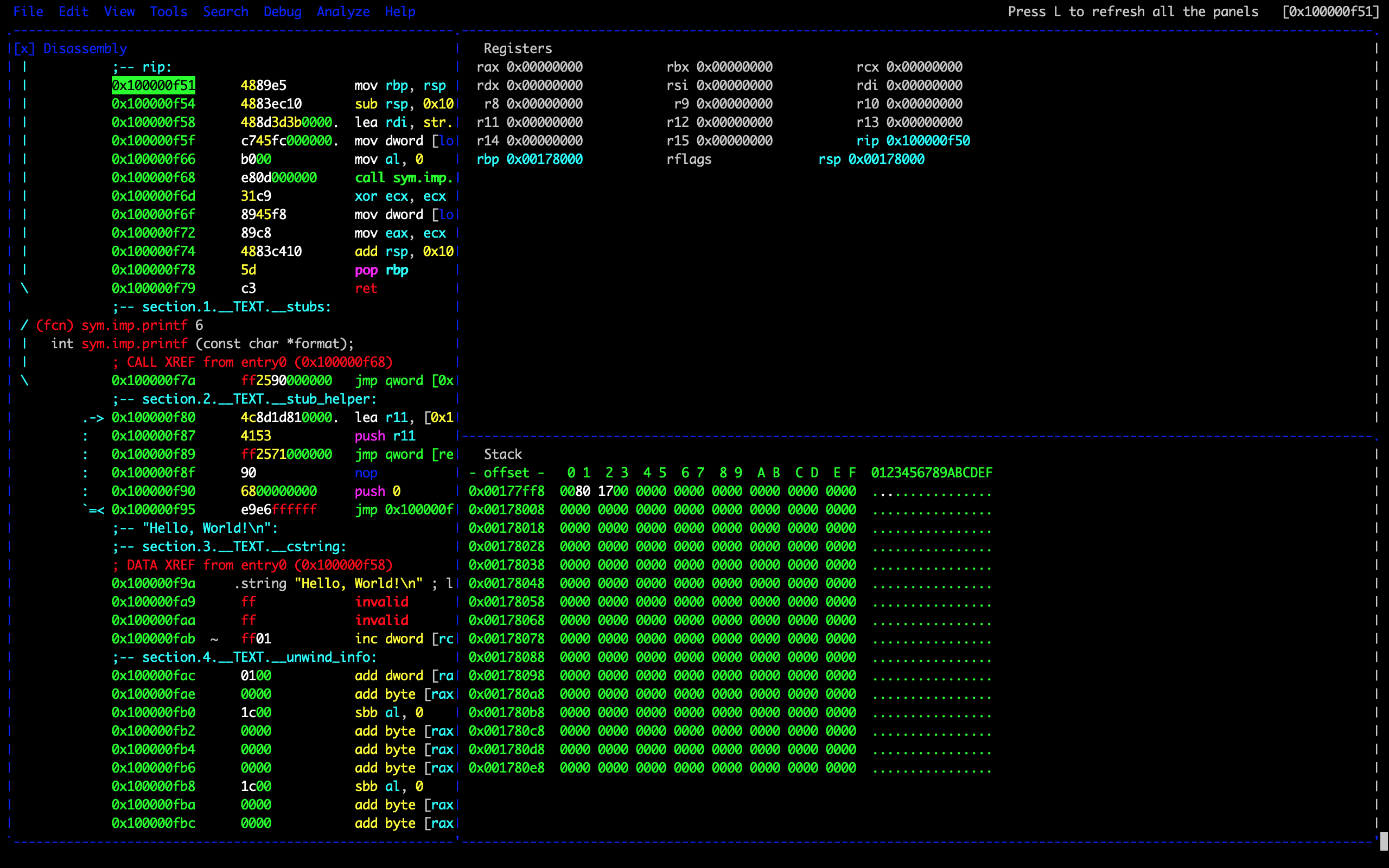
It seems when I add a window (like Stack or Registers in this photo) it appears offscreen and I have to try closing different and splitting windows until the layout kind of falls into place. Is there an easy way to change exactly what is in each window?
I know "X" closes a window, "z" switches the current window to the front, and "-" / "|" split a window.
I have tried looking at the help but can't seem to figure out any other commands related to this issue.