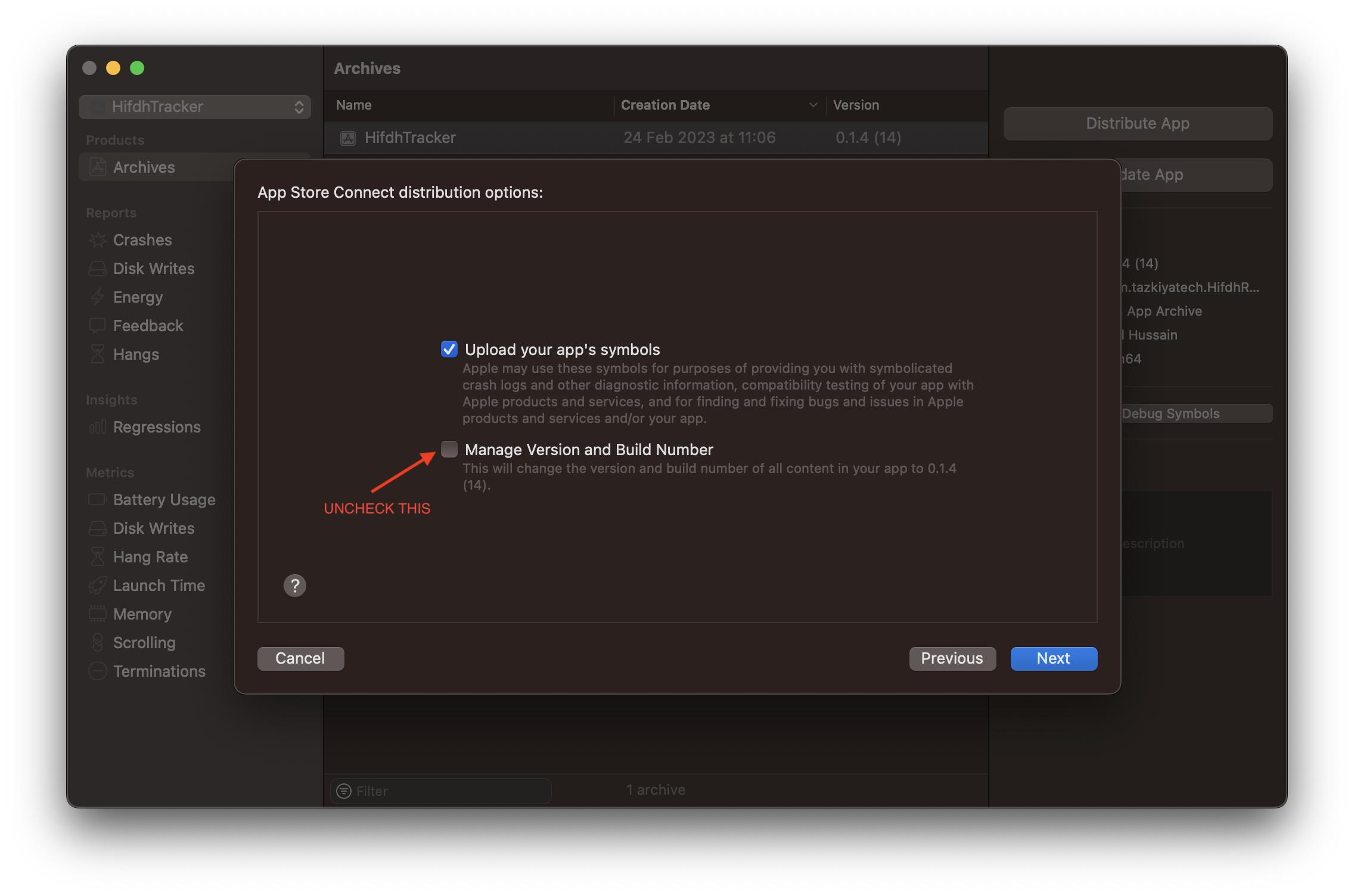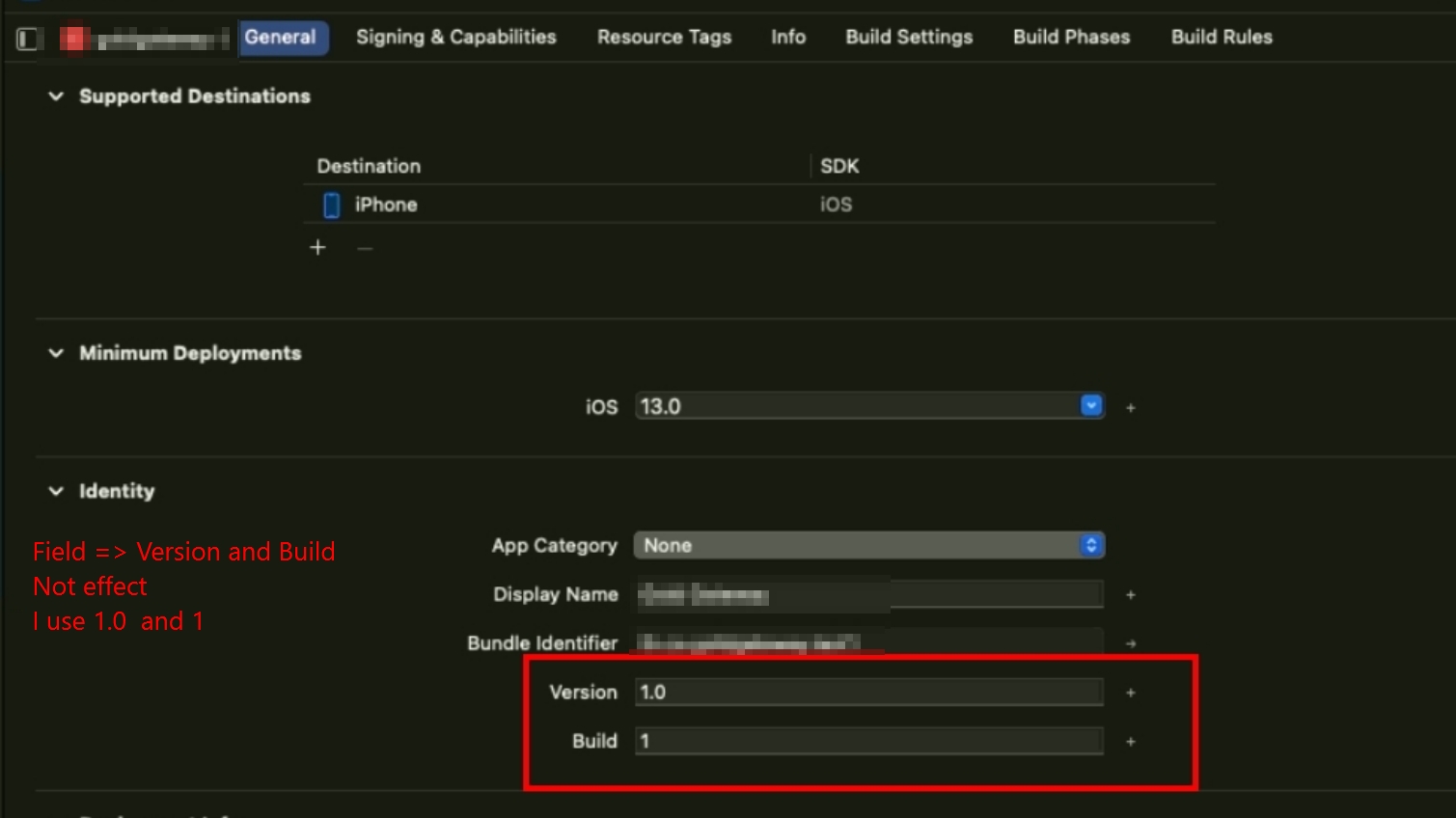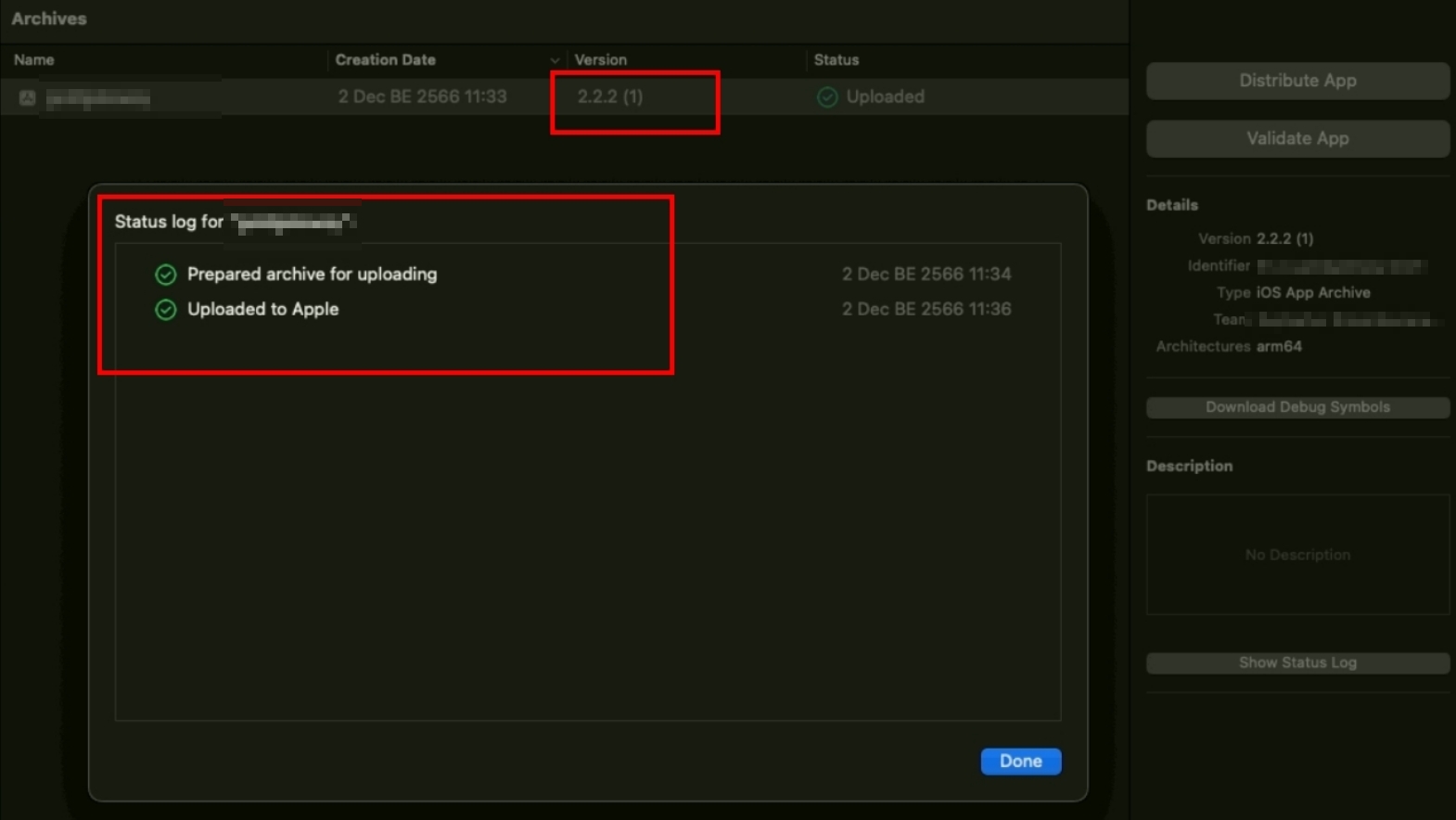Worked for me:
Step1. Goto Tab General set Version=1.0, Build=1
Step2. Goto Tab Info set Bundle version=1, Bundle version string (short)=2.2.2 ****At step upload will display 2.2.2(1)
Step 3. Change location temp file ( or delete temp file DerivedData, Archives )
Goto Xcode => Preferences => Locations
Step 4. Login App Store Connect
Step 5. Archives Again. Upload is success.
My Error message
![enter image description here]()
Step1. Goto Tab General
set Version = 1.0
set Build = 1
![enter image description here]()
Step2. Goto Tab Info
set Bundle version = 1
set Bundle version string (short) = 2.2.2
****At step upload will display 2.2.2(1)
![enter image description here]()
Step 3. Change location temp file ( or delete temp file DerivedData, Archives )
Goto Xcode => Preferences => Locations
![enter image description here]()
![enter image description here]()
Step 4. Login App Store Connect
Step 5. Archives Again.
Upload is success.
![enter image description here]()