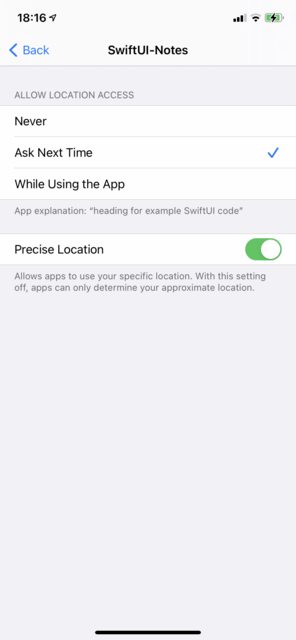You can't reset the permission programmatically. If you want to reset the permission there are two ways:
- Reset the OS
- Uninstall the app and wait for a day
I know both of those options are really not helpful for a developer, if they are trying to test it out something.
There are three alternatives for testing your app's first run scenario without resetting the entire OS or waiting a day.
First option
As described in Technical Note TN2265 :
You can achieve the latter without actually waiting a day by following these steps:
- Delete your app from the device.
- Turn the device off completely and turn it back on.
- Go to Settings > General > Date & Time and set the date ahead a day or more.
- Turn the device off completely again and turn it back on.
Second option
When you delete an app the iOS keeps the permission of your app mapped to your app's bundle id, it keeps the data for day. So you can also change your app's bundle id to test it out.
Third Option
As suggested by @rmaddy in the comment you can reset all location and privacy permissions : Settings -> General -> Reset -> Reset Location & Privacy.
Note that this will reset all location and privacy permissions for all the apps on that device.