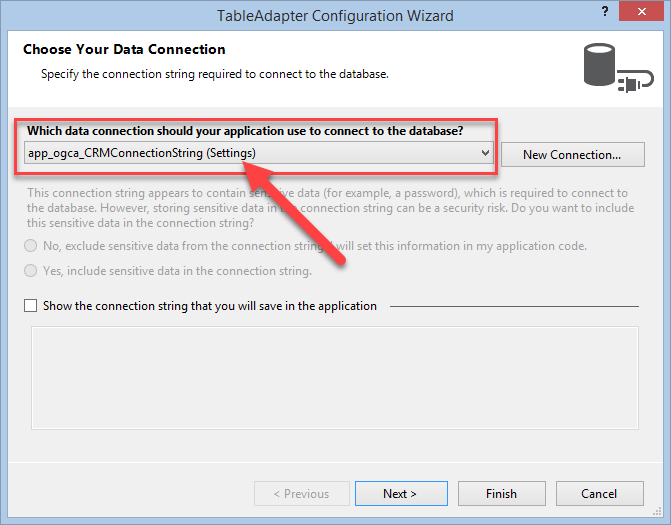Did the OP ever solve this problem?
I recently had this exact same issue in Visual Studio 2015 (VS2015) and Visual Studio 2017 (VS2017). In previous projects, when adding a DataSet and configuring the TableAdapter, the wizard would show ConnectionStrings that were configured in the Project Settings (which are stored in the app.config. The wizard page would show the name of the string from settings, and the word (Settings) after it to indicate where it came from, as seen here:
![enter image description here]()
However, in a recent project, it would not show the ConnectionStrings from the Project Settings.
It turns out, that in my case, I had copied a previous similar project to use as a shell to start the new project. This included the app.config. I had manually edited a bunch of the files to reflect what was needed for the new project, including the connection string, and I had inadvertently REMOVED a vital value, which was the providerName.
In the app.config, in the ConnectionStrings section, each string needs to specify the name, the ConnectionString AND the providerName. I had accidentally removed the providerName value. Here is an example of the correct settings in app.config
<connectionStrings>
<add name="MembershipCRM.Properties.Settings.app_ogca_CRMConnectionString"
connectionString="Data Source=MYSERVERNAME\SQL2014;Initial Catalog=app_ogca_CRM;Integrated Security=True"
providerName="System.Data.SqlClient" />
<add name="MembershipCRM.Properties.Settings.app_ogca_QBIConnectionString"
connectionString="Data Source=MYSERVERNAME\SQL2014;Initial Catalog=app_ogca_QB;Integrated Security=True"
providerName="System.Data.SqlClient" />
</connectionStrings>
Without the providerName value, indicating which kind of data source the ConnectionString refers to, the TableAdapter Configuration Wizard doesn't think it is valid, and will ignore it. As soon as I added the providerName="System.Data.SqlClient" value back, the wizard immediately picked it up.