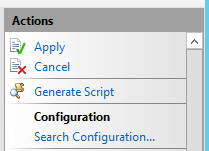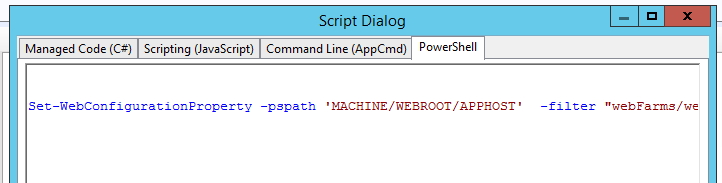You could use the command line to do so.
For example, lets say we have a Server Farm called test with one application server www.example.com in it:
![www.example.com]()
All the following commands need to be run in the %windir%\system32\inetsrv directory unless you have it in your PATH.
To change the target-url of the application server to www.google.com, use:
appcmd.exe set config /section:webFarms /"[name='test'].[address='www.example.com']".address:www.google.com
You can change any parameters the way you would do it with the dialog (and even more).
To get the list of parameters you can use with the command line:
appcmd.exe set config -section:webFarms -?
And particularly the section you seem to be interested by:
![interesting settings]()
And finally, to view the current config of your server farm:
appcmd.exe list config /section:webFarms
Should get you something like:
![config]()
References:
http://www.iis.net/learn/get-started/getting-started-with-iis/getting-started-with-appcmdexe
http://www.iis.net/learn/extensions/configuring-application-request-routing-(arr)/define-and-configure-an-application-request-routing-server-farm
Update:
You may generate PowerShell script from IIS Manager.
![IIS Manager 1]()
![IIS Manager 2]()
Web Server (IIS) Administration Cmdlets in Windows PowerShell
Also, you may edit C:\Windows\System32\inetsrv\config\applicationHost.config file manually.