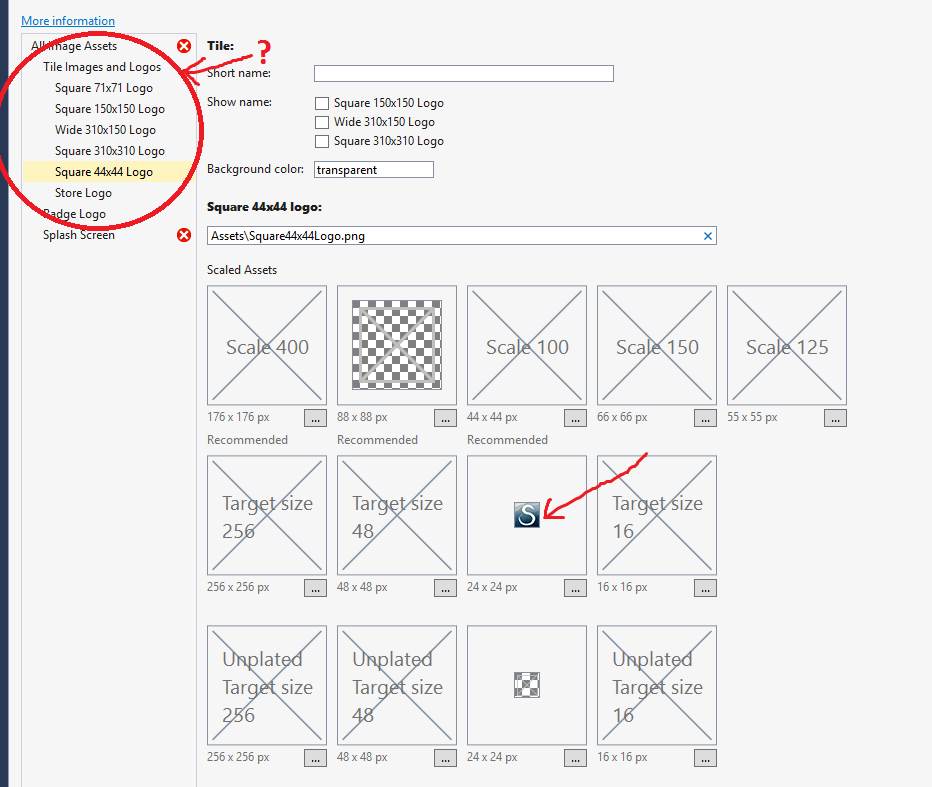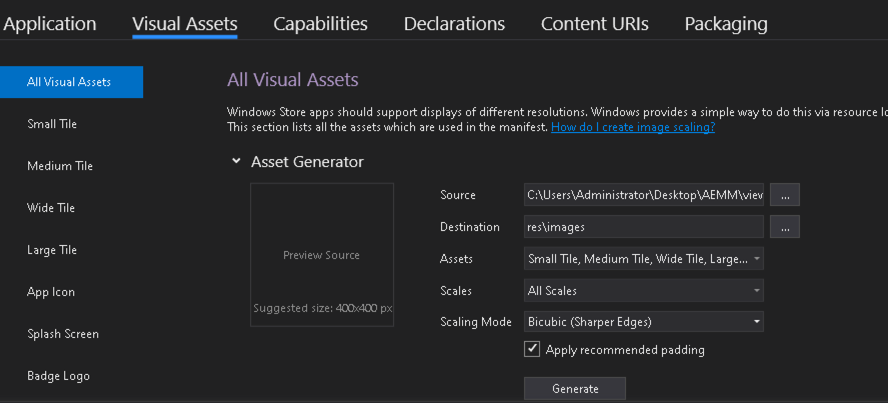I am creating UWP application. I wanted to know from where I can set app icon image.
To be more precise: Where I should change my image for logo? The preview only shows the 24x24 image as shown below. What are the others sizes for?
Should I change the images for the logo in all dimensions?
AppxMainfest.Xaml
<?xml version="1.0" encoding="utf-8"?>
<Package ...>
...
<Properties>
<DisplayName>StockDispatchApp.UWP</DisplayName>
<PublisherDisplayName>pci207</PublisherDisplayName>
<Logo>Assets\StoreLogo.png</Logo>
</Properties>
<Dependencies>
<TargetDeviceFamily Name="Windows.Universal" MinVersion="10.0.10240.0" MaxVersionTested="10.0.10586.0" />
</Dependencies>
<Resources>
<Resource Language="EN-US" />
</Resources>
<Applications>
<Application Id="App" Executable="StockDispatchApp.UWP.exe" EntryPoint="StockDispatchApp.UWP.App">
<uap:VisualElements DisplayName="StockDispatchApp.UWP" Square150x150Logo="Assets\Square150x150Logo.png" Square44x44Logo="Assets\Square44x44Logo.png" Description="StockDispatchApp.UWP" BackgroundColor="transparent">
<uap:LockScreen Notification="" BadgeLogo="Assets\96x96.png" />
<uap:DefaultTile Wide310x150Logo="Assets\Wide310x150Logo.png"></uap:DefaultTile>
<uap:SplashScreen Image="Assets\SplashScreen.png" />
</uap:VisualElements>
</Application>
</Applications>
<Capabilities>
<Capability Name="internetClient" />
</Capabilities>
...