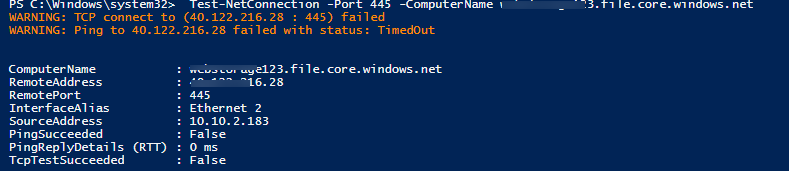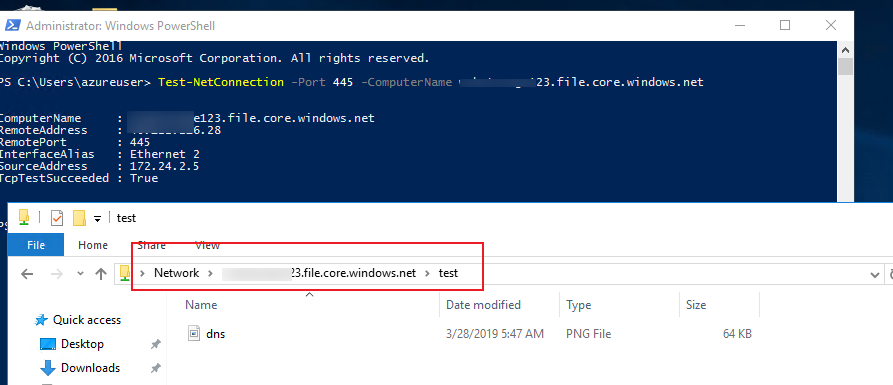It's not recommended to directly use PING command to verify network connectivity to a public DNS name or IP address as usually PING is forbidden. You could use PowerShell command Test-NetConnection -Port 445 -ComputerName somestoragexxx.file.core.windows.net to verify the port 445 on the dev machine.
If this TCP 445 connectivity fails, properly you could check the ISP or your on-premise network security is not blocking outbound port 445. Please note that you should open outbound port instead of inbound port 445.
As a test result, on my local machine, TCP test port 445 is false.
![enter image description here]()
On the Azure VM, TCP test port 445 is true, and I could access the storage file share successfully.
![enter image description here]()
Additionally, port 445 always is not allowed to access over the Internet. You could use different ways to access files in Azure Files.
You can mount the file share on your local machine by using the SMB
3.0 protocol, or you can use tools like Storage Explorer to access files in your file share. From your application, you can use storage
client libraries, REST APIs, PowerShell, or Azure CLI to access your
files in the Azure file share.