I have a published a build artifact published to $(Build.ArtifactStagingDirectory)/drop with artifactName "some_sidebar" and the artifact publish location is Azure Pipeline.
How can I retrieve that artifact now inside my release Pipeline if I have only a PowerShell Skript in release task?
here is the code specific part:
$path = ".\_some_sidebar\drop"
#$path = $(Build.Repository.LocalPath)
$SPFolderName = "Style Library/_some_sidebar";
# Upload template list
$status = "Uploading template list to Location: " + $SPFolderName
Write-Host $status
$te = Add-PnPFile -Path $path"\some_sidebar.js" -Folder $SPFolderName -Checkout
Set-PnPFileCheckedIn -Url $te.ServerRelativeUrl
I get the following error:
Uploading template list to Location: Style Library/_some_sidebar
2020-01-16T09:51:20.5062033Z Add-PnPFile : Local file was not found.
2020-01-16T09:51:20.5062546Z At D:\_work\_temp\6d682160-e8a7-4c56-ab30-7ff8c40f2958.ps1:51 char:7
2020-01-16T09:51:20.5062832Z + $te = Add-PnPFile -Path $path"\some_sidebar.js" -Folder $SPFolderName ...
I assume the build artifact path in azure pipeline is some path in the Virtual machine... but I don't know how to specify that path inside the shell script, or what that path is anyway...?

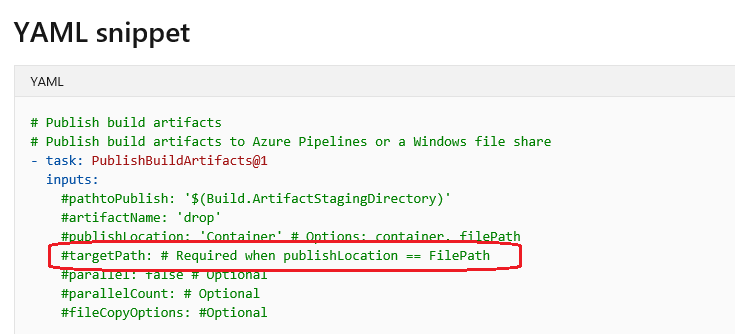
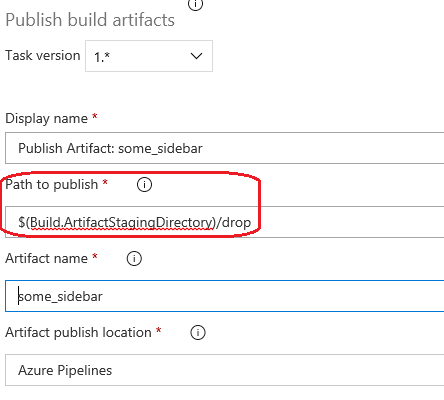

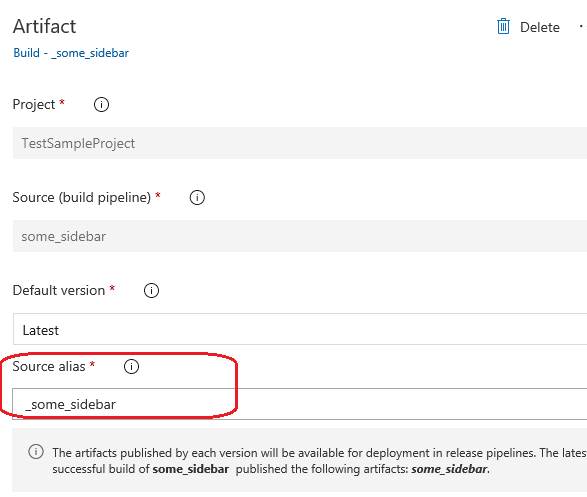

$(System.DefaultWorkingDirectory)/$Env:RELEASE_PRIMARYARTIFACTSOURCEALIAS/**/packagename.sppkgbut it somehow does not recognize the ** pattern in powershell inline script and does not find the file -.- – Calabria