Honestly, I don't understand your need to use ctrl+h to do this. You could've just used ctrl+c and ctrl+v, since you are copying the cell content, which is the formula. I know it will also copy the cell's formatting, but if it's a previously blank cell, there should be no problem.
A fast way to do it is copying the range of cells you want to copy the formulas from, and the right click - special paste - past only the formula.
![Special Paste]()
~Sorry for the portuguese menu. The option should be in the same spot, though.~
The only workaround you could need is copying the actual values given by the formula on these cells, and for that Sheets also has a keyboard shortcut: ctrl+shift+v, which is a special paste case, which pastes only the results, not the formula.
So unless you're lacking one or more of those keys, you should be fine. If you do, a mere select range - right click - copy - paste would do the trick. No need for extra long steps.
Now, if what you're trying to accomplish is copying the formula and paste it as a string, you can use the =FORMULATEXT([CELL]).
![FormulaText()]()
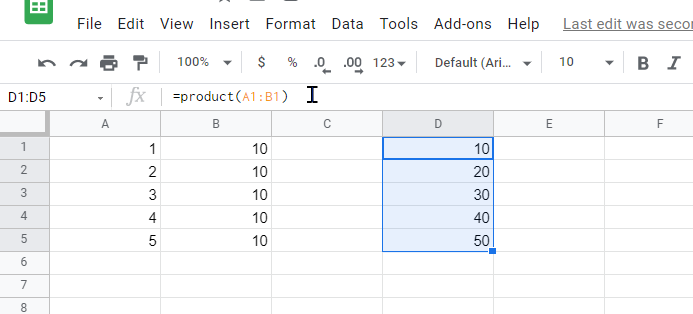







=FORMULATEXT([CELL])did it. I needed the formula asinputto copy and paste in another text editor (like sublime text) to quickly edit many formulas at once and then paste them back (edited) into google sheet. The issue with theright click > paste special > paste formula onlymethod is that it returns the formulaoutputwhen pasting directly into google sheet or an external editor — so your=FORMULATEXT([CELL])method is the quicker way to go. Thanks again. Be well! – Pull