I want to run this project : https://github.com/adonis-china/adonis-adminify
When I run npm install, there exist error :
> [email protected] install C:\laragon\www\adonis-admin\node_modules\sqlite3
> node-pre-gyp install --fallback-to-build
node-pre-gyp ERR! Tried to download(403): https://mapbox-node-binary.s3.amazonaws.com/sqlite3/v3.1.13/node-v64-win32-x64.tar.gz
node-pre-gyp ERR! Pre-built binaries not found for [email protected] and [email protected] (node-v64 ABI) (falling back to source compile with node-gyp)
node-pre-gyp ERR! Tried to download(undefined): https://mapbox-node-binary.s3.amazonaws.com/sqlite3/v3.1.13/node-v64-win32-x64.tar.gz
node-pre-gyp ERR! Pre-built binaries not found for [email protected] and [email protected] (node-v64 ABI) (falling back to source compile with node-gyp)
gyp ERR! gypfind VS
gyp ERR!ERR! find VSfind VS
msvs_version not set from command line or npm config
gypgyp ERR!ERR! find VSfind VS msvs_version not set from command line or npm config
VCINSTALLDIR not set, not running in VS Command Prompt
gyp gypERR! ERR! find VSfind VS VCINSTALLDIR not set, not running in VS Command Prompt
gyp checking VS2019 (16.2.29230.47) found at:
gypERR! find VSERR! checking VS2019 (16.2.29230.47) found at:
gyp find VS "C:\Program Files (x86)\Microsoft Visual Studio\2019\Professional"
ERR!gyp find VS ERR! "C:\Program Files (x86)\Microsoft Visual Studio\2019\Professional"
gypfind VS ERR! - "Visual Studio C++ core features" missing
gyp ERR!find VS - "Visual Studio C++ core features" missing
find VSgyp could not find a version of Visual Studio 2017 or newer to use
gypERR! ERR!find VS could not find a version of Visual Studio 2017 or newer to use
find VS looking for Visual Studio 2015
gyp gyp ERR!ERR! find VSfind VS looking for Visual Studio 2015
- not found
gyp gyp ERR!ERR! find VSfind VS - not found
not looking for VS2013 as it is only supported up to Node.js 8
gyp ERR!gyp ERR!find VS find VS not looking for VS2013 as it is only supported up to Node.js 8
gyp gypERR! ERR!find VS
gypfind VS **************************************************************
gypERR! ERR!find VS find VS **************************************************************
You need to install the latest version of Visual Studio
gypgyp ERR! ERR!find VS find VS You need to install the latest version of Visual Studio
including the "Desktop development with C++" workload.
gypgyp ERR!ERR! find VS find VS including the "Desktop development with C++" workload.
For more information consult the documentation at:
gyp ERR!gyp find VS For more information consult the documentation at:
ERR!gyp ERR! find VSfind VS https://github.com/nodejs/node-gyp#on-windows
https://github.com/nodejs/node-gyp#on-windows
gyp gyp ERR!ERR! find VS **************************************************************
find VSgyp **************************************************************
gypERR! find VS
ERR! find VS
gyp gypERR! ERR!configure error
configure errorgyp
ERR! stackgyp Error: Could not find any Visual Studio installation to use
gypERR! stackERR! Error: Could not find any Visual Studio installation to use
stackgyp at VisualStudioFinder.fail (C:\Users\Chelsea\AppData\Roaming\npm\node_modules\npm\node_modules\node-gyp\lib\find-visualstudio.js:121:47)
ERR!gyp stack at VisualStudioFinder.fail (C:\Users\Chelsea\AppData\Roaming\npm\node_modules\npm\node_modules\node-gyp\lib\find-visualstudio.js:121:47)
ERR! gypstack at findVisualStudio2013 (C:\Users\Chelsea\AppData\Roaming\npm\node_modules\npm\node_modules\node-gyp\lib\find-visualstudio.js:74:16)
gypERR! ERR!stack at findVisualStudio2013 (C:\Users\Chelsea\AppData\Roaming\npm\node_modules\npm\node_modules\node-gyp\lib\find-visualstudio.js:74:16)
stack at VisualStudioFinder.findVisualStudio2013 (C:\Users\Chelsea\AppData\Roaming\npm\node_modules\npm\node_modules\node-gyp\lib\find-visualstudio.js:344:14)
gypgyp ERR! stack at findVisualStudio2015 (C:\Users\Chelsea\AppData\Roaming\npm\node_modules\npm\node_modules\node-gyp\lib\find-visualstudio.js:70:14)
gypERR! ERR! stackstack at regSearchKeys (C:\Users\Chelsea\AppData\Roaming\npm\node_modules\npm\node_modules\node-gyp\lib\find-visualstudio.js:365:16)
at VisualStudioFinder.findVisualStudio2013 (C:\Users\Chelsea\AppData\Roaming\npm\node_modules\npm\node_modules\node-gyp\lib\find-visualstudio.js:344:14)
gyp gypERR! ERR!stack stack at regGetValue (C:\Users\Chelsea\AppData\Roaming\npm\node_modules\npm\node_modules\node-gyp\lib\util.js:54:7)
at findVisualStudio2015 (C:\Users\Chelsea\AppData\Roaming\npm\node_modules\npm\node_modules\node-gyp\lib\find-visualstudio.js:70:14)
gypgyp ERR!ERR! stackstack at C:\Users\Chelsea\AppData\Roaming\npm\node_modules\npm\node_modules\node-gyp\lib\util.js:33:16
gyp at regSearchKeys (C:\Users\Chelsea\AppData\Roaming\npm\node_modules\npm\node_modules\node-gyp\lib\find-visualstudio.js:365:16)
gyp ERR! ERR!stack at ChildProcess.exithandler (child_process.js:301:5)
gypstack at regGetValue (C:\Users\Chelsea\AppData\Roaming\npm\node_modules\npm\node_modules\node-gyp\lib\util.js:54:7)
ERR! gypstack at ChildProcess.emit (events.js:182:13)
gypERR! ERR! stack at C:\Users\Chelsea\AppData\Roaming\npm\node_modules\npm\node_modules\node-gyp\lib\util.js:33:16
stack at maybeClose (internal/child_process.js:962:16)
gyp gypERR! ERR! System Windows_NT 10.0.17134
stackgyp at ChildProcess.exithandler (child_process.js:301:5)
ERR!gyp commandERR! "C:\\Program Files\\nodejs\\node.exe" "C:\\Users\\Chelsea\\AppData\\Roaming\\npm\\node_modules\\npm\\node_modules\\node-gyp\\bin\\node-gyp.js" "configure" "--fallback-to-build" "--module=C:\\laragon\\www\\adonis-admin\\node_modules\\sqlite3\\lib\\binding\\node-v64-win32-x64\\node_sqlite3.node" "--module_name=node_sqlite3" "--module_path=C:\\laragon\\www\\adonis-admin\\node_modules\\sqlite3\\lib\\binding\\node-v64-win32-x64" "--python=C:\\Users\\Chelsea\\.windows-build-tools\\python27\\python.exe"
gypstack at ChildProcess.emit (events.js:182:13)
gypERR! ERR!cwd C:\laragon\www\adonis-admin\node_modules\sqlite3
gypstack ERR! at maybeClose (internal/child_process.js:962:16)
node -v v10.15.0
gypgyp ERR!ERR! Systemnode-gyp -v Windows_NT 10.0.17134
v5.0.3
gypgyp ERR!ERR! command "C:\\Program Files\\nodejs\\node.exe" "C:\\Users\\Chelsea\\AppData\\Roaming\\npm\\node_modules\\npm\\node_modules\\node-gyp\\bin\\node-gyp.js" "configure" "--fallback-to-build" "--module=C:\\laragon\\www\\adonis-admin\\node_modules\\sqlite3\\lib\\binding\\node-v64-win32-x64\\node_sqlite3.node" "--module_name=node_sqlite3" "--module_path=C:\\laragon\\www\\adonis-admin\\node_modules\\sqlite3\\lib\\binding\\node-v64-win32-x64" "--python=C:\\Users\\Chelsea\\.windows-build-tools\\python27\\python.exe"
not okgyp
ERR! cwd C:\laragon\www\adonis-admin\node_modules\sqlite3
gyp ERR! node -v v10.15.0
gyp ERR! node-gyp -v v5.0.3
gyp ERR! not ok
node-pre-gyp ERR! build error
node-pre-gyp ERR! stack Error: Failed to execute 'C:\Program Files\nodejs\node.exe C:\Users\Chelsea\AppData\Roaming\npm\node_modules\npm\node_modules\node-gyp\bin\node-gyp.js configure --fallback-to-build --module=C:\laragon\www\adonis-admin\node_modules\sqlite3\lib\binding\node-v64-win32-x64\node_sqlite3.node --module_name=node_sqlite3 --module_path=C:\laragon\www\adonis-admin\node_modules\sqlite3\lib\binding\node-v64-win32-x64 --python=C:\Users\Chelsea\.windows-build-tools\python27\python.exe' (1)
node-pre-gyp ERR! stack at ChildProcess.<anonymous> (C:\laragon\www\adonis-admin\node_modules\sqlite3\node_modules\node-pre-gyp\lib\util\compile.js:83:29)
node-pre-gyp ERR! stack at ChildProcess.emit (events.js:182:13)
node-pre-gyp ERR! stack at maybeClose (internal/child_process.js:962:16)
node-pre-gyp ERR! stack at Process.ChildProcess._handle.onexit (internal/child_process.js:251:5)
node-pre-gyp ERR! System Windows_NT 10.0.17134
node-pre-gyp ERR! command "C:\\Program Files\\nodejs\\node.exe" "C:\\laragon\\www\\adonis-admin\\node_modules\\sqlite3\\node_modules\\node-pre-gyp\\bin\\node-pre-gyp" "install" "--fallback-to-build"
node-pre-gyp ERR! cwd C:\laragon\www\adonis-admin\node_modules\sqlite3
node-pre-gyp ERR! node -v v10.15.0
node-pre-gyp ERR! node-pre-gyp -v v0.6.38
node-pre-gyp ERR! not ok
Failed to execute 'C:\Program Files\nodejs\node.exe C:\Users\Chelsea\AppData\Roaming\npm\node_modules\npm\node_modules\node-gyp\bin\node-gyp.js configure --fallback-to-build --module=C:\laragon\www\adonis-admin\node_modules\sqlite3\lib\binding\node-v64-win32-x64\node_sqlite3.node --module_name=node_sqlite3 --module_path=C:\laragon\www\adonis-admin\node_modules\sqlite3\lib\binding\node-v64-win32-x64 --python=C:\Users\Chelsea\.windows-build-tools\python27\python.exe' (1)
npm WARN optional SKIPPING OPTIONAL DEPENDENCY: [email protected] (node_modules\fsevents):
npm WARN notsup SKIPPING OPTIONAL DEPENDENCY: Unsupported platform for [email protected]: wanted {"os":"darwin","arch":"any"} (current: {"os":"win32","arch":"x64"})
npm ERR! code ELIFECYCLE
npm ERR! errno 1
npm ERR! [email protected] install: `node-pre-gyp install --fallback-to-build`
npm ERR! Exit status 1
npm ERR!
npm ERR! Failed at the [email protected] install script.
npm ERR! This is probably not a problem with npm. There is likely additional logging output above.
npm ERR! A complete log of this run can be found in:
npm ERR! C:\Users\Chelsea\AppData\Roaming\npm-cache\_logs\2019-09-10T22_53_41_072Z-debug.log
How can I solve the error?

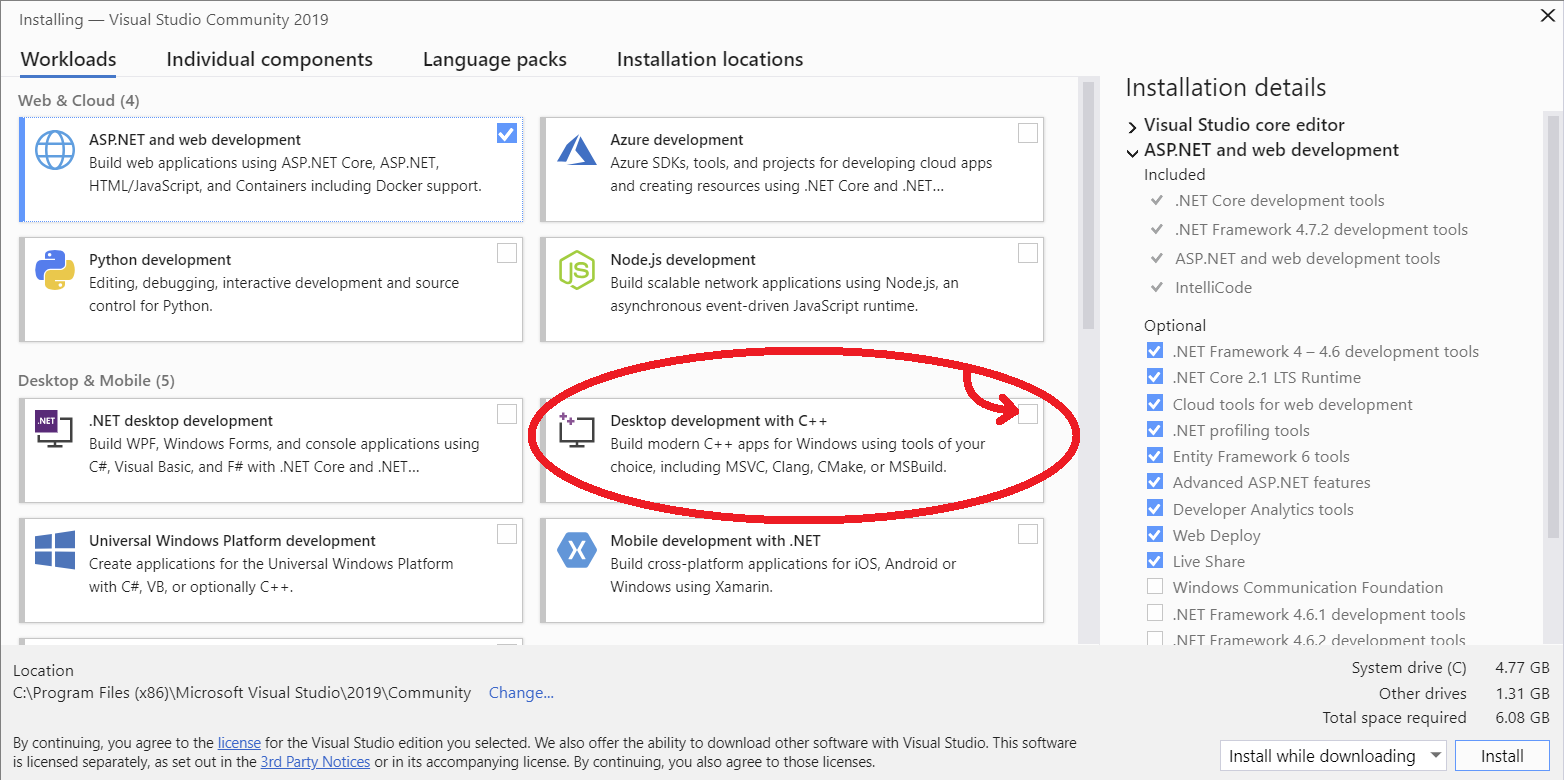
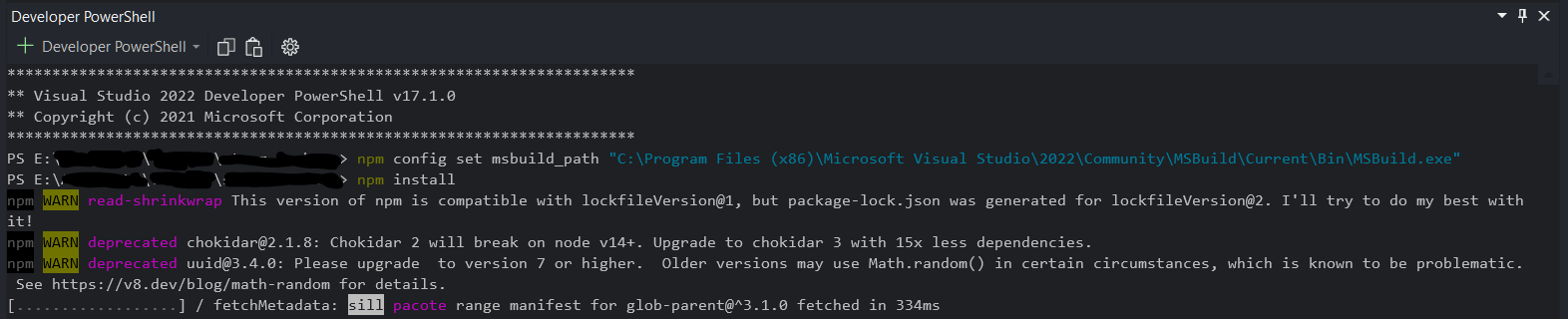

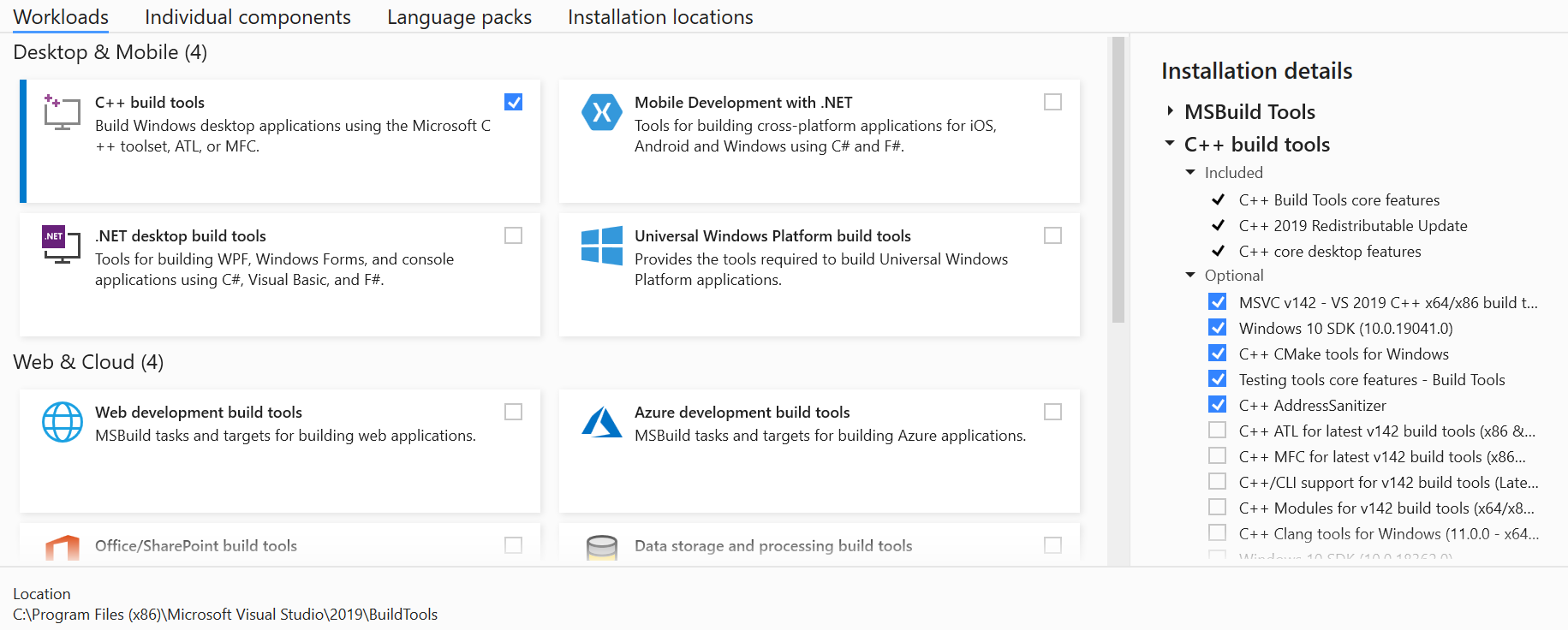
node-sassversion was the cause for me, fixed using an answer in npm install with error:gypfailed with exit code: 1 – Knob