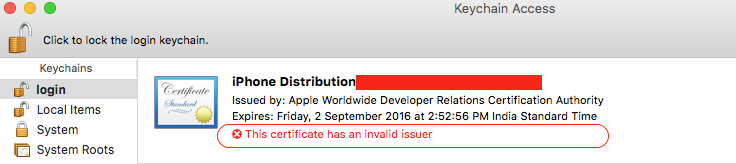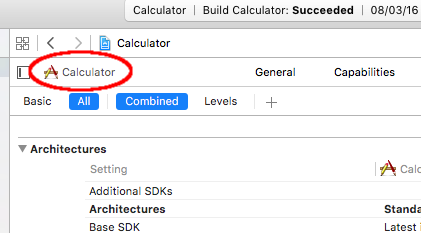Before upgrading Xcode to 7.2, I was using Xcode 7.1.1 to build and distribute apps. I have upgraded to Xcode 7.2 and none of my provisioning profiles (matched to that particular app's bundle ID) match my installed certificates that were working in Xcode 7.1.1.
I only get:
Your build settings specify a provisioning profile with the UUID “some_number”, however, no such provisioning profile was found.
I have tried regenerating a .certSigningRequest to generate a new Certificate and Profile and made sure the Team in the General tab of the target is correct. Whenever I select a Provision Profile, all of my Code Signing Identities appear in the Identities in Keychain, but none of them will pair correctly.
It seems setting the Provision Profile to Automatic and the Code Signing Identity to iOS Developer will resolve this error, but the advantage of managing my Provisioning Profiles is gone as I believe Xcode then manages these.
Any thoughts on why setting my Provisioning Profiles and Code Signing Identities to anything but Automatic and iOS Developer produces this error?