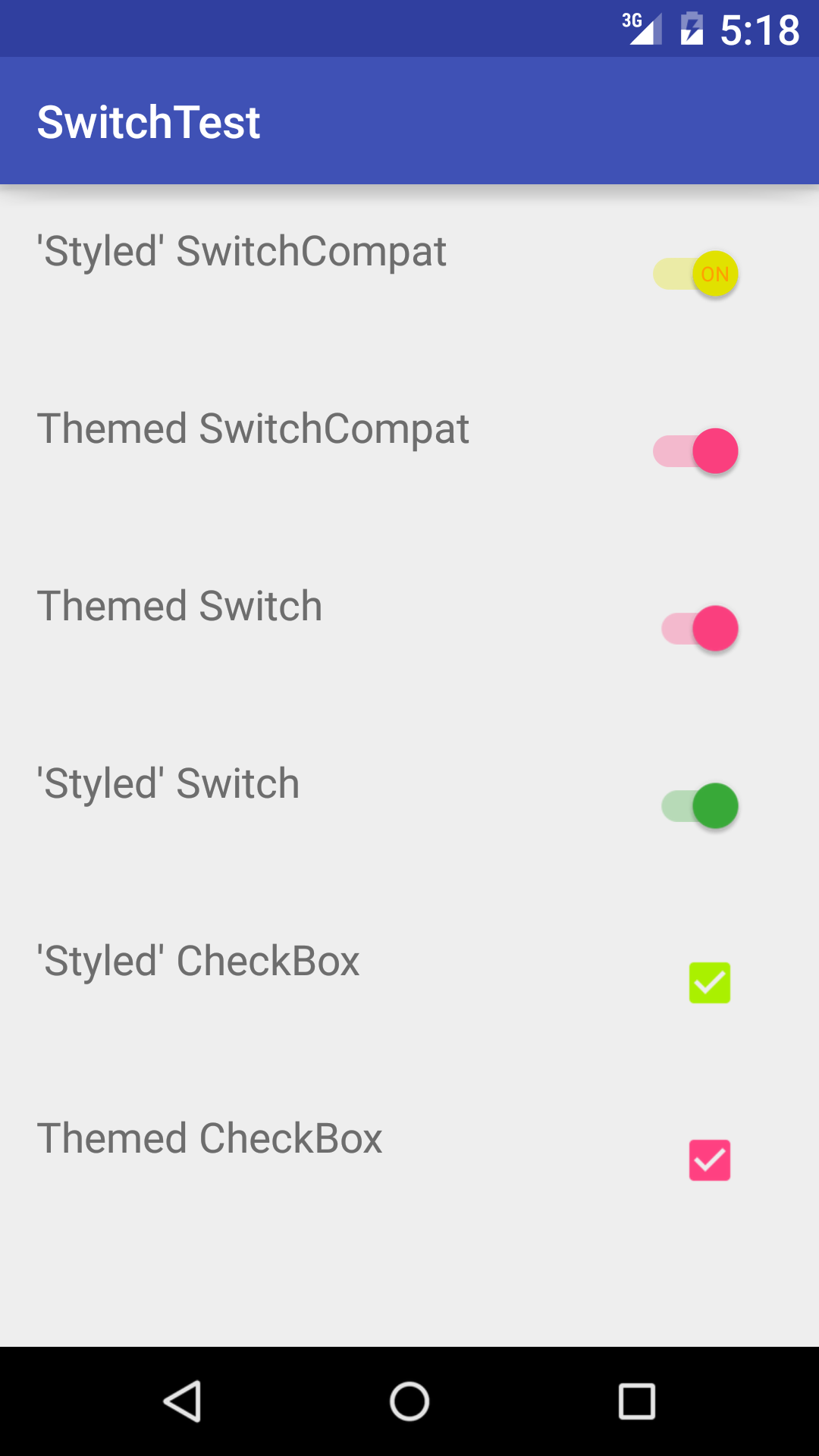AppCompat tinting attributs:
First, you should take a look to appCompat lib article there and to different attributs you can set:
colorPrimary: The primary branding color for the app. By default, this is the color applied to the action bar background.
colorPrimaryDark: Dark variant of the primary branding color. By default, this is the color applied to the status bar (via statusBarColor) and navigation bar (via navigationBarColor).
colorAccent: Bright complement to the primary branding color. By default, this is the color applied to framework controls (via colorControlActivated).
colorControlNormal: The color applied to framework controls in their normal state.
colorControlActivated: The color applied to framework controls in their activated (ex. checked, switch on) state.
colorControlHighlight: The color applied to framework control highlights (ex. ripples, list selectors).
colorButtonNormal: The color applied to framework buttons in their normal state.
colorSwitchThumbNormal: The color applied to framework switch thumbs in their normal state. (switch off)
If all custom switches are the same in a single activity:
With previous attributes you can define your own theme for each activity:
<style name="Theme.MyActivityTheme" parent="Theme.AppCompat.Light">
<!-- colorPrimary is used for the default action bar background -->
<item name="colorPrimary">@color/my_awesome_color</item>
<!-- colorPrimaryDark is used for the status bar -->
<item name="colorPrimaryDark">@color/my_awesome_darker_color</item>
<!-- colorAccent is used as the default value for colorControlActivated,
which is used to tint widgets -->
<item name="colorAccent">@color/accent</item>
<!-- You can also set colorControlNormal, colorControlActivated
colorControlHighlight, and colorSwitchThumbNormal. -->
</style>
and :
<manifest>
...
<activity
android:name=".MainActivity"
android:theme="@style/Theme.MyActivityTheme">
</activity>
...
</manifest>
If you want to have differents custom switches in a single activity:
As widget tinting in appcompat works by intercepting any layout inflation and inserting a special tint-aware version of the widget in its place (See Chris Banes post about it) you can not apply a custom style to each switch of your layout xml file. You have to set a custom Context that will tint switch with right colors.
--
To do so for pre-5.0 you need to create a Context that overlays global theme with customs attributs and then create your switches programmatically:
ContextThemeWrapper ctw = ContextThemeWrapper(getActivity(), R.style.Color1SwitchStyle);
SwitchCompat sc = new SwitchCompat(ctw)
As of AppCompat v22.1 you can use the following XML to apply a theme to the switch widget:
<RelativeLayout
xmlns:app="http://schemas.android.com/apk/res-auto"
...>
<android.support.v7.widget.SwitchCompat
android:layout_width="wrap_content"
android:layout_height="wrap_content"
app:theme="@style/Color1SwitchStyle"/>
Your custom switch theme:
<style name="Color1SwitchStyle">
<item name="colorControlActivated">@color/my_awesome_color</item>
</style>
--
On Android 5.0 it looks like a new view attribut comes to life : android:theme (same as one use for activity declaration in manifest). Based on another Chris Banes post, with the latter you should be able to define a custom theme directly on a view from your layout xml:
<android.support.v7.widget.SwitchCompat
android:layout_width="wrap_content"
android:layout_height="wrap_content"
android:theme="@style/Color1SwitchStyle"/>
To change the track color of a SwitchCompat
Thanks to vine'th I complete my answer with a link to SO answer that explains how to specify the Foreground of the Track when Switch is Off, it's there.