I am writing test UI test case for following UI
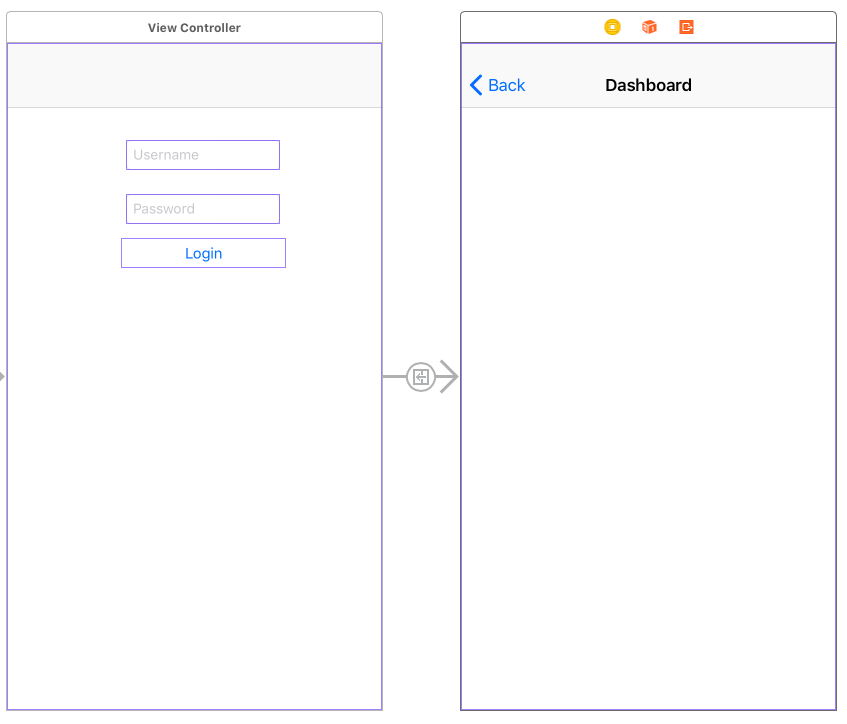
I want to test on Login click whether I am navigating correctly on Dashboard screen or not.
Is there any method to do this?
My current testing code is like
func testExample() {
let usernameTextField = app.textFields["Username"]
usernameTextField.tap()
usernameTextField.typeText("[email protected]")
let passwordTextField = app.textFields["Password"]
passwordTextField.tap()
passwordTextField.typeText("abc123")
app.buttons["Login" ].tap()
//let loginButton = app.staticTexts["Login"]
//XCTAssertEqual(loginButton.exists, true)
app.navigationBars["UIView"].buttons["Back"].tap()
}
