I have tried following a few tutorials on cloning a github repo and opening it up on xcode. I first connected my github account to xcode and then I selected a project to clone. I then placed it into my folder where all my projects are stored. Then I went to xcode to open an existing project but when I try to select the project I cloned I get this message:
Could not open file. (/Users/username/Documents/Dev/Linked-Lists)
I am not sure what the issue is. Here is the url I am trying to clone: https://github.com/wwolfgang11/Linked-Lists
From what I found online, once I clone an existing repository and save it either my desktop or some folder, then Xcode should automatically open up the project. In my case that does not happen and I have no idea why.


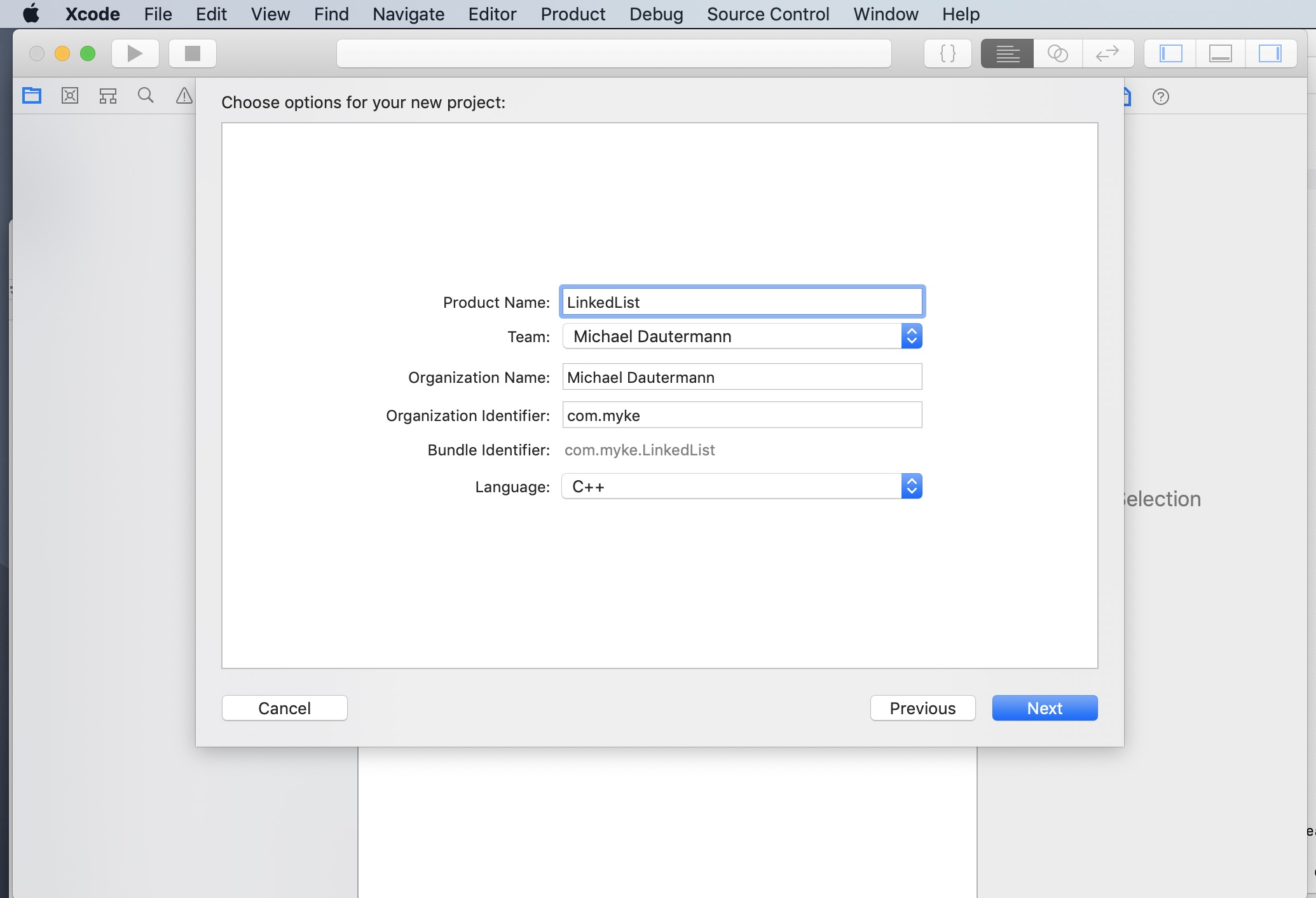
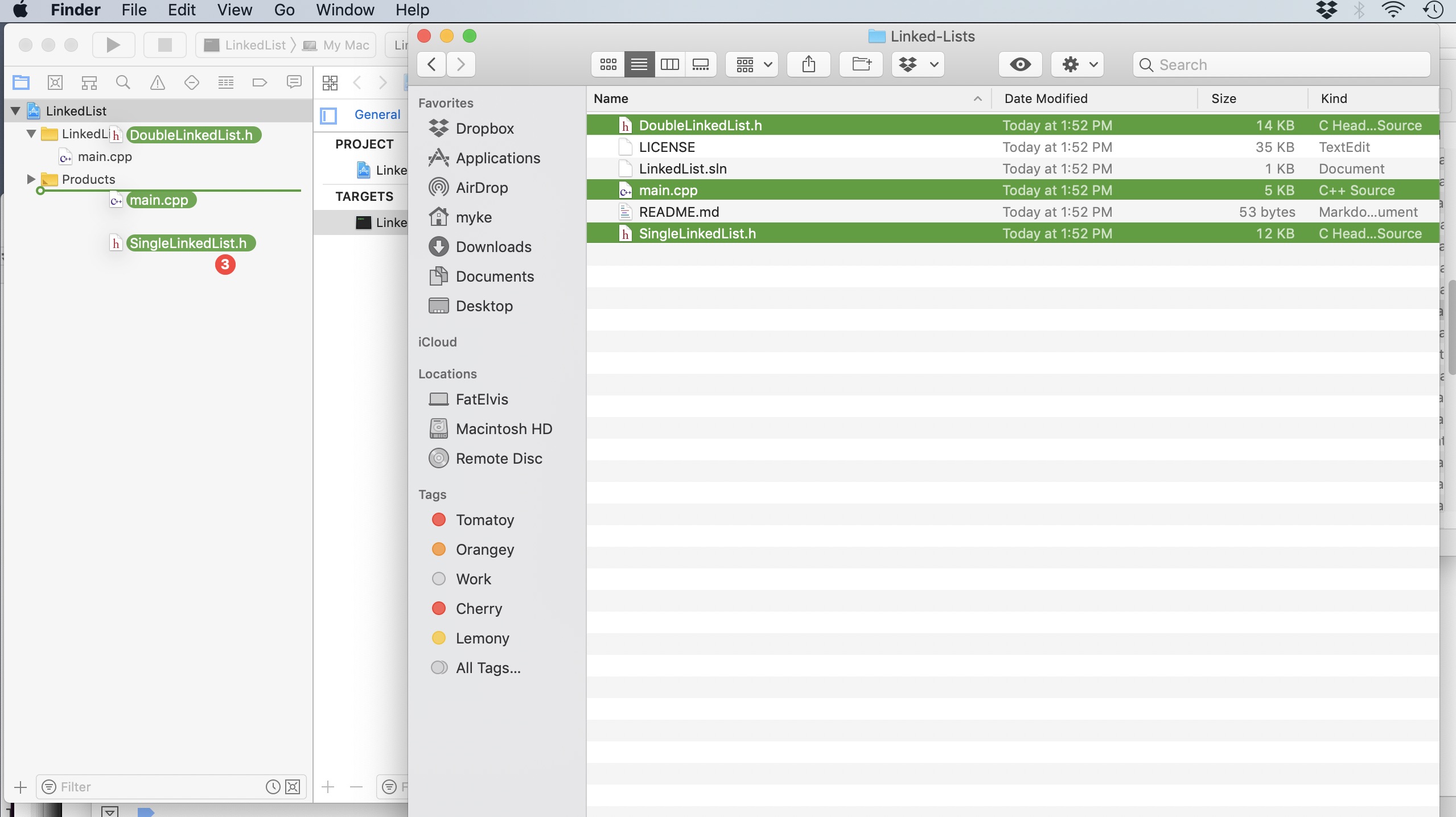
noexcept" (as in "DoubleLinkedList<T>::~DoubleLinkedList() noexcept") and I changed the template code on line 207 of that file fromSingleLinkedListtoDoubleLinkedList. – Waxplant