This has been asked before: Why doesn't Visual Studio code formatting work properly for Razor markup?
But that question is a couple years old. And Razor formatting is still completely unacceptable. I have given up on fixing it.
Can I disable ALL Visual Studio formatting for CSHTML files? If not, can I disable all Visual Studio formatting entirely? Any 3rd party hacks I can use? There's got to be something!
I've upgraded to 2013 and the formatting is just as bad.
[EDIT]: 2015 is god-awful as well. I REALLY wish they would fix this.
[EDIT]: 2017 is god-awful as well. I REALLY wish they would fix this.
[EDIT]: 2019 is god-awful as well. I REALLY wish they would fix this. That said, Microsoft released a new formatting engine for .Net Core only.
[EDIT]: 2022 is... Well you know. If they ignore this 12 more years I may retire before seeing it fixed!

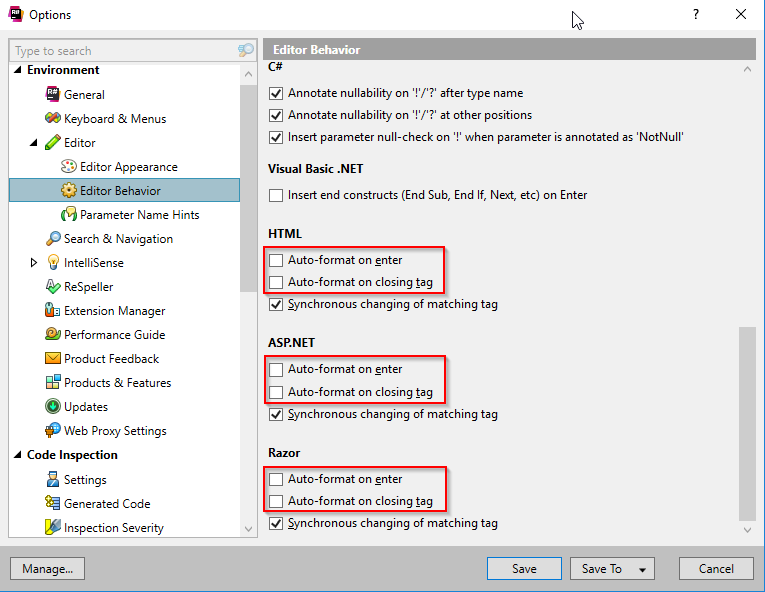
<if line break occurs in an opening tag) – Crosstie