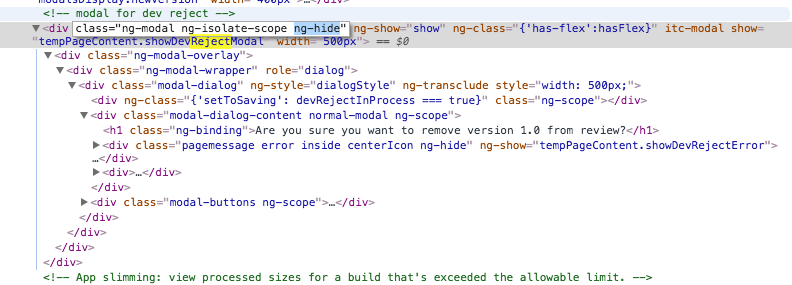I want to reject binary which is waiting for review and when I go to the path that Developer Guide specifies I can't find the button to reject the binary.
In iTunes connect, from 'My apps', select
- Click your application, then
- Make sure you are on the 'Versions' tab, and that the correct version is selected.
- Click 'Remove this version from review' located in the info bubble.
See below

As a few people have commented/upvoted on @ThomasRS's accepted answer, for whatever reason, even though my app's status was "Waiting for review", the blue bar with the "To submit a new build, you must remove this version from review" message did not appear on the iTunes Connect website on my app's "Waiting for review" version page.
However, I did see a "Reject this binary" link in the iTunes Connect iOS application:

Steps to access that page:
- Open the iTunes Connect app on your iOS device.
- Sign in with your iTunes credentials when prompted.
- Open the Products tab (along the bottom).
- Tap your application.
- On that screen, tap "Reject This Binary".
This has all changed with the re-design (as of 12-Sept-2014) you now need to:
Open the App Details page for the app, as described in To open the App Details page for an app.
On Versions, above the app's metadata, this message appears: "You can only edit all information while your version is waiting for review. To submit a new build, you must remove this version from review." Click "remove this version from review"
After the changes in iTunesConnect Portal, Here are the new steps:
- Login to iTunes Connect.
- Click on My Apps option.
- Select app for which you want to reject binary.
- Select the version from the left side.
- Reject binary (visible on right side)
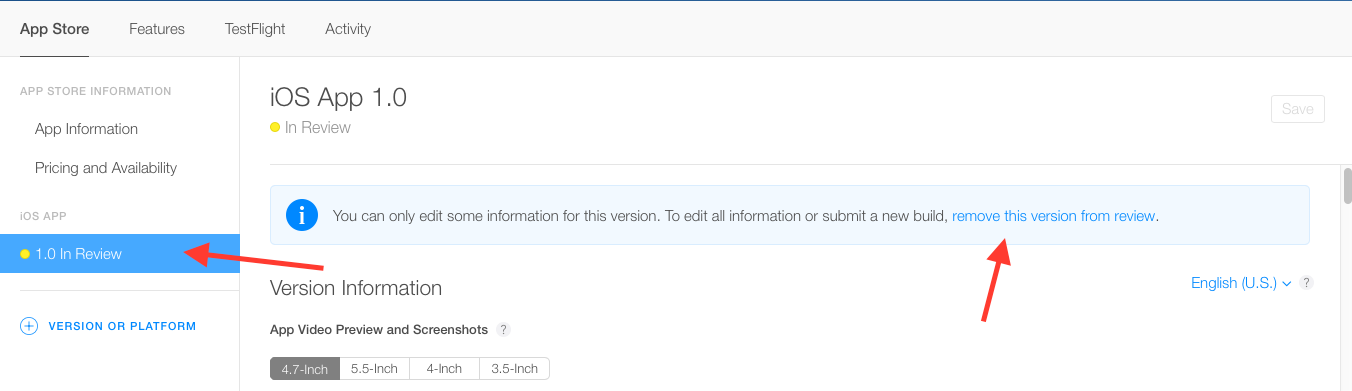 You just need to click on remove this version from review (denoted by arrow in above image)
You just need to click on remove this version from review (denoted by arrow in above image)
In my case the link to reject appeared after 5-10 minutes after submit, so try to wait 10 minutes.
I went through the struggle of this as well. I tried everything StackOverflow told me nothing worked. So I did some digging on the site itself and this worked for me.
- Right click the site in chrome and click "inspect".
- Click "Elements"
- Search for "showDevRejectModal".
- Double click the class parent of this element where it says "ng-modal ng-isolate-scope ng-hide".
- Delete the "ng-hide".
You may reject your binary at any time. It will be removed from the review queue and you will go to 'the back of the line' as it were if/when you resubmit your app for review.
From the Developer Guide (log in required):
When the status of your app is... In Review...you can reject the binary you have submitted by clicking Reject Binary from the Binary Details page...
From the new version of iTunes connect, here is what you have to do:
login to iTunes connect. Go to my apps and click on the app for which you wish to reject binary.
In the app details page you will see a particular section, in the Versions tab:
Click on the link 'remove this version from Review'
Once you do that, go to the Build Section of your app - you will see a '-' button when you hower over the mouse above the version number.
Click on the '-' button and your build is removed from the Review Queue.
Pl. note - every build that is removed, will result in further delay to the app- approval time, as your queue position is lost!!
"reject bubble" didn't appear in my case as well. While searching on the web I've found this thread which suggested to use the API request below: After I've pasted the link in the browser and reload the itunes page, the bubble appeared so I could reject the binary:
https://itunesconnect.apple.com/WebObjects/iTunesConnect.woa/ra/app/[app_id]/versions/[version_id]/reject
Make sure to use you app's [app_id] and [version_id] in the request above
Just execute the final request and it should do the trick (pasting the final string with the correct app_id and version_id into your browser's address line should work for this)
Hopefully this option may help someone else.
I had to switch to Safari from Chrome to see the button
© 2022 - 2024 — McMap. All rights reserved.