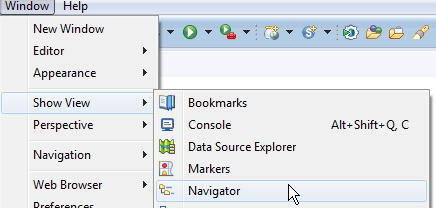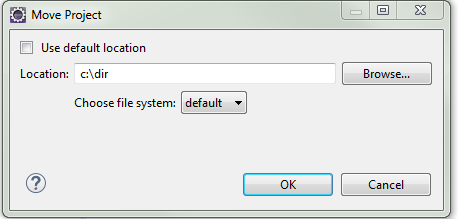I generally have my working projects sitting on folders on my Desktop. When they are completed I just move them to a c:\dev\. The thing is I'm doing it in a rather archaic way.
1. move project files
2. delete project on Eclipse
3. create new project on Eclipse on the new location
How to you guys move projects around?
If I could alter the: File -> Properties -> Resource -> Location path it would be dead simple!
Example move:
c:\user\desktop\project_123
c:\dev\project_123