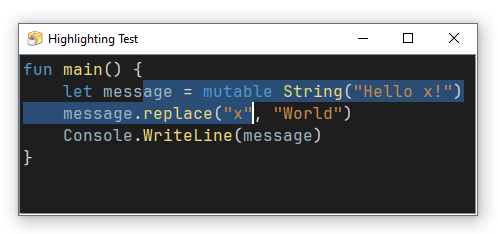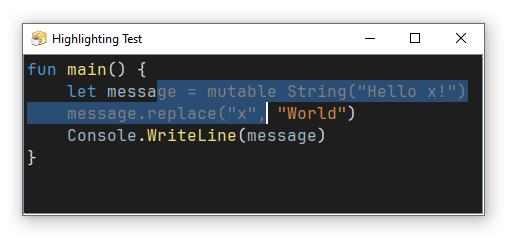Take a look at the DefaultHighlightPainter inner class of DefaultHighlighter.
The method
public void paint(Graphics g, int offs0, int offs1, Shape bounds, JTextComponent c) {
Rectangle alloc = bounds.getBounds();
try {
// --- determine locations ---
TextUI mapper = c.getUI();
Rectangle p0 = mapper.modelToView(c, offs0);
Rectangle p1 = mapper.modelToView(c, offs1);
// --- render ---
Color color = getColor();
if (color == null) {
g.setColor(c.getSelectionColor());
}
else {
g.setColor(color);
}
As you can see it uses either getColor() or getSelectionColor(). You can extend the class and adapt the highlight painting.
Or use a simpler approach to override your JTextPane's getSelectionColor(). In the method just check whether text is selected and use attributes of selected elements to get desired ccolor. If nothing is selected just return super.getSelectedColor()
UPDATE:
Actually applying colors for selection is used on low level GlyphView's
public void paint(Graphics g, Shape a) {
...
JTextComponent tc = (JTextComponent) c;
Color selFG = tc.getSelectedTextColor();
if (// there's a highlighter (bug 4532590), and
(tc.getHighlighter() != null) &&
// selected text color is different from regular foreground
(selFG != null) && !selFG.equals(fg)) {
Highlighter.Highlight[] h = tc.getHighlighter().getHighlights();
if(h.length != 0) {
boolean initialized = false;
int viewSelectionCount = 0;
for (int i = 0; i < h.length; i++) {
Highlighter.Highlight highlight = h[i];
int hStart = highlight.getStartOffset();
int hEnd = highlight.getEndOffset();
if (hStart > p1 || hEnd < p0) {
// the selection is out of this view
continue;
}
if (!SwingUtilities2.useSelectedTextColor(highlight, tc)) {
continue;
}
...
As you can see applying selection color vs default color of the view is defined in the SwingUtilities2.useSelectedTextColor(highlight, tc)
In the sources http://kickjava.com/src/com/sun/java/swing/SwingUtilities2.java.htm
public static boolean useSelectedTextColor(Highlighter.Highlight JavaDoc h, JTextComponent JavaDoc c) {
Highlighter.HighlightPainter JavaDoc painter = h.getPainter();
String JavaDoc painterClass = painter.getClass().getName();
if (painterClass.indexOf("javax.swing.text.DefaultHighlighter") != 0 &&
painterClass.indexOf("com.sun.java.swing.plaf.windows.WindowsTextUI") != 0) {
return false;
}
try {
DefaultHighlighter.DefaultHighlightPainter JavaDoc defPainter =
(DefaultHighlighter.DefaultHighlightPainter JavaDoc) painter;
if (defPainter.getColor() != null &&
!defPainter.getColor().equals(c.getSelectionColor())) {
return false;
}
} catch (ClassCastException JavaDoc e) {
return false;
}
return true;
}
So using the color depends on L&F and painter. If you define your onw painter the color won't be used.