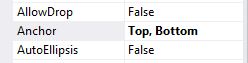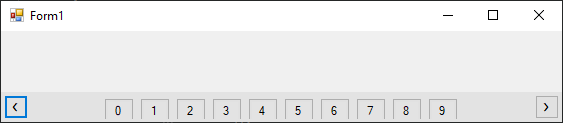So, I am currently working on a pagination control and I came up with the following to achieve the below result.
![example]()
- Add a PanelLayout to your container (e.g. form or usercontrol)
- Set the PanelLayout properties:
- Dock: Bottom (or Top)
- AutoSize: False
This will center the PanelLayout horizontally.
Now, in your codebehind, do something like this:
public MyConstructor()
{
InitializeComponent();
for (var i = 0; i<10; i++)
{
AddButton(i);
}
}
void AddButton(int i)
{
var btn = new Button();
btn.Width = 30;
btn.Height = 26;
btn.Text = i.ToString();
this.flowLayoutPanel1.Controls.Add(btn);
btn.Anchor = AnchorStyles.None;
}
There is a ceveat, however. If I make my form too small (horizontally) buttons will "disappear" outside of the viewport. In my case, that's not a problem, but you could take care of this by writing code that listens to the Resize event, and remove elements (buttons) based on the viewport Width.