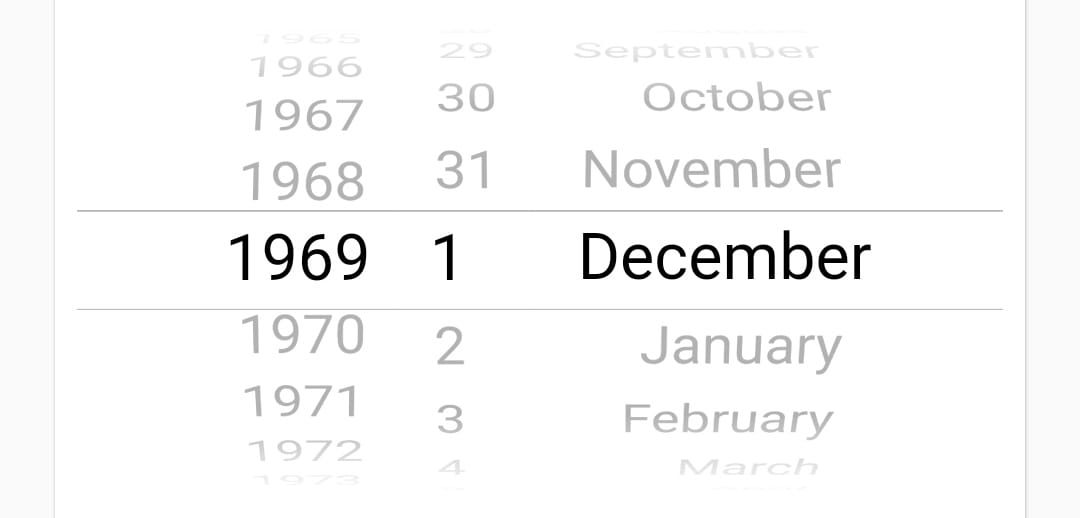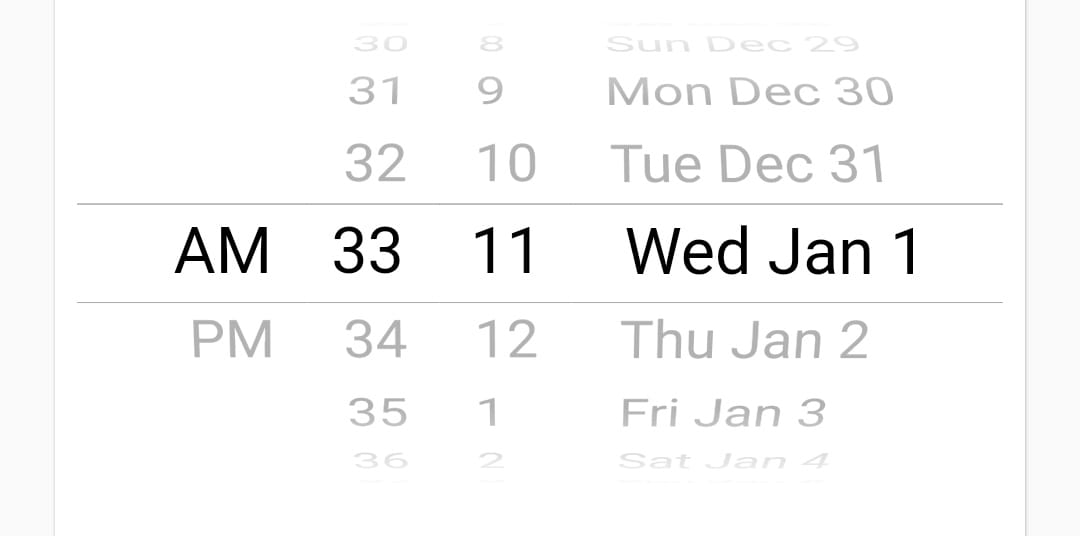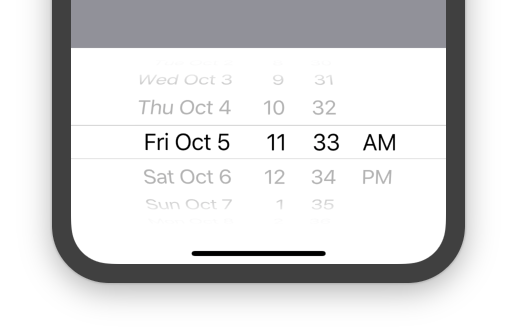In my app I am creating signup page where I need to add DOB. I want to add date picker in that but I am not getting correct way to do this.
A simple app showcasing its use:
import 'dart:async';
import 'package:flutter/material.dart';
void main() => runApp(MyApp());
class MyApp extends StatelessWidget {
@override
Widget build(BuildContext context) {
return const MaterialApp(
title: 'Flutter Demo',
home: MyHomePage(title: 'Flutter Demo Home Page'),
);
}
}
class MyHomePage extends StatefulWidget {
const MyHomePage({Key? key, required this.title}) : super(key: key);
final String title;
@override
State<MyHomePage> createState() => _MyHomePageState();
}
class _MyHomePageState extends State<MyHomePage> {
DateTime selectedDate = DateTime.now();
Future<void> _selectDate(BuildContext context) async {
final DateTime? picked = await showDatePicker(
context: context,
initialDate: selectedDate,
firstDate: DateTime(2015, 8),
lastDate: DateTime(2101));
if (picked != null && picked != selectedDate) {
setState(() {
selectedDate = picked;
});
}
}
@override
Widget build(BuildContext context) {
return Scaffold(
appBar: AppBar(
title: Text(widget.title),
),
body: Center(
child: Column(
mainAxisSize: MainAxisSize.min,
children: <Widget>[
Text("${selectedDate.toLocal()}".split(' ')[0]),
const SizedBox(height: 20.0,),
ElevatedButton(
onPressed: () => _selectDate(context),
child: const Text('Select date'),
),
],
),
),
);
}
}
And a Dartpad with it:
Text("${selectedDate.toLocal()}".split(' ')[0]), –
Monkhood Future<void>. Since it is an async function returning nothing, instead of returning void it is more correct to return a Future<void> –
Monkhood Simple way is use CupertinoDatePicker class:
First import its package which building in flutter:
import 'package:flutter/cupertino.dart';
Then just add this widget in your form:
SizedBox(
height: 200,
child: CupertinoDatePicker(
mode: CupertinoDatePickerMode.date,
initialDateTime: DateTime(1969, 1, 1),
onDateTimeChanged: (DateTime newDateTime) {
// Do something
},
),
),
The result will be as this image:
Also you can change mode to (dateAndTime,time)... for example this for dateAndTime mode:
SizedBox(
height: 200,
child: CupertinoDatePicker(
mode: CupertinoDatePickerMode.dateAndTime,
initialDateTime: DateTime(1969, 1, 1, 11, 33),
onDateTimeChanged: (DateTime newDateTime) {
//Do Some thing
},
use24hFormat: false,
minuteInterval: 1,
),
),
The result will be as this image:
Flutter provides showDatePicker function to achieve this. It is part of flutter material library.
You can find complete documentation at showDatePicker.
You can also find implemented example here: Date and Time Picker
UPDATE: Reusable Widget: At first create a separate widget as follows (using date_time_picker package):
class CustomDateTimePicker extends StatelessWidget {
CustomDateTimePicker({super.key, this.labelText, this.hintText, this.onValidate, this.onSaved});
final String? labelText;
final String? hintText;
final String? Function(String?)? onValidate;
final Function(String?)? onSaved;
@override
Widget build(BuildContext context) {
return DateTimePicker(
dateLabelText: labelText,
fieldHintText: hintText,
firstDate: DateTime(1995),
lastDate: DateTime.now().add(Duration(days: 365)),
validator: onValidate,
onSaved: onSaved,
);
}
}
Then use this widget as follows:
CustomDateTimePicker(
hintText: 'Select Blood Donate Date',
onValidate: (value) {
return Validate.requiredField(
value!, 'This is field is required');
},
onSaved: (value) {
controller.donateDate.value = value!;
},
)
N.B. Validate class as follows:
class Validate {
static String? requiredField(String value, String message) {
if (value.trim().isEmpty) {
return message;
}
return null;
}
}
At first, you need to create a variable. In that variable, you can store the chosen date as follows:
import 'package:flutter/material.dart';
import 'package:intl/intl.dart'; //this is an external package for formatting date and time
class DatePicker extends StatefulWidget {
@override
_DatePickerState createState() => _DatePickerState();
}
class _DatePickerState extends State<DatePicker> {
DateTime _selectedDate;
//Method for showing the date picker
void _pickDateDialog() {
showDatePicker(
context: context,
initialDate: DateTime.now(),
//which date will display when user open the picker
firstDate: DateTime(1950),
//what will be the previous supported year in picker
lastDate: DateTime
.now()) //what will be the up to supported date in picker
.then((pickedDate) {
//then usually do the future job
if (pickedDate == null) {
//if user tap cancel then this function will stop
return;
}
setState(() {
//for rebuilding the ui
_selectedDate = pickedDate;
});
});
}
@override
Widget build(BuildContext context) {
return Column(
children: <Widget>[
RaisedButton(child: Text('Add Date'), onPressed: _pickDateDialog),
SizedBox(height: 20),
Text(_selectedDate == null //ternary expression to check if date is null
? 'No date was chosen!'
: 'Picked Date: ${DateFormat.yMMMd().format(_selectedDate)}'),
],
);
}
}
Second Option: Another option could be used by using https://pub.dev/packages/date_time_picker this library. You can use this library in your widget tree and store picked date or time in a variable as String:
At first, add the package in pubspec.yaml and then hit get packages. Only a date selection demo is given below and detailed implementation could be found in the given package url.
import 'package:flutter/material.dart';
import 'package:date_time_picker/date_time_picker.dart';
void main() {
runApp(MyApp());
}
class MyApp extends StatelessWidget {
// This widget is the root of your application.
@override
Widget build(BuildContext context) {
return MaterialApp(
title: 'Flutter Demo',
theme: ThemeData(
primarySwatch: Colors.blue,
),
home: MyHomePage(title: 'Flutter Date Time'),
);
}
}
class MyHomePage extends StatefulWidget {
MyHomePage({Key key, this.title}) : super(key: key);
final String title;
@override
_MyHomePageState createState() => _MyHomePageState();
}
class _MyHomePageState extends State<MyHomePage> {
String _selectedDate;
@override
Widget build(BuildContext context) {
return Scaffold(
appBar: AppBar(
title: Text(widget.title),
),
body: Center(
child: Column(
mainAxisAlignment: MainAxisAlignment.center,
children: <Widget>[
Padding(
padding: const EdgeInsets.all(10.0),
child: DateTimePicker(
initialValue: '', // initialValue or controller.text can be null, empty or a DateTime string otherwise it will throw an error.
type: DateTimePickerType.date,
dateLabelText: 'Select Date',
firstDate: DateTime(1995),
lastDate: DateTime.now()
.add(Duration(days: 365)), // This will add one year from current date
validator: (value) {
return null;
},
onChanged: (value) {
if (value.isNotEmpty) {
setState(() {
_selectedDate = value;
});
}
},
// We can also use onSaved
onSaved: (value) {
if (value.isNotEmpty) {
_selectedDate = value;
}
},
),
),
SizedBox(height: 16),
Text(
'Your Selected Date: $_selectedDate',
style: TextStyle(fontSize: 16),
),
],
),
),
);
}
}
for time picker-
Declare this variable at class level
TimeOfDay selectedTime = TimeOfDay.now();
and call this method:-
Future<Null> _selectTime(BuildContext context) async {
final TimeOfDay picked_s = await showTimePicker(
context: context,
initialTime: selectedTime, builder: (BuildContext context, Widget child) {
return MediaQuery(
data: MediaQuery.of(context).copyWith(alwaysUse24HourFormat: false),
child: child,
);});
if (picked_s != null && picked_s != selectedTime )
setState(() {
selectedTime = picked_s;
});
}
This is the modern and tending date time picker for android and iOS both .
DateTime _chosenDateTime;
// Show the modal that contains the CupertinoDatePicker
void _showDatePicker(ctx) {
// showCupertinoModalPopup is a built-in function of the cupertino library
showCupertinoModalPopup(
context: ctx,
builder: (_) => Container(
height: 500,
color: Color.fromARGB(255, 255, 255, 255),
child: Column(
children: [
Container(
height: 400,
child: CupertinoDatePicker(
initialDateTime: DateTime.now(),
onDateTimeChanged: (val) {
setState(() {
_chosenDateTime = val;
});
}),
),
// Close the modal
CupertinoButton(
child: Text('OK'),
onPressed: () => Navigator.of(ctx).pop(),
)
],
),
));
[More details][2]
DateTime _chosenDateTime;
// Show the modal that contains the CupertinoDatePicker
void _showDatePicker(context) {
// showCupertinoModalPopup is a built-in function of the cupertino library
showCupertinoModalPopup(
context: context,
builder: (_) => Container(
height: 500,
color: Color.fromARGB(255, 255, 255, 255),
child: Column(
children: [
Container(
height: 400,
child: CupertinoDatePicker(
initialDateTime: DateTime.now(),
onDateTimeChanged: (val) {
setState(() {
_chosenDateTime = val;
});
}),
),
],
),
));
This is a very good way too:
import 'package:flutter/material.dart';
import 'dart:async';
void main() => runApp(new MyApp());
class MyApp extends StatelessWidget {
// This widget is the root of your application.
@override
Widget build(BuildContext context) {
return new MaterialApp(
title: 'Flutter Demo',
theme: new ThemeData(
primarySwatch: Colors.blue,
),
home: new MyHomePage(title: 'Flutter Date Picker Example'),
);
}
}
class MyHomePage extends StatefulWidget {
MyHomePage({Key key, this.title}) : super(key: key);
final String title;
@override
_MyHomePageState createState() => new _MyHomePageState();
}
class _MyHomePageState extends State<MyHomePage> {
var finaldate;
void callDatePicker() async {
var order = await getDate();
setState(() {
finaldate = order;
});
}
Future<DateTime> getDate() {
// Imagine that this function is
// more complex and slow.
return showDatePicker(
context: context,
initialDate: DateTime.now(),
firstDate: DateTime(2018),
lastDate: DateTime(2030),
builder: (BuildContext context, Widget child) {
return Theme(
data: ThemeData.light(),
child: child,
);
},
);
}
@override
Widget build(BuildContext context) {
return new Scaffold(
appBar: new AppBar(
title: new Text(widget.title),
),
body: new Center(
child: new Column(
mainAxisAlignment: MainAxisAlignment.center,
children: <Widget>[
Container(
decoration: BoxDecoration(color: Colors.grey[200]),
padding: EdgeInsets.symmetric(horizontal: 30.0),
child: finaldate == null
? Text(
"Use below button to Select a Date",
textScaleFactor: 2.0,
)
: Text(
"$finaldate",
textScaleFactor: 2.0,
),
),
new RaisedButton(
onPressed: callDatePicker,
color: Colors.blueAccent,
child:
new Text('Click here', style: TextStyle(color: Colors.white)),
),
],
),
),
);
}
}
This is from https://flutterfun.com/show-alert-dialog-in-flutter/
You can use this flutter package adoptive_calendar to pick a Date and Time in easy way see Demo Image
import 'package:adoptive_calendar/adoptive_calendar.dart';
import 'package:flutter/material.dart';
void main() {
runApp(const MyApp());
}
class MyApp extends StatelessWidget {
const MyApp({super.key});
@override
Widget build(BuildContext context) {
return MaterialApp(
title: 'Example Adoptive Calendar',
theme: ThemeData(
useMaterial3: true,
),
home: const ExampleAdoptiveCalendar(),
);
}
}
class ExampleAdoptiveCalendar extends StatefulWidget {
const ExampleAdoptiveCalendar({super.key});
@override
State<ExampleAdoptiveCalendar> createState() =>
_ExampleAdoptiveCalendarState();
}
class _ExampleAdoptiveCalendarState extends State<ExampleAdoptiveCalendar> {
DateTime? pickedDate;
@override
Widget build(BuildContext context) {
return Scaffold(
appBar: AppBar(
backgroundColor: Colors.deepPurpleAccent,
title: const Text(
"Adoptive Calendar Example",
style: TextStyle(fontWeight: FontWeight.bold, color: Colors.white),
),
),
body: Column(
crossAxisAlignment: CrossAxisAlignment.center,
mainAxisSize: MainAxisSize.min,
children: [
Flexible(
child: Center(
child: ElevatedButton(
onPressed: () async {
pickedDate = await showDialog(
context: context,
builder: (BuildContext context) {
return AdoptiveCalendar(
initialDate: DateTime.now(),
);
},
);
setState(() {});
},
child: const Text("Open Calendar"),
)),
),
const SizedBox(height: 20),
Center(child: Text(pickedDate.toString())),
const SizedBox(height: 40),
],
),
);
}
}
© 2022 - 2024 — McMap. All rights reserved.