I have Android Studio on Windows 8.1 and I want to run my android app on my Samsung Galaxy S7 phone.
Here are the details:
- USB debugging in my phone is ON
- adb version is 1.0.36
- Under Device Manger -> Portable Devices -> My Phone, the status is 'The device is working properly'
- I also installed Google USB driver in SDK Tools
- My desktop can detect my phone since I can read and write files using Windows Explorer
I tried the following but still, adb devices still does not recognize my phone.
- Tried USB Configuration MTP
- Tried USB Configuration PTP
- Tried using different USB cables
- Tried restarting Android Studio before and after I plug my device to my desktop
Did I miss any configuration? Any help is appreciated!
Thanks!

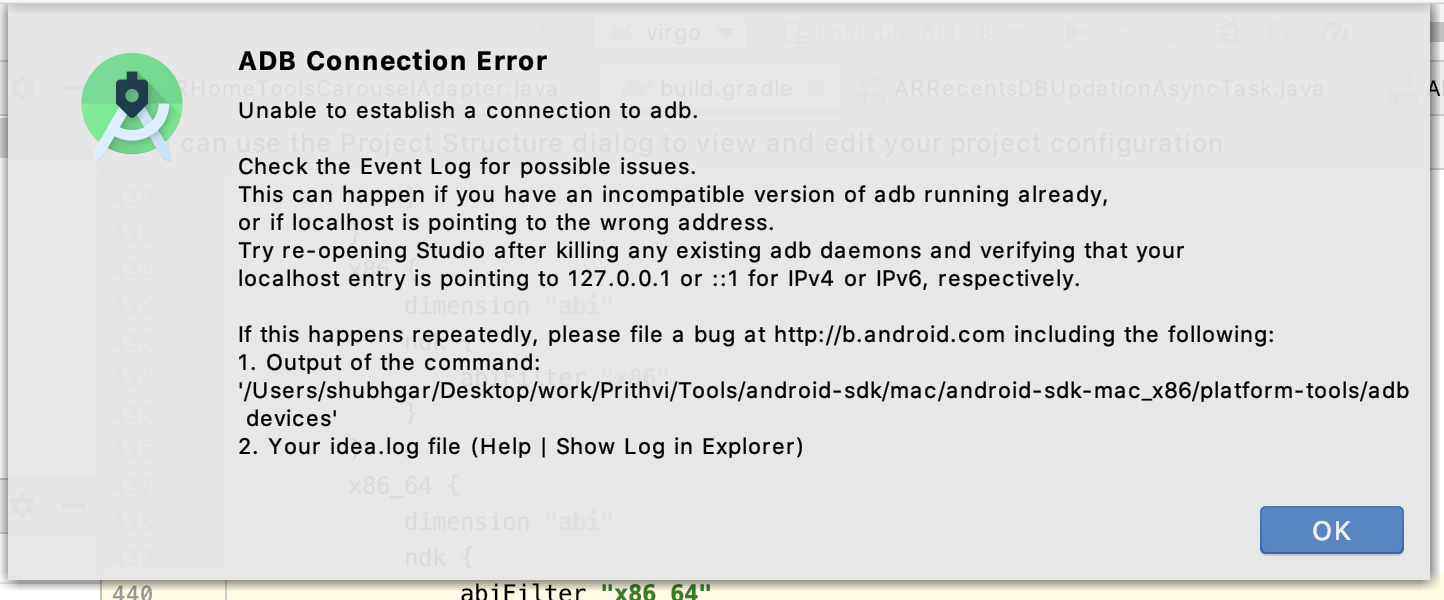
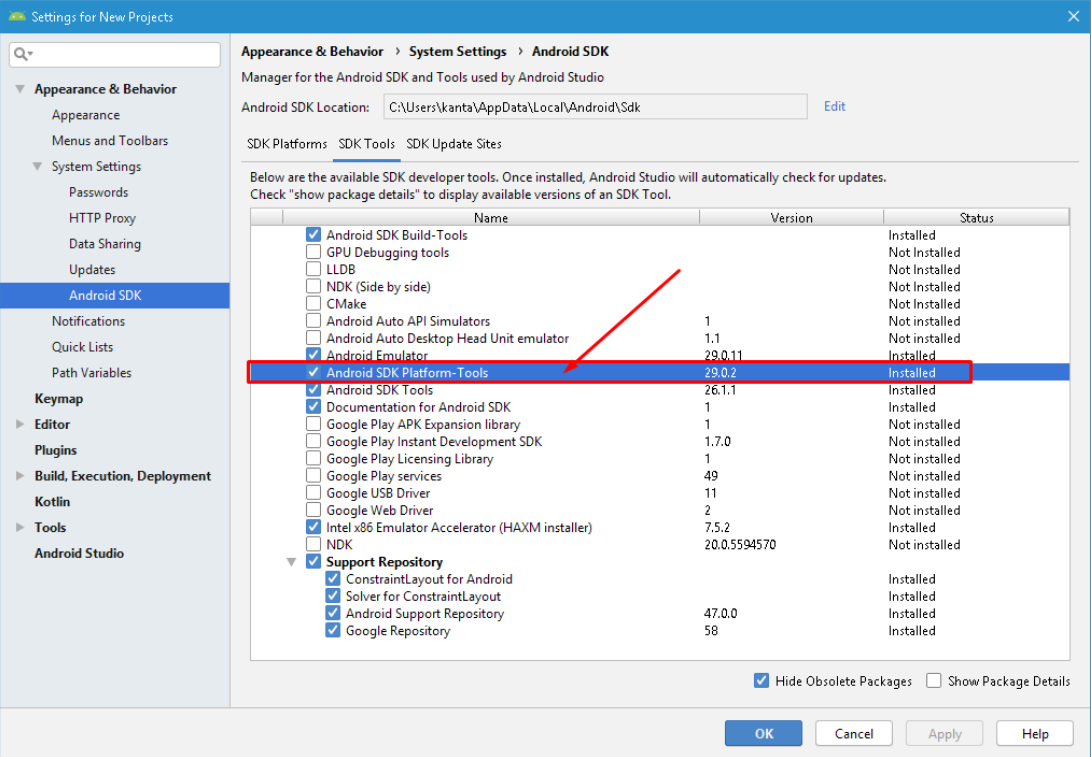
adb kill-serverfollowed byadb start-server? – Celerity