SOLUTION: I ended up contacting github support
Github support said to use this command
git config --global --unset credential.helper
so that I could re-enter my account information when sending git push
This didn't work so I had to go to
Control Panel → User Accounts → Credential Manager→ Windows Credential Manager → Delete the one associated with github
Since my repos were committed under my old-username, there were conflicts using my new-username, despite the fact I had no email changes.
I had to disable "Block-command line pushes that expose your personal email address" as one potential solution. I have a dedicated email when sending commits so this is not a problem for me
![enter image description here]()
Per github, the reasons are as follows:
If you want to keep this feature enabled (block cmd line expose email), you'll need to re-write the Git history of this repository to remove your private email address from the author info for each commit. Alternatively you can turn off this feature.
Alternate solutions here
https://help.github.com/articles/blocking-command-line-pushes-that-expose-your-personal-email-address/
https://help.github.com/articles/changing-author-info
Settings information here
https://github.com/settings/emails
hopefully this helps out someone when changing their github username

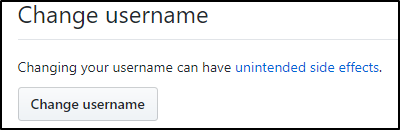

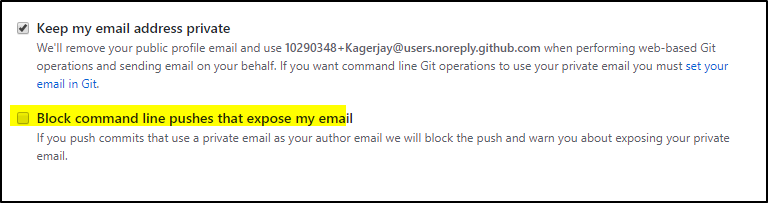
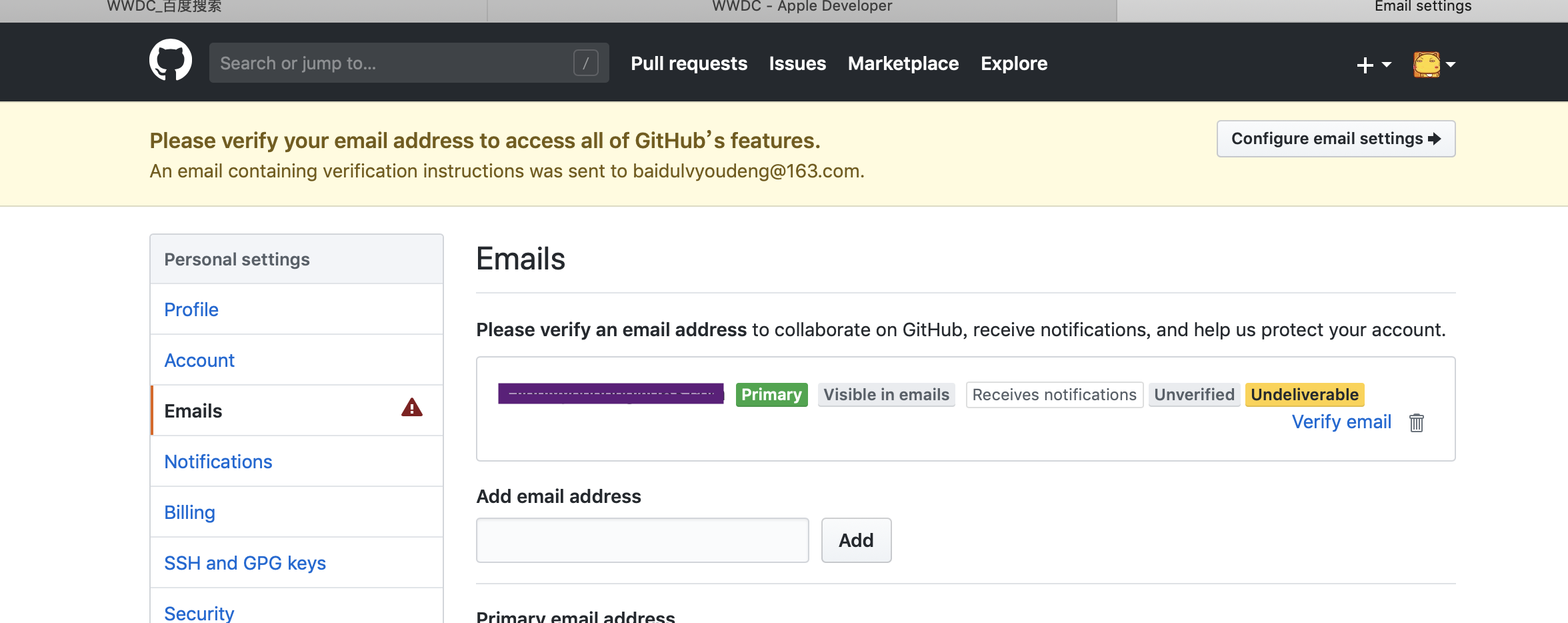
git config --global --unset credential.helperworked for me. Thanks a lot for sharing this! – Trebuchet