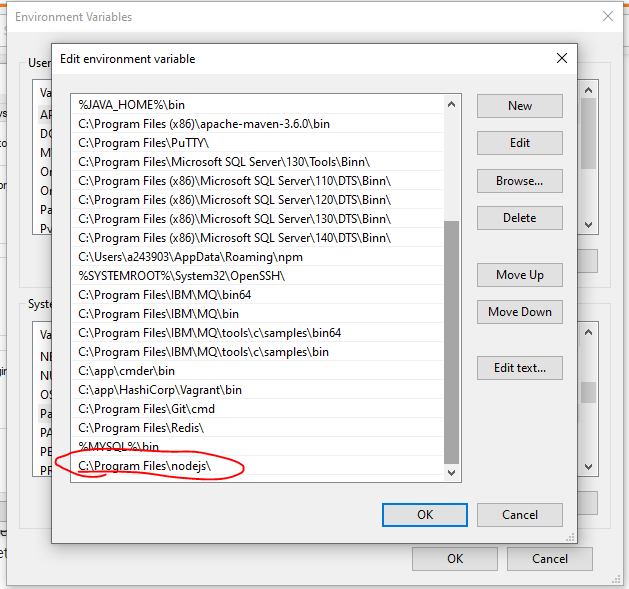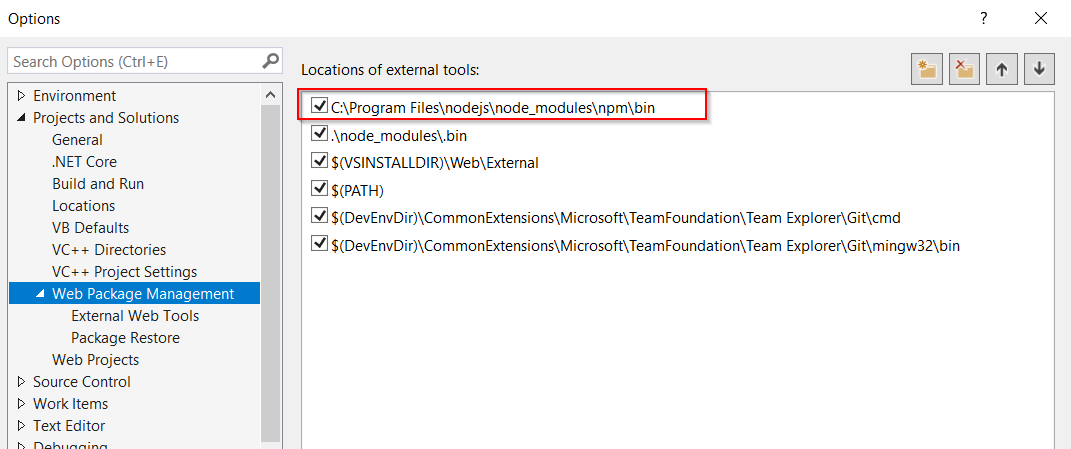Usually I can install a library using npm but today when installing yeoman I encountered this errors. Please help to figure out what's root cause.
D:\Works\phonegap\ionic\todo>npm install -g yo
module.js:340
throw err;
^
Error: Cannot find module 'C:\Program Files\nodejs\node_modules\npm\bin\node_modules\npm\bin\npm-cli.js'
at Function.Module._resolveFilename (module.js:338:15)
at Function.Module._load (module.js:280:25)
at Function.Module.runMain (module.js:497:10)
at startup (node.js:119:16)
at node.js:906:3
I looked into the folder:
C:\Program Files\nodejs\node_modules\npm\bin\
but don't see node_modules folder as the error described.
I also try to find npm-cli.js and see it's actually in C:\Program Files\nodejs\node_modules\npm\bin\